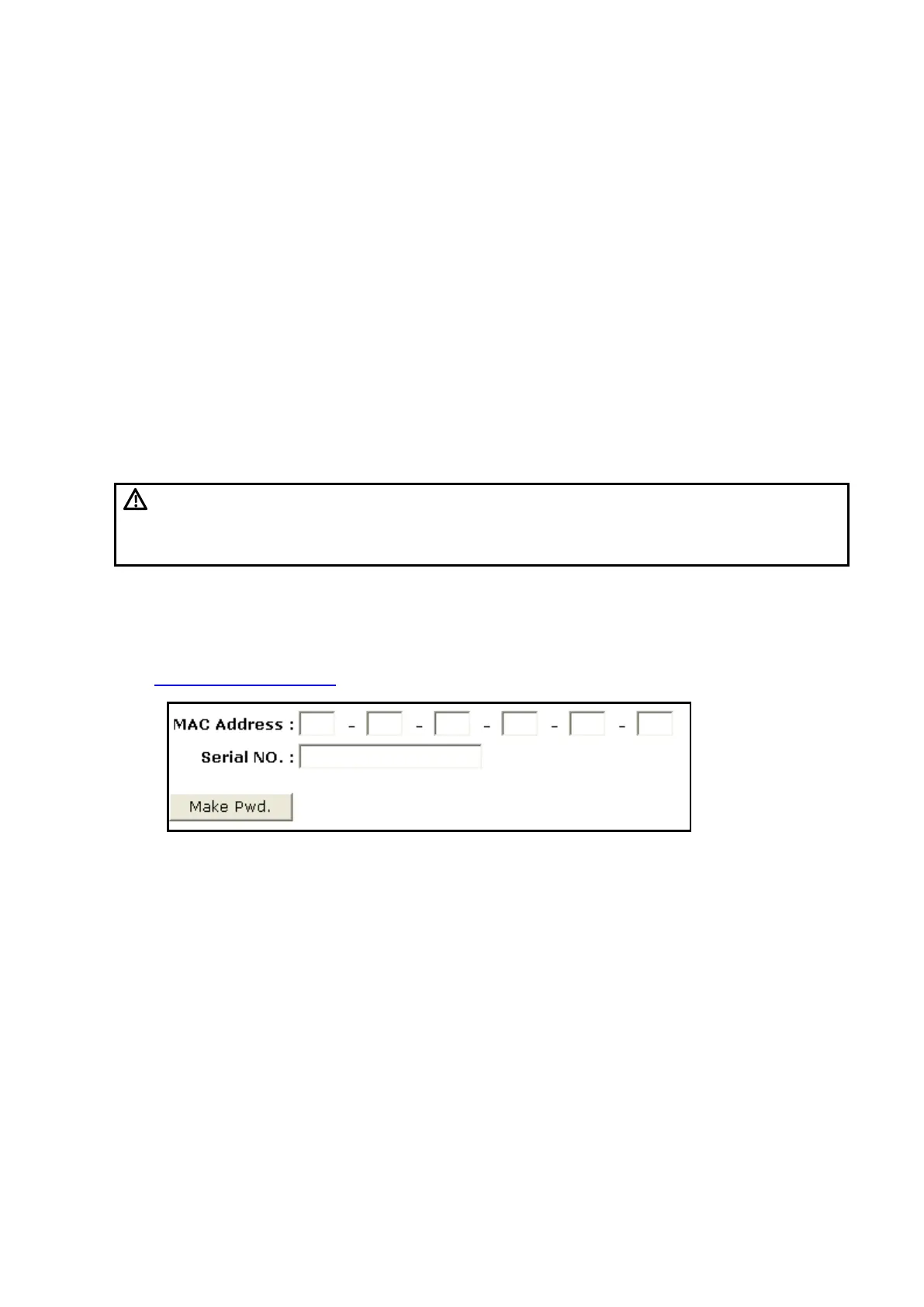6-4 Software Installation &Maintenance
5. Restart the system. Click [Service entry], input the Global Password, click [Login], and the
Service account login dialog is displayed. Input the service account password, click [Login],
and the system enters the Doppler interface
6. Press [Setup]. Select [Maintenance] -> [Other] -> [Installment]. Click [Set Installment], a login
dialog is displayed. Input the global password to enter the Set Installment interface.
◼ View the installment password
⚫ Press [Setup]. Select [Maintenance] → [Setup] → [Installment], and tick off [Display Password]
to view the installment password. Or
⚫ Open txt. file which contains the password, and view the installment password.
Note: you are recommended to record the displayed password, such as taking photos or any
other available ways.
6.3 Software Installation/Restoration
See System Recovery Guide for system operations and Doppler system restoration.
6.4 Enter Windows
1. Open [Enter Windows] to enter the interface to set the password (website:
http://ukmo.mindray.com/). The following dialog box appears after clicking Make Pwd icon.
2. Type device’s Mac address and serial number (see System Information). The password of Mac
address to Windows system is created after clicking Make Pwd.
3. Enter maintenance menu. Click [Enter Windows]. Type the password to enter Windows system.
6.5 Software Maintenance
6.5.1 Export Log
1. Plug the USB disk to the device;
2. Click [Setup] interface; click [Export Log] to open the log interface.
3. Select the path on the browsing interface to save the log, and then click [OK].
4. When the log is exported, the system shows Export succeed! Then, click [OK] to return.
