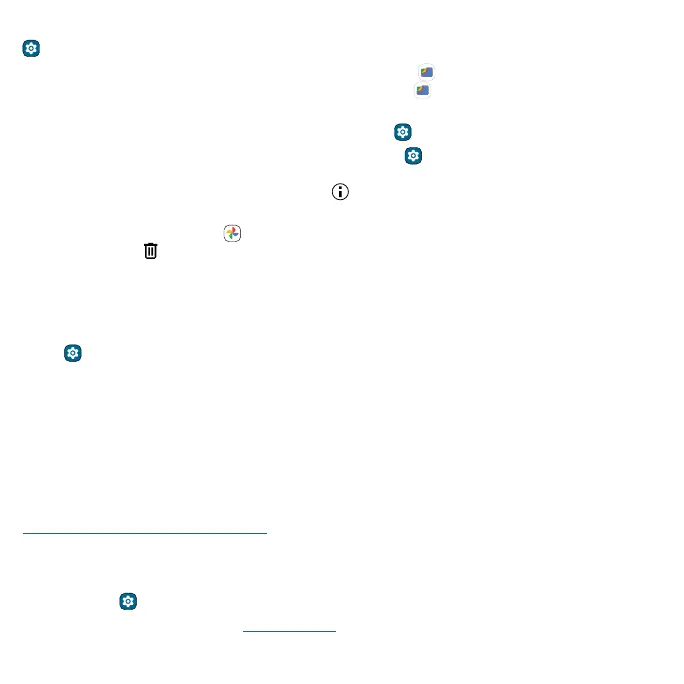Troubleshoot your phone
Tip: To see how much storage you have left on your device, swipe up from the home screen and tap
Settings > Storage.
» Clear unused files: Swipe up from the home screen and tap Files > Clean. Follow on-screen
instructions to remove items. To view the type of items, tap
Files > Browse, then tap a category
(downloads, images, videos, apps, etc.).
» Uninstall apps: Swipe up from the home screen and tap Settings > Apps > an app > Uninstall.
» Clear apps data: Swipe up from the home screen and tap Settings > Apps, then select an app
and tap Storage & cache > Clear storage, Clear cache, or Manage space. Or swipe up from the
home screen, touch and hold an app, then tap
App info > Storage & cache > Clear storage,
Clear cache, or Manage space.
» Delete photos & videos: Tap Photos, then touch and hold one or multiple items you want to
remove and tap
Delete.
Note: If you back up photos and videos to your Google account, when you delete them from the
Google Photos app, they’re also deleted from your Google account.
» Remove backed up photos and videos over a period of time: To automatically remove copies
from your phone’s internal storage after 30, 60, or 90 days, swipe up from the home screen and
tap
Settings > Storage > Storage manager. Tap the switch next to Use Storage manager to
turn it on, then tap Remove photos & videos and select a duration.
Stolen phone
Find My Device allows you to remotely locate and lock your phone, and erase its data, to protect your
phone in case it’s lost or stolen.
Find it: Swipe up from the home screen and tap Settings > Security & privacy > Find My Device >
Use Find My Device
To learn how to use Find My Device, tap lean more. To confirm that you can find your phone, visit
https://www.google.com/android/find/ from your computer or another device.
Find the IMEI number
You can find the IMEI number by typing *#06# on your phone’s dialpad. Or swipe up from the home
screen and tap
Settings > About phone > IMEI.
Note: For service and support, see Get more help.
