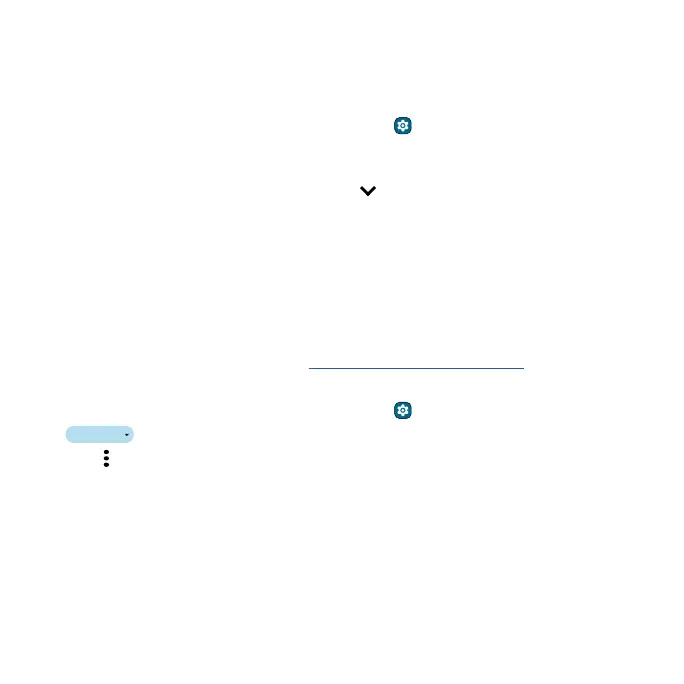Connect, share, pay & sync Connect, share, pay & sync
Cast to a TV
To cast (mirror) your screen on a TV, showing all apps and screens you use on your phone, you’ll need
to use a TV with Chromecast™ built-in, or plug a Chromecast device into your TV’s HDMI port.
1 Make sure your phone and TV/Chromecast device are connected to the same Wi-Fi network.
2 On your phone, swipe up from the home screen and tap Settings > Connected devices >
Connection preferences > Cast.
3 Tap the name of the TV/Chromecast device to connect.
Note: To stop casting, on the casting notification, tap
> Disconnect.
Use a microSD card
You can move pictures, videos, audio, and other media files from internal phone storage to a microSD
card (sold separately).
Note: Your phone supports microSD cards up to 2TB. Use a Class 10 (or higher) microSD card for
best results.
Format a microSD card
Insert the microSD card into your phone (see Insert the SIM and microSD cards).
Caution: Do not use your computer to format the microSD card.
1 On your phone, swipe up from the home screen and tap Settings > Storage.
2 Tap
and select the microSD card from the drop-down list.
3 Tap Menu , then select Format.
Caution: Formatting a microSD card will erase any files on the card.
