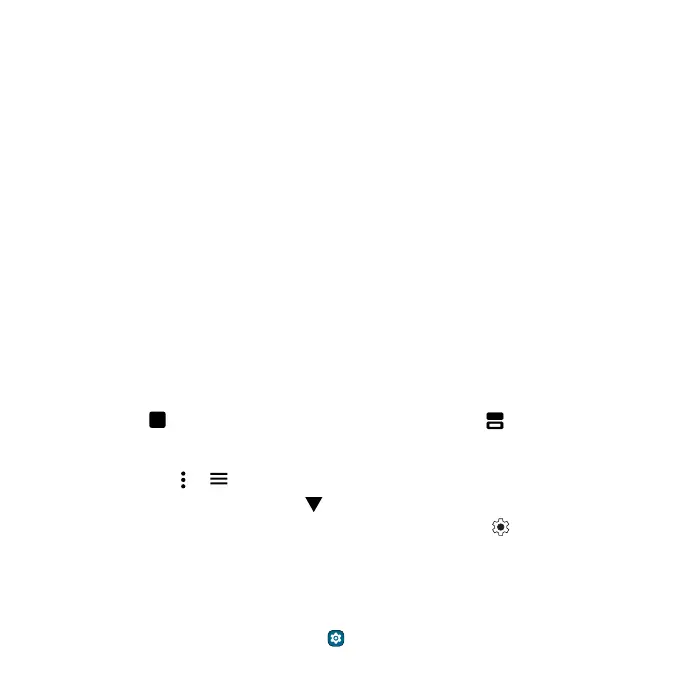Get Started Get Started
Copy data from your old phone
During phone set up, you were asked if you wanted to copy data from your old phone to your new
phone. If you skipped this you can do it now:
1 Make sure both phones are fully charged and turned on.
2 On your new phone, swipe down from the home screen. In the notification panel, tap Android
Setup > Continue Setup Wizard, then follow the steps to finish data transfer.
Note: Both phones should be connected to the same Wi-Fi network.
Navigate your phone
Explore by touch
Use the stylus or your fingers to find your way around:
» Tap: Choose an icon or option.
» Touch and hold: See more options.
» Drag: Move items on the home screen.
» Swipe: Scroll through lists or between screens.
» Pinch or double-tap: Zoom in and out on websites, photos, and maps.
» Twist: Twist a map with two fingers to rotate it, and slide two fingers up to tilt it.
» Split screen: Tap , then tap the icon at the top of the screen and tap Split top. Not all apps
will work in split screen. To close the split screen, drag the dividing line to the top or bottom of the
screen.
» Menus: When you see , or , you can tap it to open options for the current screen.
» Close Keyboard: To close a keyboard, tap .
Tip: To quickly open Settings, swipe down twice on the status bar and tap
.
System navigation
Navigate using either gestures or buttons on the screen.
Navigation buttons
Find it: Swipe up from the home screen and tap Settings > Gestures > System navigation >
3-button navigation
