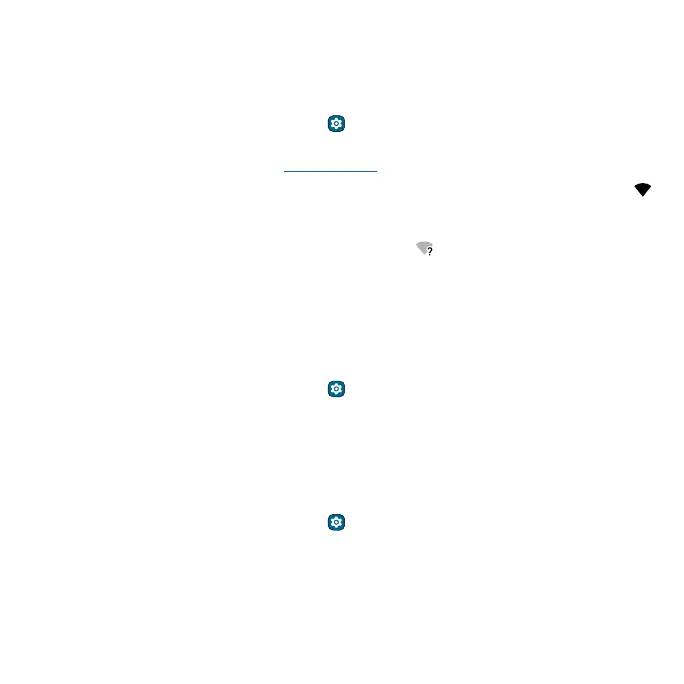Apps Connect, share, pay & sync
Connect, share, pay & sync
Connect with Wi-Fi
Turn on and connect to networks
Find it: Swipe up from the home screen and tap Settings > Network & internet > Internet, then
tap the switch to turn it on
Tip: You can also turn Wi-Fi on and o in Quick settings.
Tap a found network to connect to it. If required, enter the password. When connected, you’ll see
in the status bar.
Note: When Wi-Fi is on, your phone automatically reconnects to available networks it has used
before. If you see a question mark in the Wi-Fi status indicator
, swipe the status bar down, tap the
network, and enter the network’s password.
Wi-Fi calling
Note: Your service provider may charge to use this feature.
When Wi-Fi calling is on, your phone can route calls over Wi-Fi or your service provider network,
depending on your preference and which signal is stronger.
Find it: Swipe up from the home screen and tap
Settings > Network & internet > Mobile network
> Wi-Fi calling
Wi-Fi hotspot
You can make your phone a Wi-Fi hotspot to provide portable, convenient Internet access to other
Wi-Fi enabled devices. Your phone turns o Wi-Fi and uses the mobile network for Internet access.
This feature may require an additional subscription service from your service provider.
Find it: Swipe up from the home screen and tap
Settings > Network & internet > Hotspot &
tethering > Wi-Fi hotspot
Note: These steps may vary depending on your network.
To set up security:
» Hotspot name: Enter a unique name for your hotspot.
» Hide my device: Hide your hotspot from other devices.
