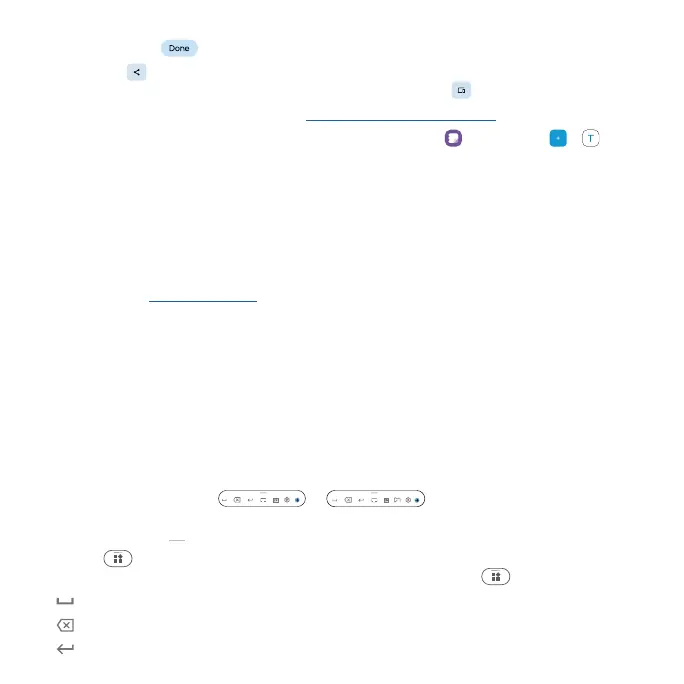Learn the basics Learn the basics
• Edit on clipboard: Tap the left icon that shows the content you have copied, then edit the
content and tap
.
• Share: Tap to share what you have copied via Message, Bluetooth or Gmail, save it to Google
Drive, and more. To share via Nearby Share, tap Nearby, or tap on the pop-up window.
Note: To learn about Nearby Share, see Share files with Nearby Share.
• Paste to Moto Note: Swipe up from the home screen and tap Moto Note > > , touch
and hold the screen, then tap Paste.
Handwrite with a stylus
Use the stylus to write directly into text boxes. Your handwriting will be converted into text.
Note: This feature may not be available in all languages.
» Handwrite text: Remove the stylus and tap any text box or app that you can type in. You can then
write anywhere on the screen. Your phone converts your handwriting into text and enters it into
the text box. See Set up the stylus to change the stylus settings.
Tip: If you cannot handwrite on the screen, tap next to the entered text in the text box.
» Edit the text using gestures:
• Strike through or circle a word, phrase, or line to select the text, then choose Translate, Cut,
Copy, Share, or Select all.
• Draw a vertical line between two characters to separate them. Draw another vertical line to join
them together.
• Scratch out a word, phrase, or line to delete it.
» Edit using the handwriting control bar:
The handwriting control bar
or appears when you write text with
your stylus.
Tip: Touch and hold
at the top of the handwriting control bar till the handwriting control bar
turns into
. Drag it around to adjust its position or change the handwriting control bar into
horizontal or vertical view. The control bar reappears after you release .
• : Add a space.
• : Delete a space or character.
• : Add a new line.
