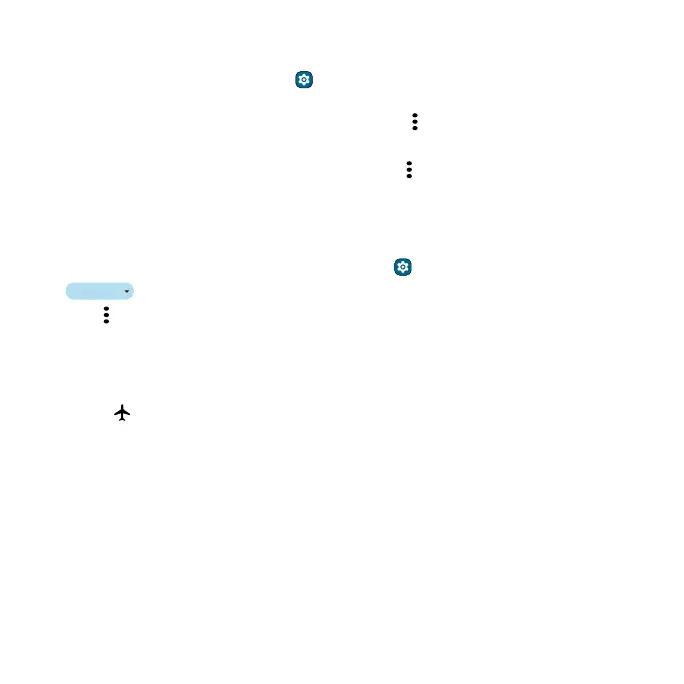Connect, share, pay & sync
Move files from your phone to a microSD card
You can move files from your phone to a microSD card. This frees up internal phone space.
1 Swipe up from the home screen and tap Settings > Storage > Free up space > Browse >
Internal storage.
2 Touch and hold a folder or a particular item, then tap Menu > Move to > SD card.
3 Select a folder or location, then tap Move here.
Tip: To move a folder or an item to a new folder, tap Menu
> next to the folder or item >
Move to > Internal storage > Add new folder, then enter the folder name and tap Move to folder.
Remove a microSD card
To unmount your microSD card (so you can take it out of your phone):
1 On your phone, swipe up from the home screen and tap Settings > Storage.
2 Tap
and select the microSD card from the drop-down list.
3 Tap Menu , then select Eject.
Caution: Do not remove a microSD card while your phone is using it or writing files to it.
Airplane mode
Use airplane mode to turn o all your wireless connections—useful when flying. Swipe the status bar
down and tap
Airplane mode.
Note: When you select airplane mode, all wireless services are disabled. You can then turn Wi-Fi and/
or Bluetooth back on, if permitted by your airline. Other wireless voice and data services (such as
calls and text messages) remain o in airplane mode. Emergency calls to your region’s emergency
number can still be made.
