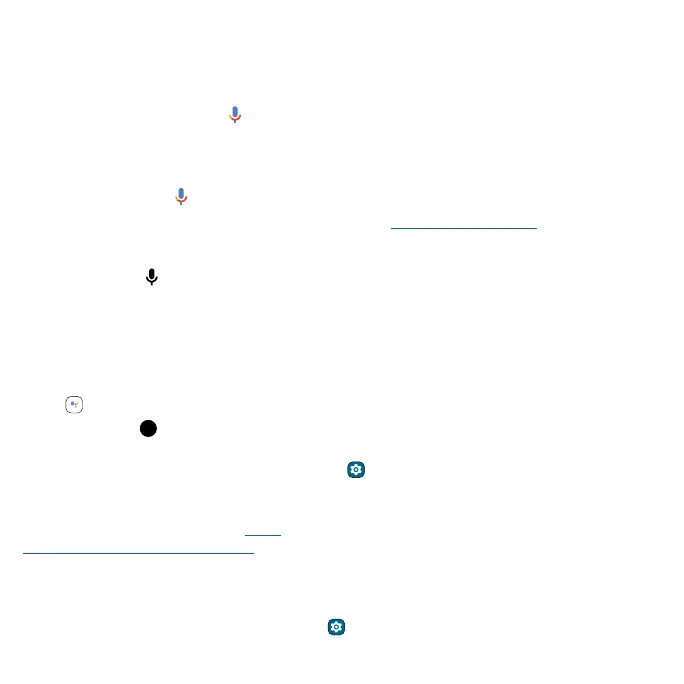Learn the basics
Speak
Google Voice™
Use Google voice commands to tell your phone what you want.
» Use voice to make a call: Tap on the home screen. Then say “Call” and then a contact name or
number. Or, say “Send text.”
Tip: If a contact has more than one number, you can say which number to call (for example, “Call
Joe Black Mobile”).
» Search by voice: Tap on the home screen to search by voice.
Note: To wake up your phone by saying “Hey Google,” see The Google Assistant™.
Voice to text
On a keyboard, tap then speak your message or search text. You can also speak punctuation.
The Google Assistant™
Note: This feature may not be available in all languages.
To start the Google Assistant:
» Press and hold the Power button when your phone is powered on.
» Tap Assistant from the home screen or from your list of apps.
» Touch and hold , then speak or type a command.
Note: You can also say “Hey Google” or “OK Google” to start the Google Assistant. To turn this
feature on, swipe up from the home screen and tap
Settings > Google > Settings for Google
apps > Search, Assistant & Voice > Voice > Voice Match.
Tip: Start your day with a Google Assistant Routine. Hear a morning report, including weather and
calendar events. Turn this on in the Clock app. For more tips, visit
https://support.google.com/assistant.
Gestures
Explore special gestures designed to save you time and make your day easier.
Find it: Swipe up from the home screen and tap
Settings > Gestures
Note: Your phone may not have all features.
