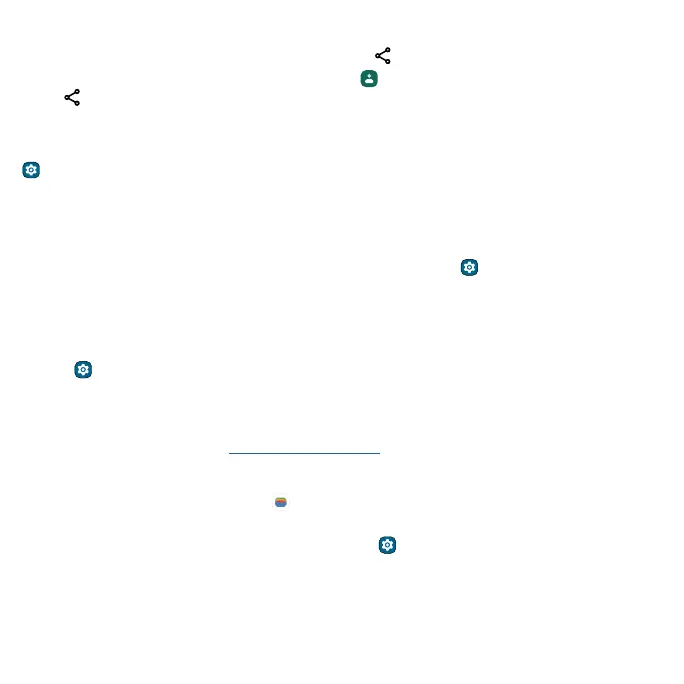Connect, share, pay & sync Connect, share, pay & sync
Share files using Bluetooth
» Photos or videos: Open the photo or video, then tap > More > Bluetooth.
» Contacts: Swipe up from the home screen and tap Contacts. Touch and hold a contact, then
tap
> Bluetooth.
Bluetooth tethering
To share your phone’s internet connection via Bluetooth, swipe up from the home screen and tap
Settings > Network & internet > Hotspot & tethering > Bluetooth tethering.
Connect to your car
You can use Android Auto to connect your phone to your car’s display and control maps, media, and
messaging. Use voice commands using the Google Assistant. Just say “Hey Google.”
Note: To turn this feature on, swipe up from the home screen and tap
Settings > Google >
Settings for Google apps > Search, Assistant & Voice > Voice > Voice Match.
Once connected via a USB to USB-C cable, or connected wirelessly, Android Auto starts
automatically.
Tip: To set the voice languages, sign in to your Google Account, and swipe up from the home screen
and tap Settings > Google > Settings for Google apps > Search, Assistant & Voice > Voice >
Languages.
Note: Confirm that your car and Android phone are compatible with Android Auto. Your phone
might ask you to download the Android Auto app or update to the newest version of the app. To
learn about more features, go to http://android.com/auto.
Pay with your phone
You can use a secure payment app, like Google Wallet, to pay for your purchase (where available
and supported).
To turn on NFC, swipe up from the home screen and tap
Settings > Connected devices >
Connection preferences > NFC, then tap the switch to turn it on.
Look for the NFC logo on the payment device, to confirm that you can make a mobile payment.
Touch the back of your phone to the payment device to pay for your purchase. You may need to
authenticate your purchase using your fingerprint or passcode.
