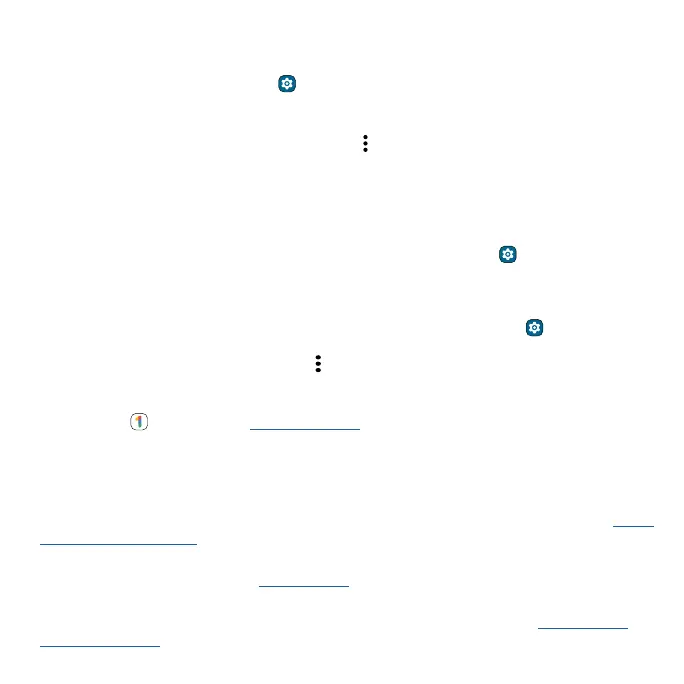Connect, share, pay & sync
Print
Print your photos, documents, and more from your phone.
Swipe up from the home screen and tap
Settings > Connected devices > Connection preferences
> Printing, then tap a print service. Tap Add service to add a print service that can provide data by
Wi-Fi or mobile network.
To print from your phone, select the file and tap Menu
or More > Print.
Sync to the cloud
One account with access to everything, everywhere—phone, tablet, computer.
Auto-sync your Google account
To auto-sync your Google account, swipe up from the home screen and tap Settings > Passwords
& accounts, then tap Auto-sync work data or Auto-sync personal data to turn it on.
Manually sync your Google account
To manually sync your Google account, swipe up from the home screen and tap Settings >
Passwords & accounts, choose your Google account, select Account sync, and tap the switch next to
the services you want to sync. Then, tap Menu
> Sync now.
Note: If an app doesn’t show in the account sync list, it can’t auto-sync with your Google Account. To
manually sync other Google apps, look in each app’s settings menu for an option to sign in or sync.
You can also use
Google One to Backup & restore all the apps, messages, and more.
Phone, & tablet & Bluetooth® accessories
Your Android phone, tablet and Bluetooth accessories can work together to help you get the most
out of both:
» Transfer media and files: Copy files to your phone and transfer them to other devices—see Share
files with your computer.
» Phone hotspot: If you have a Wi-Fi tablet, turn your phone into a Wi-Fi hotspot to let your tablet
access the Internet anywhere—see Wi-Fi hotspot.
» Bluetooth accessories: If you have a Bluetooth keyboard or other accessories to use with your
tablet, remember you can use them with your phone too. To connect them, see Connect with
Bluetooth wireless.
