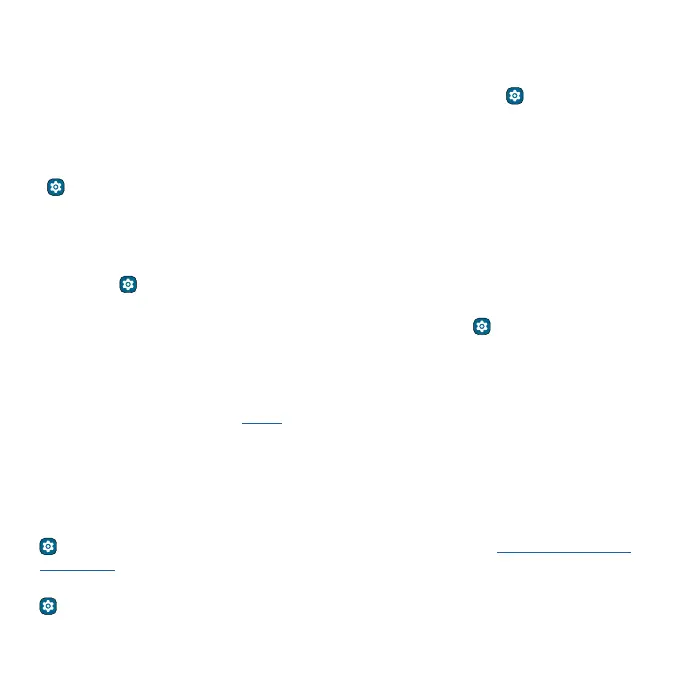Accessibility
» Swipe using two fingers to scroll through lists or between screens.
» Tap Use TalkBack, then double-tap the outline. On the Confirmation message, tap Stop, then
double-tap it.
Tip: To customize TalkBack settings, swipe up from the home screen and tap
Settings >
Accessibility > TalkBack > Settings.
Text-to-speech output
To set the language, speech rate and pitch of the screen reader, swipe up from the home screen and
tap
Settings > Accessibility > Text-to-speech output.
Braille
Combine your Braille display with TalkBack for braille and speech feedback.
To use Braille display, first turn on TalkBack. To turn on your Braille display, swipe up from the home
screen and tap
Settings > Accessibility > TalkBack > Settings > Braille display > Use braille
display.
Tip: To set up Braille keyboard, swipe up from the home screen and tap
Settings > Accessibility >
TalkBack > Settings > Braille keyboard.
Speak to your phone
Speak a command to turn on an accessibility feature. For example: “Hey Google, turn on TalkBack”.
For more on voice commands, see Speak.
Change your phone’s display
Display settings & magnification
Get a closer look.
» Change font size: Increase the font size on your screen. Swipe up from the home screen and tap
Settings > Accessibility > Display size and text > Font size. See also Customize sounds &
appearance.
» Change display size: Make the items on the screen larger. Swipe up from the home screen and tap
Settings > Accessibility > Display size and text > Display size.
