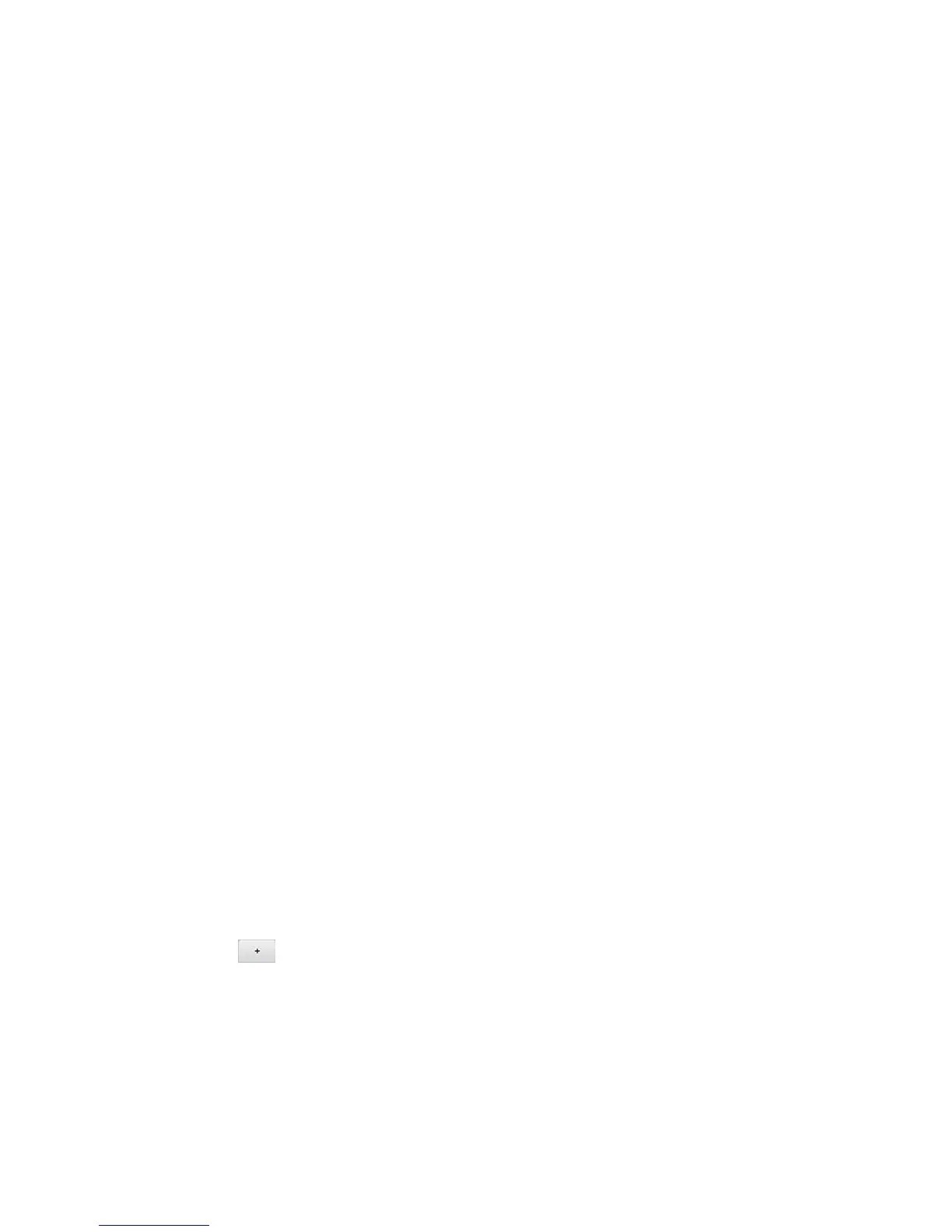Device Settings 96
3. Set DNS Mode to one of the following:
Auto — The DNS server specified by your wireless provider is used.
Manual — The routing hardware assigns DHCP clients the DNS servers specified in
the DNS 1 and DNS 2 fields. (These fields appear when Manual is selected.)
Use this option to access a DNS server that provides customized addressing or if
you have a local DNS server on your network.
4. Click Submit.
Enabling Port Forwarding
Before you can use or configure Port Forwarding, you must enable it:
1. Log in to the home page. (See Logging In as an Administrator.)
2. Click Settings > Router > Port Forwarding.
3. Next to Port Forwarding, select Enable.
4. Click Submit.
Enabling Port Forwarding for an Application
You can enable port forwarding for certain application types.
Note: Port forwarding must currently be enabled. (See Enabling Port Forwarding.)
1. Log in to the home page. (See Logging In as an Administrator.)
2. Click Settings > Router > Port Forwarding.
3. In the blank row of the list, enter a Label that describes the application (for example,
“RandomEmailApp”).
4. In the IP field, enter the IP address of the server to be accessed.
5. In the Port field, enter the port used by the application. (If the application uses more than
one port, each port must be forwarded separately.)
6. In the Protocol list, click the protocol(s) used for this application (TCP, UDP).
7. Click the to add this row to the list.
8. Click Submit.
