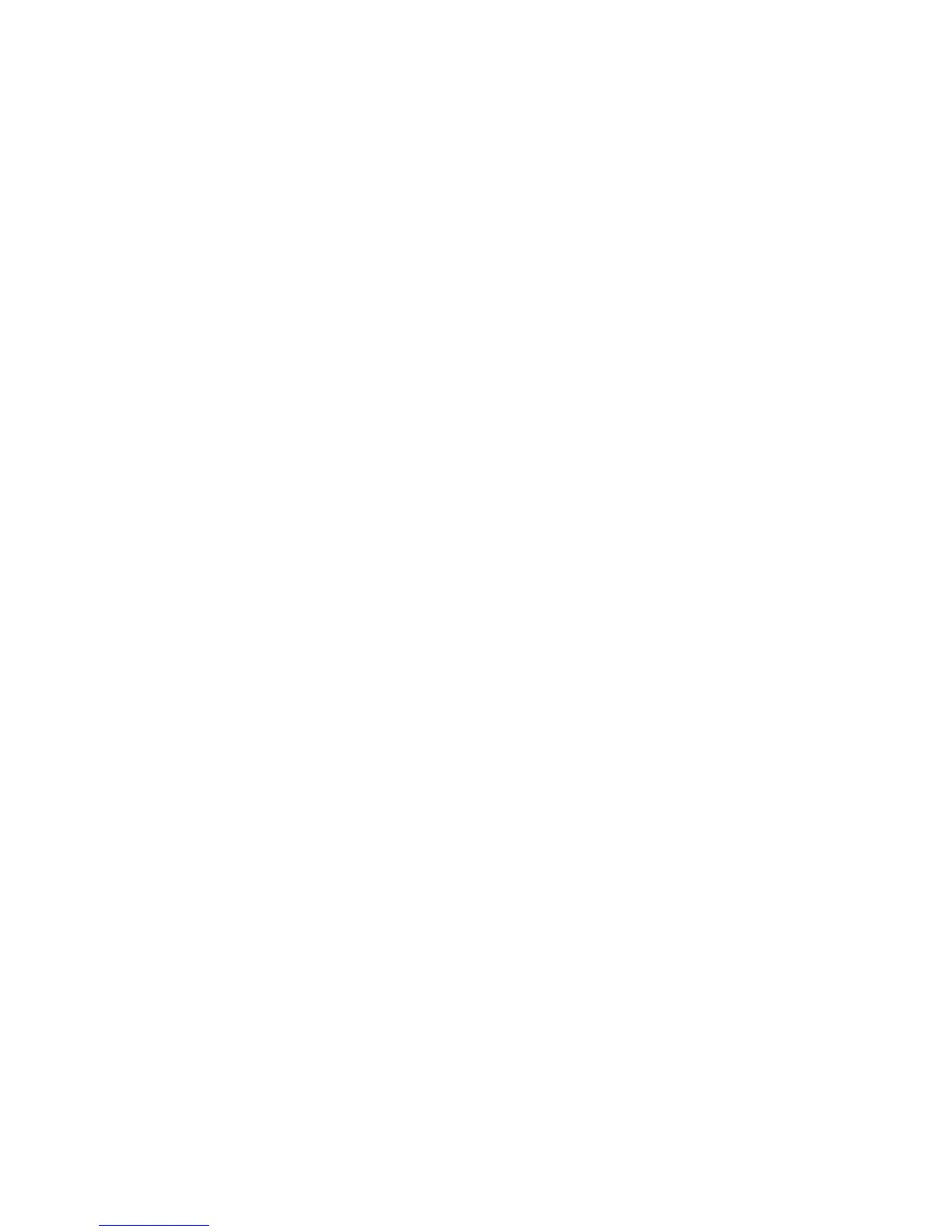Tips 134
4. If the Wi-Fi client network adapter is by Intel, click Advanced and, in the Property list,
click Power Management and move the slider all the way to the right (to Highest). Click
OK.
– or –
If the Wi-Fi client network adapter is not by Intel, select a configuration with minimal
power savings (to maximize throughput).
Note: The above settings are often controlled by 3rd-party value-add applications and may be
automatically changed. If Wi-Fi performance improves for a while after performing the
above steps, but then declines, recheck the above settings.
Security Tips
Follow these tips to minimize security risks.
● Change the Wi-Fi network name (SSID) and Wi-Fi password on a regular basis. (See
Change Wi-Fi Network Names and Passwords.)
● Disable SSID Broadcast. (See Options Tab.)
● Use the highest level of Wi-Fi security that your devices support. (See Wi-Fi Security.)
● Change the login password. (See Changing the Zing Manager Password.)
● Use MAC filtering to specify computers that are or aren’t allowed to connect to the
network. (See Allowing or Denying Computers Access to the Network (MAC Filter).)
Finding the MAC Address
You’ll need to know the MAC address of a device in a couple of cases.
● Allowing or denying computers access to the network. (See Allowing or Denying
Computers Access to the Network.)
Tip: You can display a list of connected devices, including the MAC address of each device.
See Displaying and Blocking Currently Connected Devices (Block List).
The steps to finding the MAC address of a device vary, depending on your operating system.
Windows
1. Open a command prompt window.
Click Start and Run.
Type cmd or command, and click OK.
