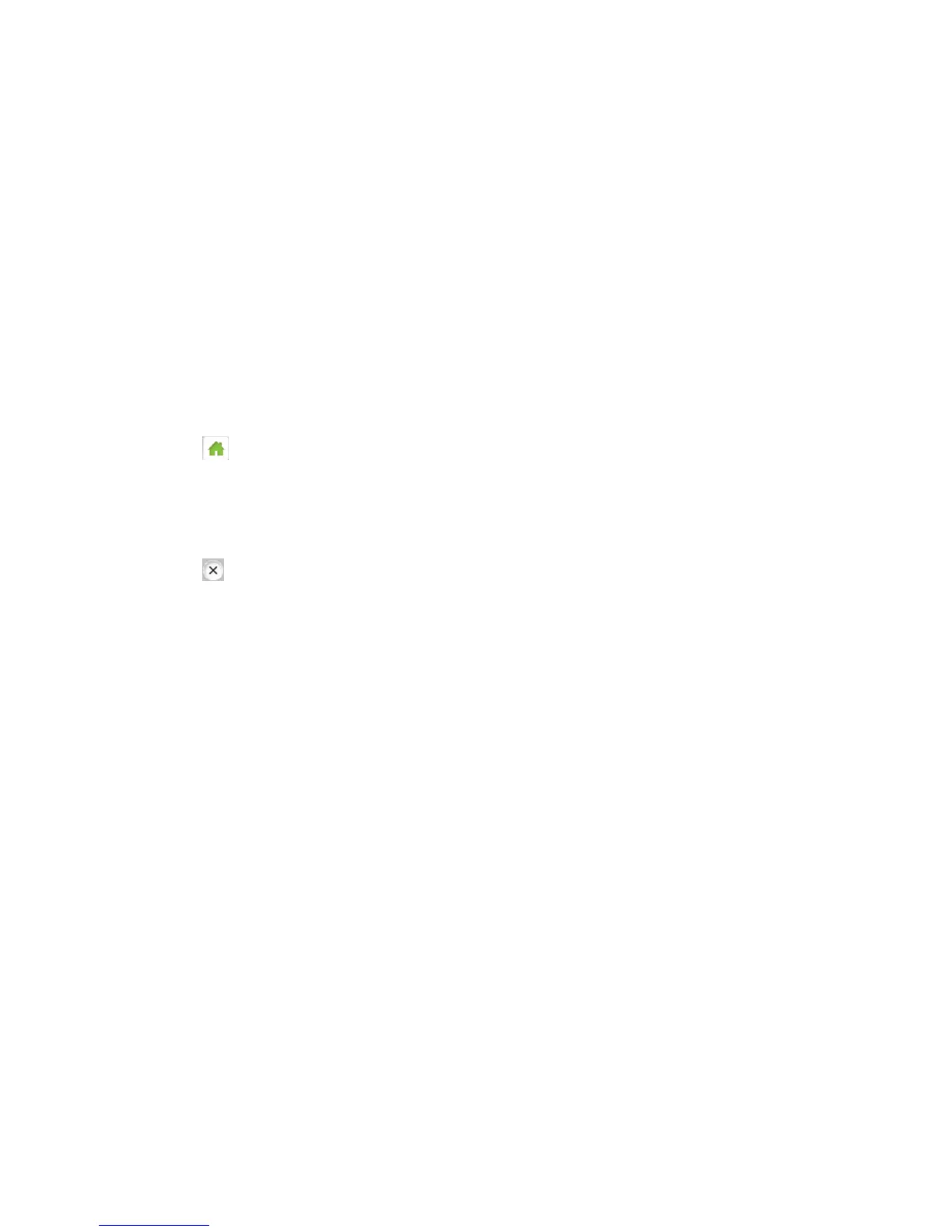Configuring the Wi-Fi Network 125
4. Click Submit.
Wi-Fi Channel
The Wi-Fi channel is the active channel of the Wi-Fi access point. If your network is having
performance issues (possibly caused by other Wi-Fi networks in the vicinity using the same
channel), try a different Wi-Fi channel.
You can change the channel from your device’s Wi-Fi Options screen, or the Zing Manager’s
Wi-Fi Options page.
Note: All connected devices will be disconnected and have to reconnect if the channel is
changed.
On the Touchscreen
1. Tap > Wi-Fi > Options.
2. Tap Wi-Fi Channel. The current channel displays.
3. Tap Refresh Wi-Fi channel.
4. Tap to close the confirmation message.
In the Zing Manager (via the hotspot URL)
1. Log in to the home page. (See Logging In as an Administrator.)
2. Click Wi-Fi > Options.
3. Select a different channel number in the Wi-Fi Channel list, or, to have your device
automatically determine the channel to use, select Auto.
Note: If you choose Auto, your device could reselect the same channel. If this happens, try
again.
4. Click Submit.
