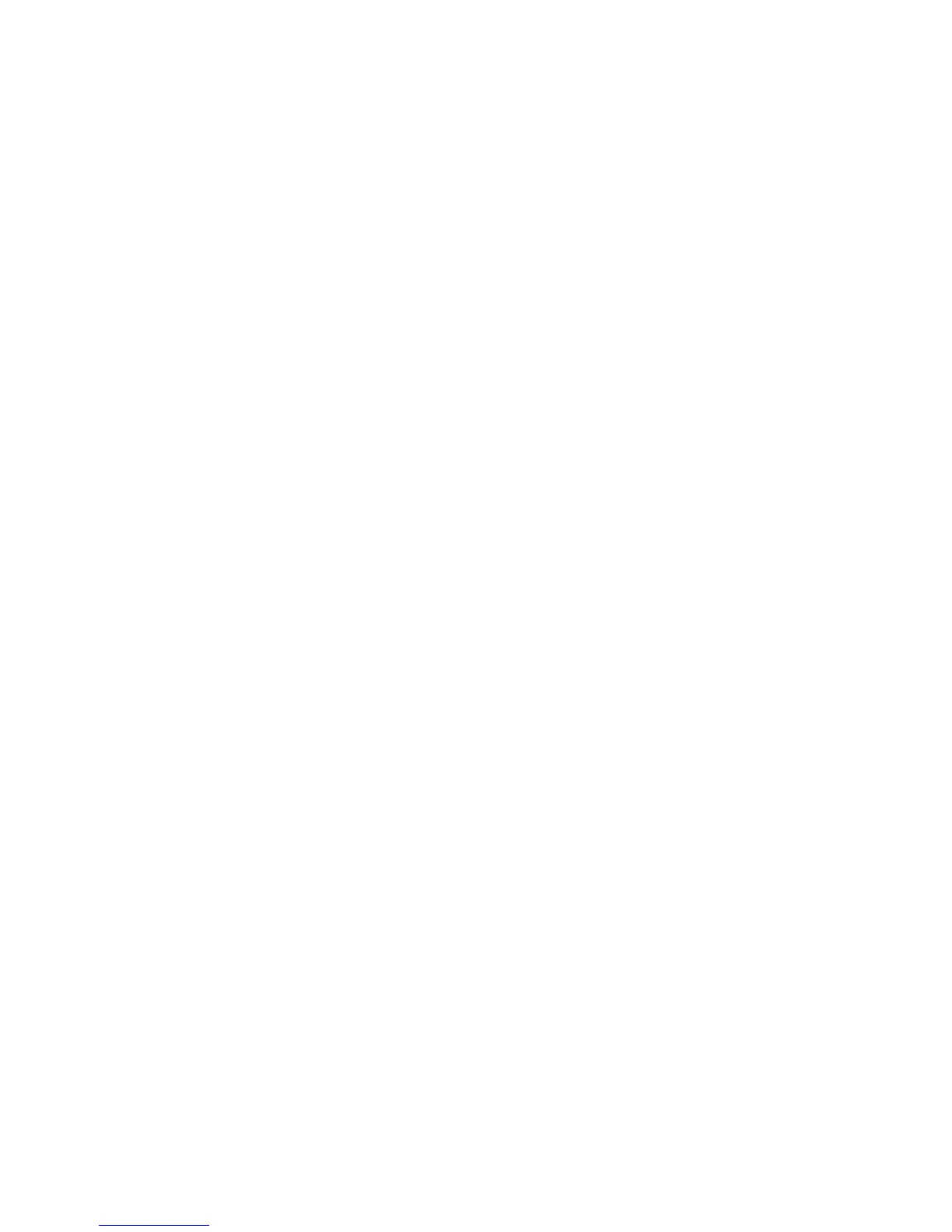Your Network Connection 21
Connecting Through WPS
Wi-Fi Protected Setup (WPS) provides a fast, simple, and secure way to connect WPS-enabled
devices to your Wi-Fi network. You don’t have to give the name (SSID) and Wi-Fi password of
your Main or Guest network to other users.
The WPS feature is available on certain cameras, printers, smartphones, and laptops. These
devices have either a hardware button or a WPS-related option in the software. Please consult
the user documentation of your device.
WPS is always available for the Main and Guest Wi-Fi networks as long as the Wi-Fi radio is on
(device is not asleep due to standby option, or off while device is tethered).
WPS is not available in any of these situations:
● Wi-Fi radio is off while your device is sleeping due to inactivity.
● Wi-Fi radio is off while your device is tethered. See Disable Wi-Fi When Tethering
Device (Connected Through USB).
● The Wi-Fi security option is WPA Personal, WEP, or WEP-related (for example, “WEP
64 Bit Open”). (Note: WPS is available if the Wi-Fi security option is WPA/WPA2
Personal.) (See Wi-Fi Security.)
● Broadcast network name is not enabled. (See Options Tab.)
● MAC Filter Mode is “White list (Allow only those in list)”, but no computers have been
added to the list. (See “Specifying Computers That Can Access the Network” in Allowing
or Denying Computers Access to the Network (MAC Filter).)
If the maximum number of connected devices on the chosen network (Main or Guest) has
already been met, an error message indicating that the maximum number of devices has been
reached is displayed when you attempt WPS. Disconnect one of the connected devices and
then retry.
You can use the WPS feature on your device’s WPS screen, and on the Zing Manager’s
Wi-Fi > Connect page.
