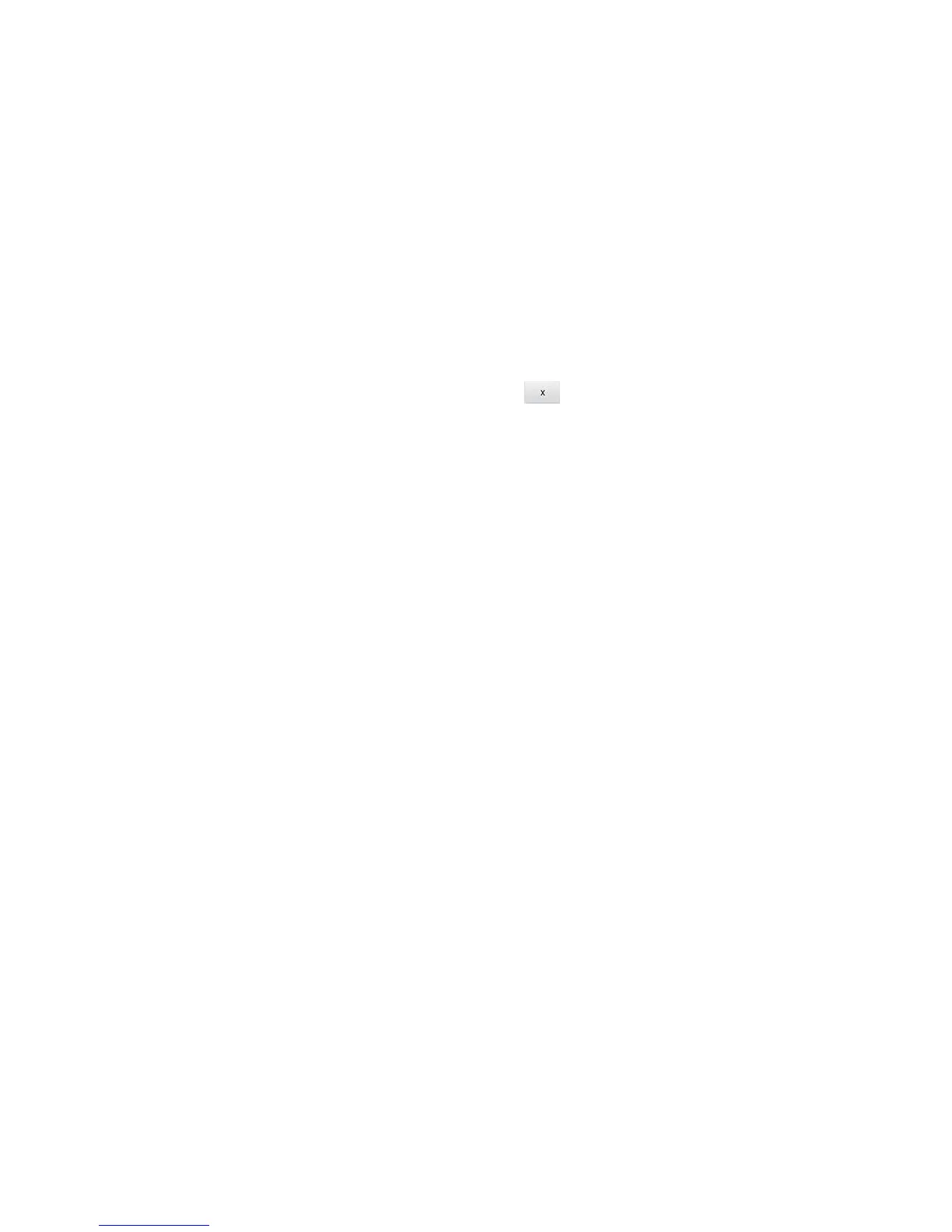Device Settings 99
Port Filtering Panel: Disabling Port Filtering for an Application
If you currently have port filtering enabled and some ports already in the list (Black List or White
List), you can remove any of those rows.
Note: Port Filtering must currently be enabled. (See Port Filtering Panel: Enabling Port
Filterings.)
1. Log in to the home page. (See Logging In as an Administrator.)
2. Click Settings > Router > Port Filtering.
3. Make sure you’ve enabled the correct port filtering type (Black List or White List).
4. To remove an application from the list click the beside the row that you want to
remove.
5. Click Submit.
Login Settings
The following topics concern the Zing Manager login settings.
Changing the Zing Manager URL
You may want to change the URL for the Zing Manager to something more memorable.
To change the URL:
1. Log in to the home page. (See Logging In as an Administrator.)
2. Click Settings > General > Device.
3. In the Zing Manager field (in the Homepage section), type the new value (maximum 31
letters and numbers).
4. Click Submit.
Changing the Zing Manager Password
For security reasons, you should change the Zing Manager password on a regular basis.
Note: If you forget the Zing Manager password, you’ll need to reset your device to its default
settings and go through the device setup. (See What Do I Do if I Forget the
Administrator Password?)
To change the Zing Manager administrator password:
1. Log in to the home page. (See Logging In as an Administrator.)
2. Click Settings > General > Device.
