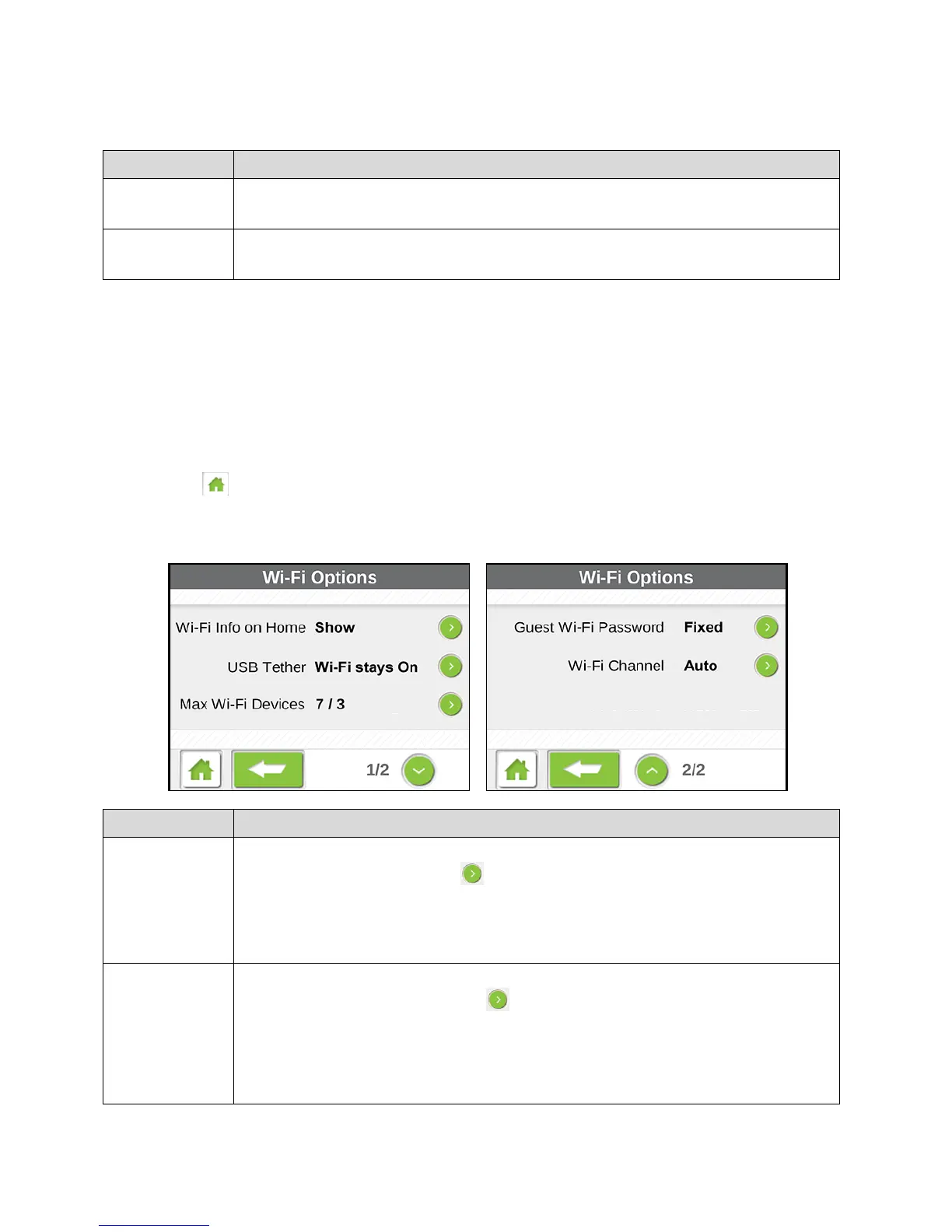LCD Touchscreen Interface 36
Note: If a Pairing button is gray, pairing is not currently available for that Wi-Fi network.
Tap to allow a WPS-enabled device to connect to the Main Wi-Fi network.
The device must connect within 2 minutes. See Connecting Through WPS.
Tap to allow a WPS-enabled device to connect to the Guest Wi-Fi network.
The device must connect within 2 minutes. See Connecting Through WPS.
Wi-Fi Options Screen
The Wi-Fi Options screen includes settings for configuring the Wi-Fi radio and other Wi-Fi
features.
Note: If you change some Wi-Fi options, the Wi-Fi radio restarts with the new options. Any
devices that were connected to the Main or Guest Wi-Fi networks will have to be
reconnected.
1. Tap > Wi-Fi > Options.
2. From the Wi-Fi Options screen, you can choose from several configuration options.
Show or hide the Wi-Fi network name and Wi-Fi network password on the
home screen. Tap the arrow to select the option.
The Main Wi-Fi network information is used when Guest Wi-Fi is turned off,
otherwise the Guest Wi-Fi information is used.
See Displaying Wi-Fi Network Name and Password on LCD Home Screen.
Turn the Wi-Fi radio off (or leave it on) when device is tethered to a computer
(or other device). Tap the arrow to select the option.
See Disable Wi-Fi When Tethering Device (Connected Through USB).
Note: If you change this option, your selection takes effect after you restart
your device (power off and power on again).
