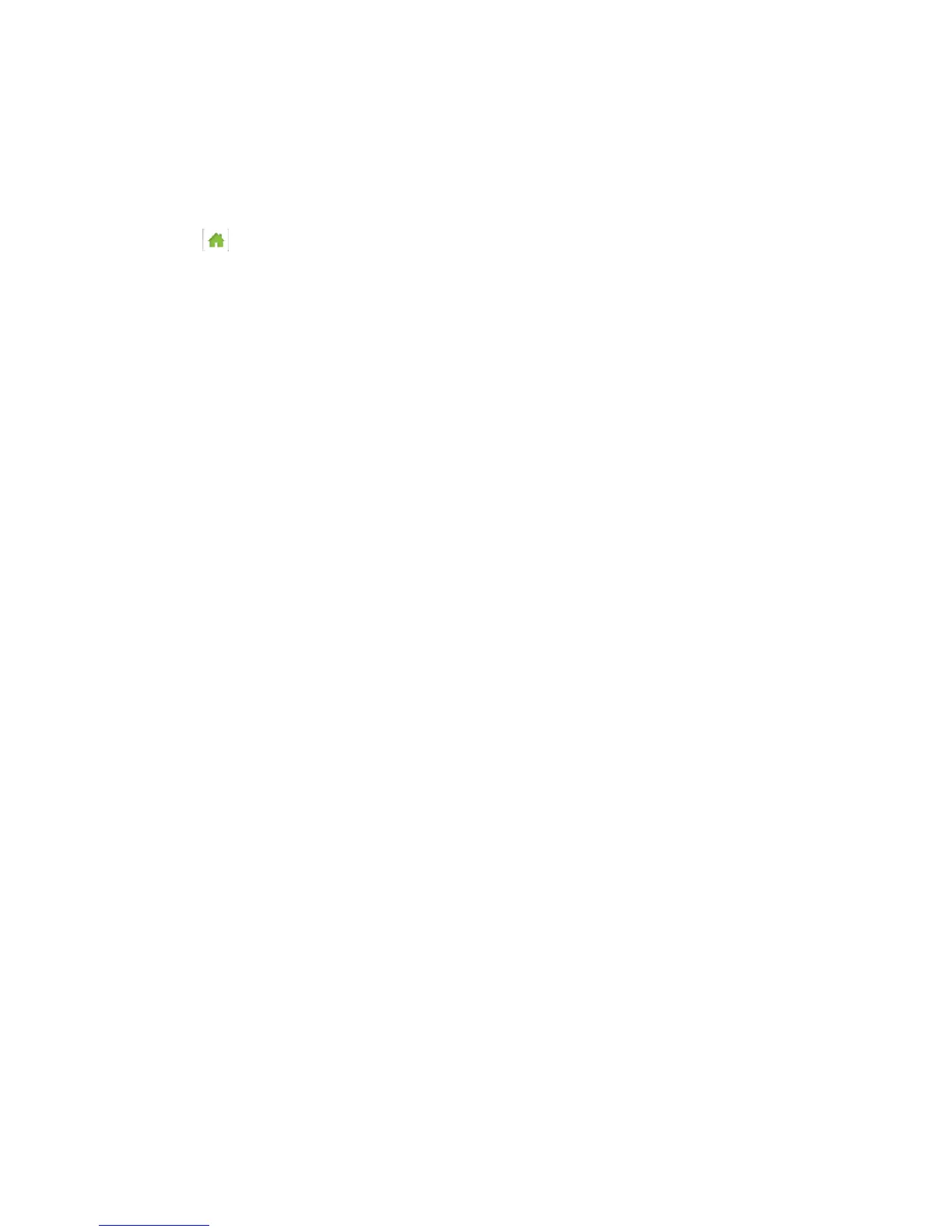GPS Settings 113
● Periodically (“continuous”)
You can set the GPS mode on your device’s GPS screen, or the Zing Manager’s GPS page:
On the Touchscreen
1. Tap > Settings > GPS.
2. On the second page, tap GPS Mode.
3. Select the desired mode (One-time or Continuous).
In the Zing Manager (via the hotspot URL)
1. Log in to the home page. (See Logging In as an Administrator.)
2. Click GPS.
3. In the GPS Settings section beside GPS Mode, select the desired mode (One-time or
Continuous).
4. Click Submit.
Note: The GPS service must be enabled before you can set the GPS mode. (See Enabling /
Disabling GPS.)
Using Metric Units
You can use metric units in the display of location information (for example, speed and altitude).
You can choose the units on the Zing Manager’s GPS page.
Note: The GPS service must be enabled before you can choose the units. (See Enabling /
Disabling GPS.)
In the Zing Manager (via the hotspot URL)
1. Log in to the home page. (See Logging In as an Administrator.)
2. Click GPS.
3. In the GPS Settings section beside Use Metric units, select Yes (or select No to use
standard measurements).
4. Click Submit.
