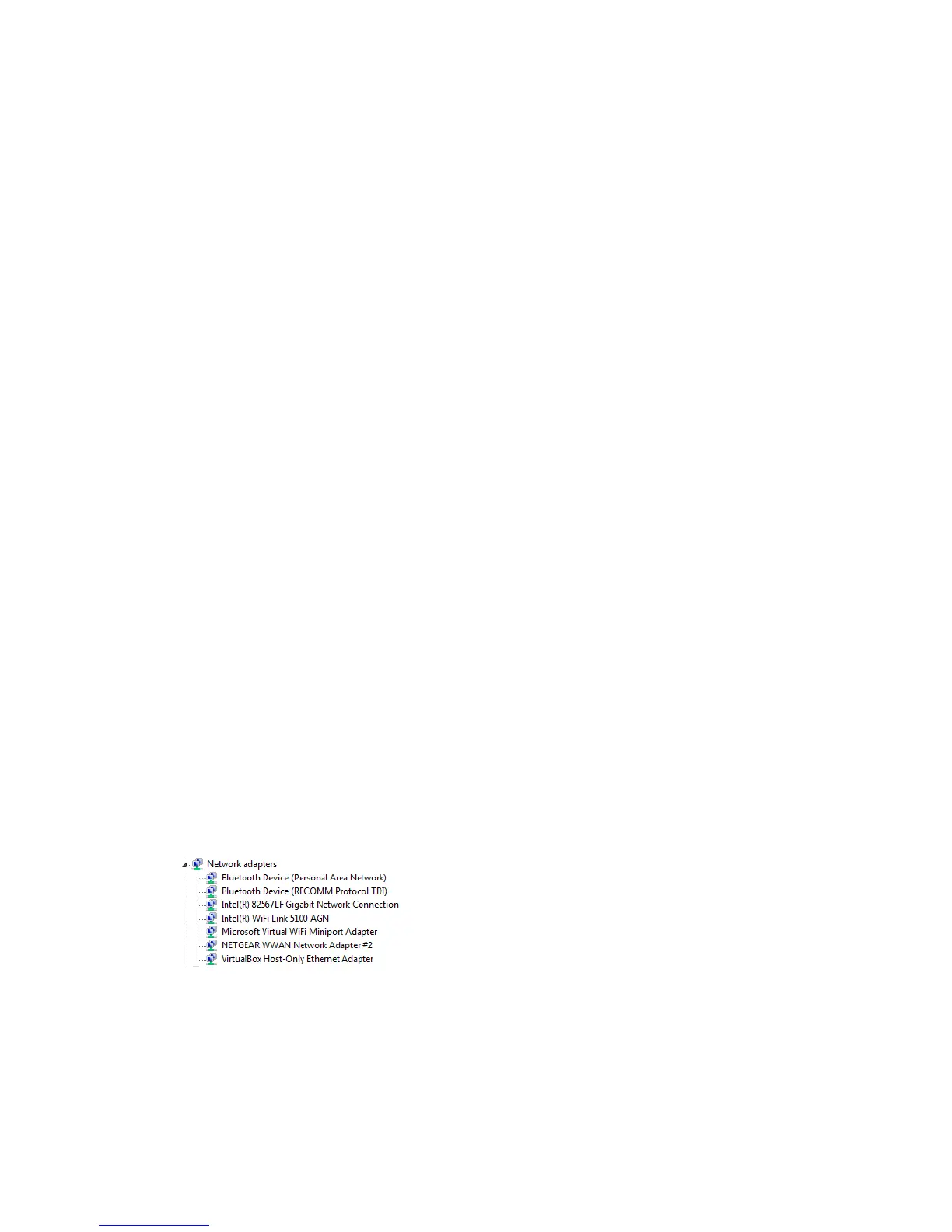Tips 133
Improving Wi-Fi Performance
There are several ways you can improve Wi-Fi performance.
● Try a different channel number. (See Wi-Fi Channel.)
● Check whether any device updates are available. (See Update Mobile Hotspot Software
and Firmware.)
● See the tips in Improving Signal Strength.
● Limit the number of Wi-Fi devices. (See Setting the Maximum Number of Wi-Fi Devices.)
Windows XP and Windows 7 Users
1. Open the Device Manager.
In Windows XP:
Click Start > Settings > Control Panel.
Double-click System.
Click Hardware.
Click Device Manager.
In Windows 7:
Click Start > Control Panel.
Click Device Manager.
2. Double-click Network adapters.
3. Double-click the Wi-Fi client network adapter of your computer — for example, “Intel(R)
WiFi Link 5100 AGN” in the screenshot below.
