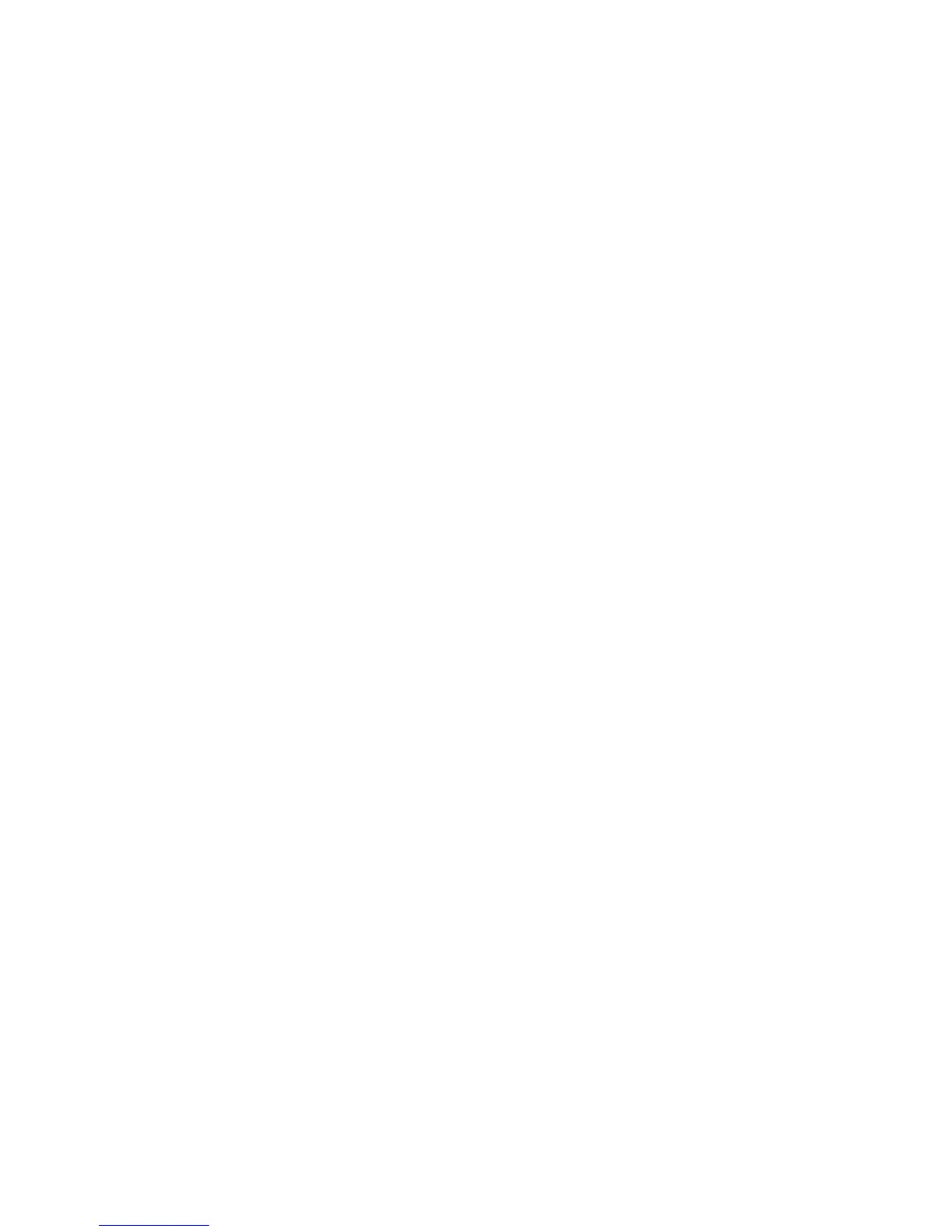Zing Manager (Browser) Interface 53
Note: If you’re using the Google Chrome Web browser, after typing in the address bar, press
the Down Arrow key and then press the Enter key. (If you don’t press the Down Arrow
first, a Google search starts instead of loading the Zing Manager.)
If your Web browser displays an error message, see Cannot Display the Home Page.
Logging In as an Administrator
Logging in to the home page allows you to view more detailed information about your device,
and to manage its settings, broadband network connection, and Wi-Fi networks.
Note: To log in to the home page, your computer must be tethered to your device, or
connected to your device’s Main Wi-Fi network. You cannot log in over the Guest Wi-Fi
network.
Note: If you don’t log in, you can only view the current network connection status and a list of
devices connected to the Main and Guest Wi-Fi networks.
Note: To be able to make changes to your device’s settings, you must be connected to your
device via the Main Wi-Fi network, or via a tethered connection
To log in:
1. In the address bar of your Web browser, type the hotspot URL or http://192.168.1.1.
(Contact your wireless provider to obtain this.)
