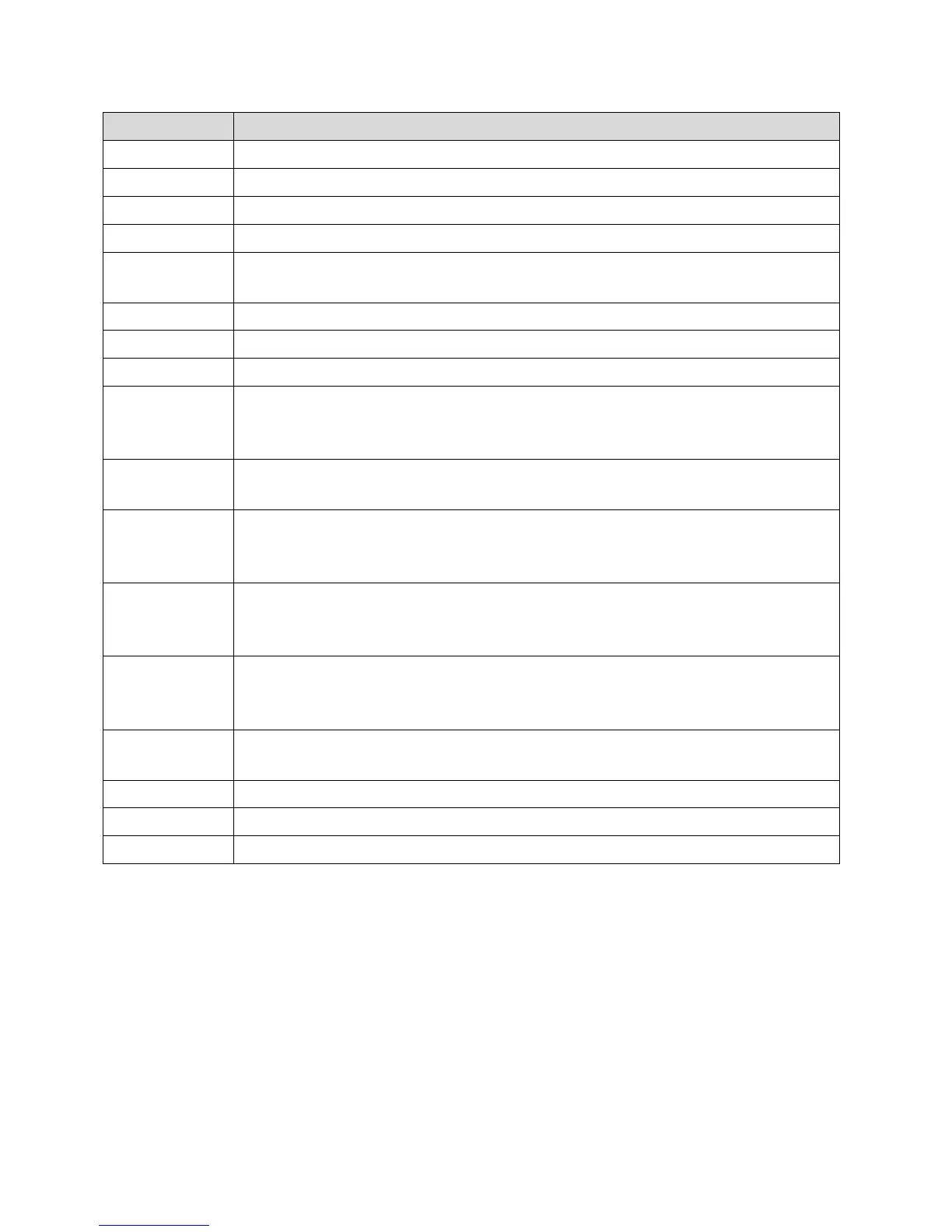Zing Manager (Browser) Interface 52
Devices page – Click to view the Devices Page.
Wi-Fi page – Click to view the Wi-Fi Page.
GPS page – Click to view the GPS Page.
Settings page – Click to view the Settings Page.
Mobile broadband connection information – See Mobile Broadband
Information and Settings.
List of devices connected to the hotspot’s Main or Guest Wi-Fi networks.
My Account Summary – Basic information about your data plan.
Your Wi-Fi Details – Your main Wi-Fi network’s name and password.
Mobile app store link – Click to view the NETGEAR Mobile Application Page
in a new browser window or tab. Use the links on that page to download
mobile Zing Manager apps for your Apple, Android, or Kindle device.
Twitter
®
– Click to view the AirCard Twitter feed in a new browser window or
tab. (Your device must be connected to the network for this option to work.)
Facebook
®
– Click to view the AirCard Facebook page in a new browser
window or tab. (Your device must be connected to the network for this option
to work.)
Feedback – Click to send NETGEAR your comments on your device. See
Feedback Page. (Your device must be connected to the network for this
option to work.)
International Information – Click to view your service provider’s international
coverage areas in a new browser window or tab. (Your device must be
connected to the network for this option to work.)
Important Information – Click to read important safety information about the
Zing Mobile Hotspot.
Alerts – Alerts remain until issue is resolved.
Estimated data usage for current session.
Estimated data usage for current billing period.
Displaying the Zing Manager Home Page
To display the home page of your device, type the hotspot URL or http://192.168.1.1 into the
address bar of your web browser. Contact your wireless provider to obtain the correct hotspot
URL address.
Note: You can display the home page only when your device is turned on and you have
established a connection to it (through Wi-Fi or through the micro-USB cable).
