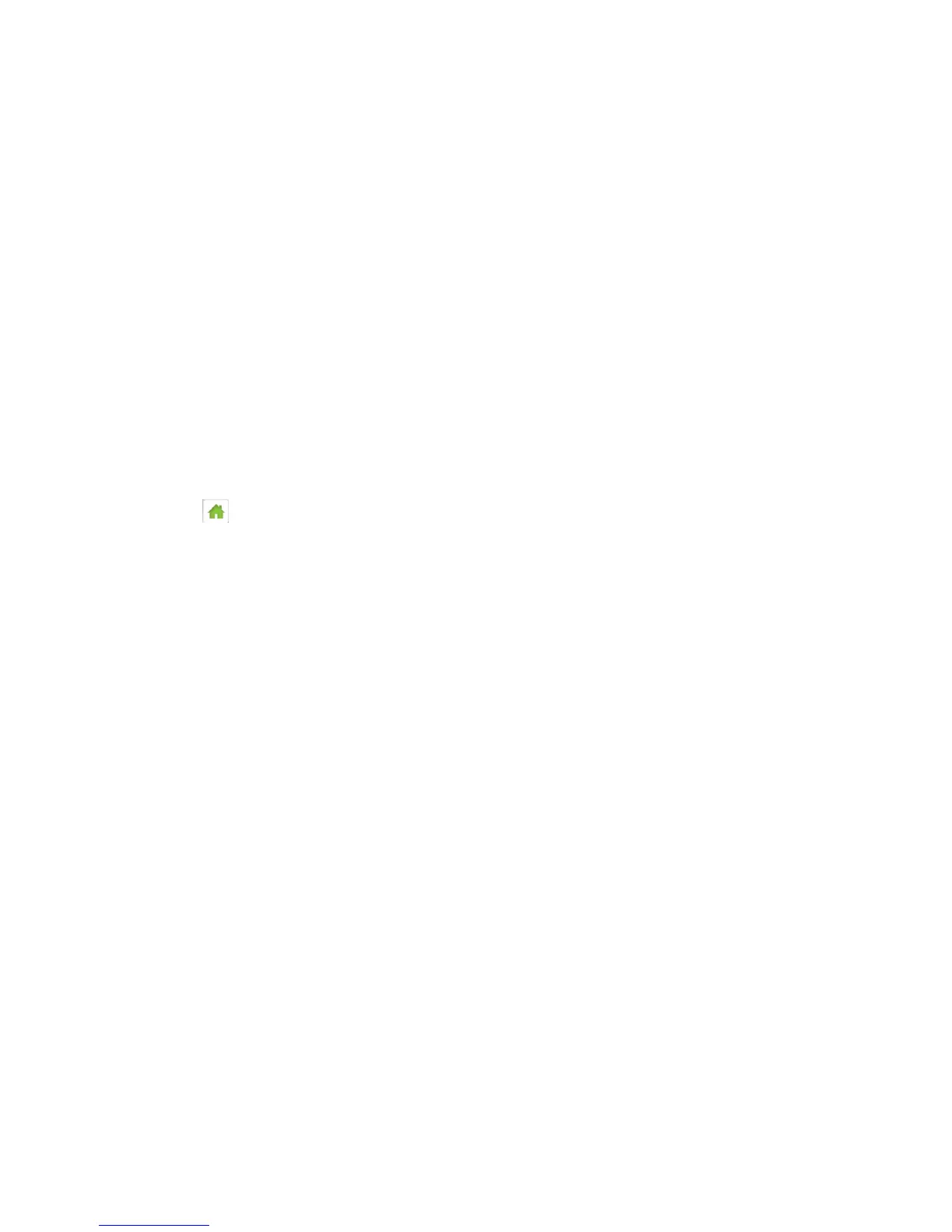Configuring the Wi-Fi Network 120
4. Select Show or Hide.
In the Zing Manager (via the hotspot URL)
1. Log in to the home page. (See Logging In as an Administrator.)
2. Click Wi-Fi > Options.
3. Beside Wi-Fi Info on Home, select Show or Hide.
4. Click Submit.
Enable / Disable the Block List
You can enable your NETGEAR Zing Mobile Hotspot’s block list on your device’s Wi-Fi Block
List screen, and on the Zing Manager’s Wi-Fi MAC Filter page. This lets you identify devices
that should not be allowed to access your Wi-Fi networks.
On the Touchscreen
1. Tap > Wi-Fi.
2. Tap Block List.
3. Tap On to block devices, or tap Off to stop blocking devices.
In the Zing Manager (via the hotspot URL)
1. Log in to the home page. (See Logging In as an Administrator.)
2. Click Wi-Fi > MAC Filter.
3. Beside MAC Filter Mode, select Black List to block devices, or select None to stop
blocking devices.
4. Click Submit.
Displaying and Blocking Currently Connected Devices (Block List)
To detect a potential intruder, you may want to display a list of the Wi-Fi-enabled devices that
are currently connected to your NETGEAR Zing Mobile Hotspot. You can display this list on
your device’s Devices screen, and on the Zing Manager’s home page.
If you want to stop a device from connecting to your network, you can add it to your device’s
block list. The blocked device will not be able to connect again until you choose to unblock it.
(See View and Unblock Devices (Block List).)
Note: You have to enable the block list before you can block devices from using your Wi-Fi
networks. (See Enable / Disable the Block List.)
