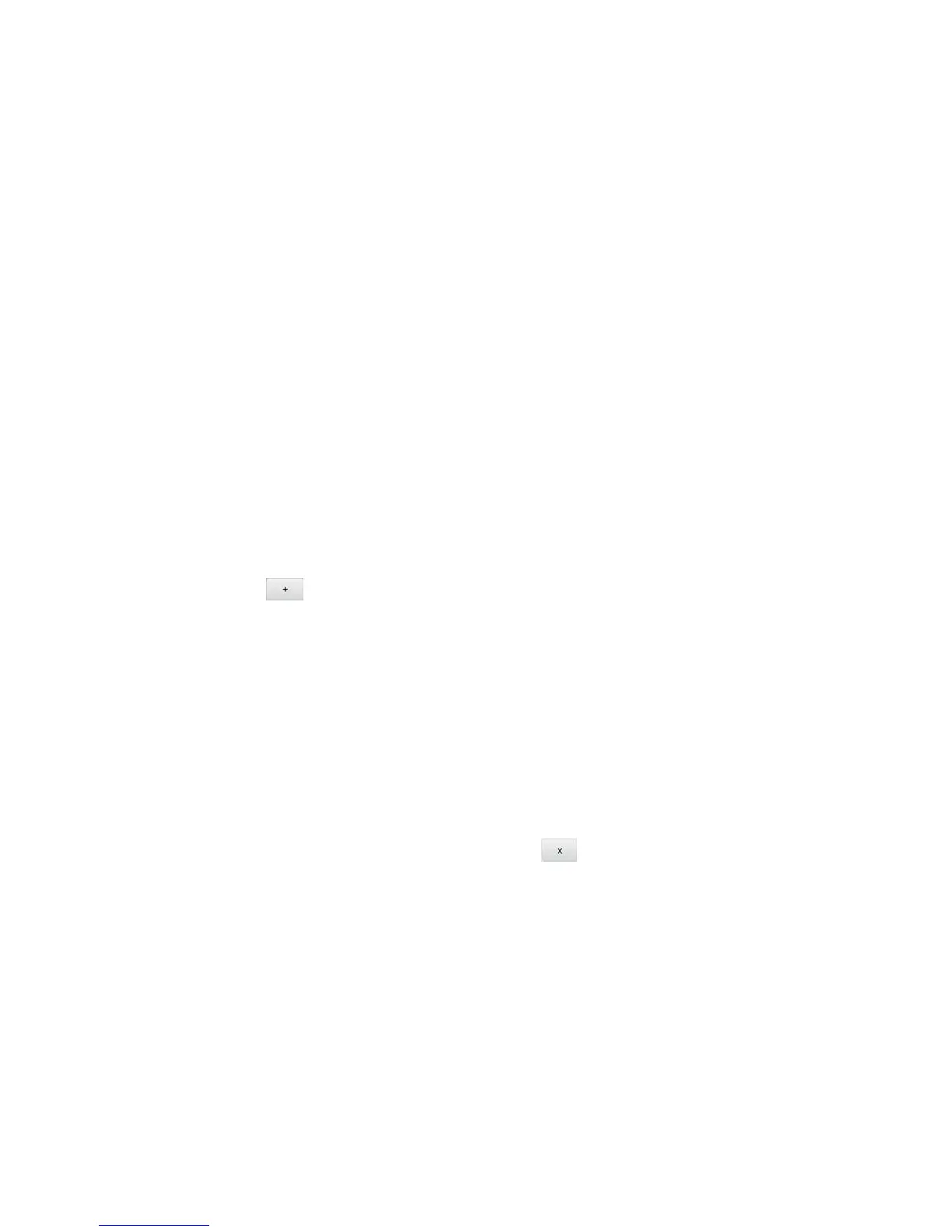Configuring the Wi-Fi Network 123
Specifying Computers That Are Not Allowed to Access the Network
1. Log in to the home page. (See Logging In as an Administrator.)
2. Click Wi-Fi > MAC Filter.
3. Beside MAC Filter Mode, select Black list.
4. Determine and block an undesired user of your network:
a. In the Devices Connected section, if you see a device you don’t recognize, you can
click its name and compare its MAC address to the MAC address of each of the
devices on your network.
To determine the MAC address of each device you have, see Finding the MAC
Address. If none of your devices have this MAC address, that device might be an
intruder.
b. In the empty Name field, enter a name for the device. For example, “Amy’s PC”.
c. In the empty MAC Address field, enter the MAC address of the device you’re adding
to the list.
d. Click the beside the row.
5. For each device you want to block, repeat step 4.
Tip: You can also block the device from the device list. See Displaying and Blocking
Currently Connected Devices (Block List).
Removing a Device From the Allowed or Disallowed Lists
1. Log in to the home page. (See Logging In as an Administrator.)
2. Click Wi-Fi > MAC Filter.
3. In the list of allowed/disallowed devices, click the beside the row.
4. Click Submit.
Disable Wi-Fi When Tethering Device (Connected Through USB)
You can turn off your device’s Wi-Fi radio when connected via the micro-USB cable (‘tethered’).
This is done from your device’s Wi-Fi Options screen, or from the Zing Manager’s Wi-Fi
Options tab.
Note: If you change this option, your device must be reset before your change takes effect.
