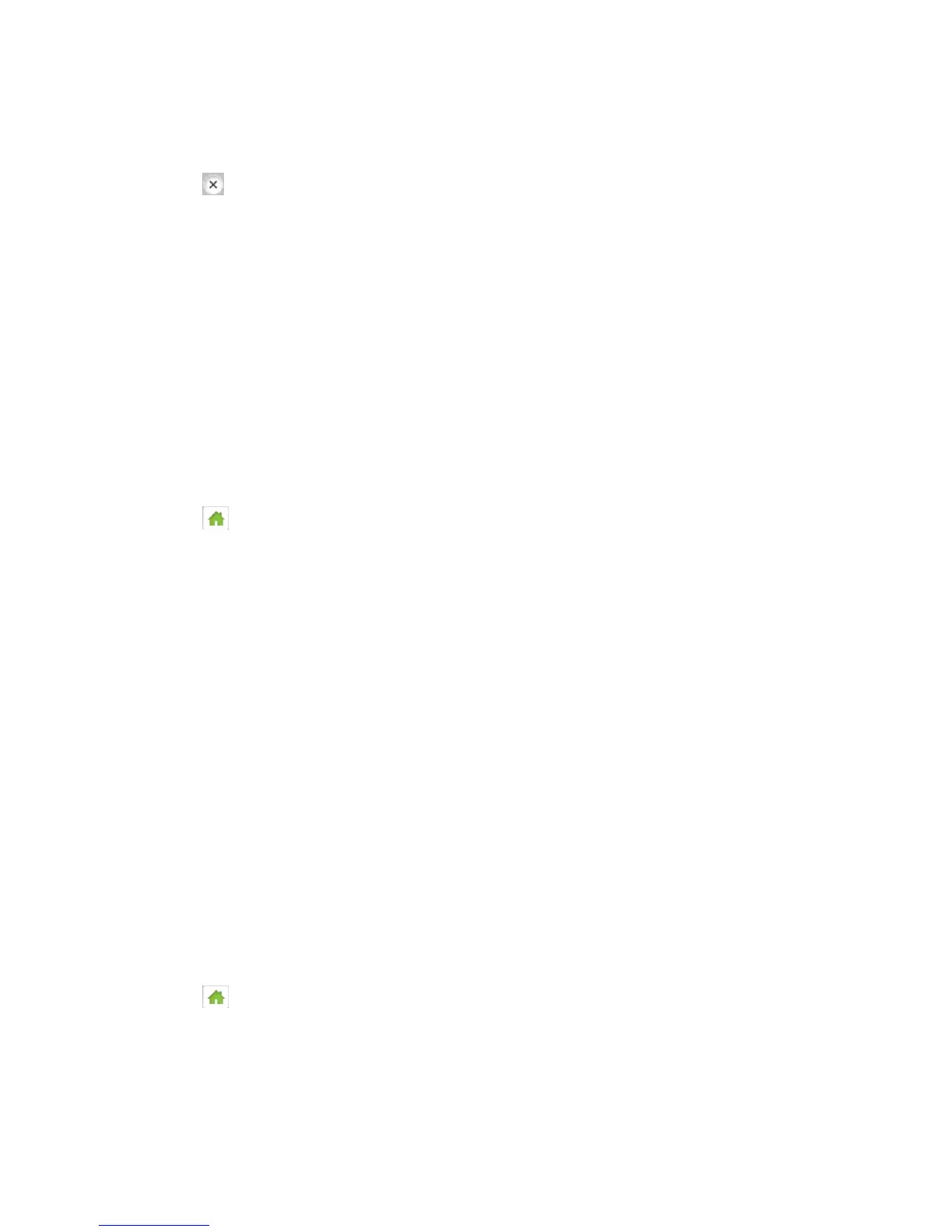Your Network Connection 19
2. Tap Turn on Guest Wi-Fi. A message shows the Guest Wi-Fi network name and
password that your temporary user can use.
3. Tap to close the message.
In the Zing Manager (via the hotspot URL)
1. Log in to the home page. (See Logging In as an Administrator.)
2. Click Wi-Fi.
3. In the Guest Wi-Fi area, click Turn On.
Turning the Guest Wi-Fi Network Off
You can turn off the Guest Wi-Fi network on your device’s Guest Wi-Fi screen, and on the Zing
Manager’s Wi-Fi page.
On the Touchscreen
1. Tap > Wi-Fi > Guest Wi-Fi.
2. Tap Turn off Guest Wi-Fi.
In the Zing Manager (via the hotspot URL)
1. Make sure you’re logged in to the home page.
2. Click Wi-Fi.
3. In the Guest Wi-Fi area, click Turn Off.
Randomizing the Guest Wi-Fi Password
You can set the hotspot to use the same Guest Wi-Fi password all the time, or for greater
security, you can have it generate a random password each time the Guest Wi-Fi network is
turned on.
Note: The password only changes when Guest Wi-Fi is turned on – for example, if Guest Wi-Fi
was on when your device was restarted, the password doesn’t change because the
Guest Wi-Fi is still on.
On the Touchscreen
1. Tap > Wi-Fi > Options > Guest Wi-Fi Password.
2. Tap Fixed to always use the same Guest Wi-Fi password
– or –
