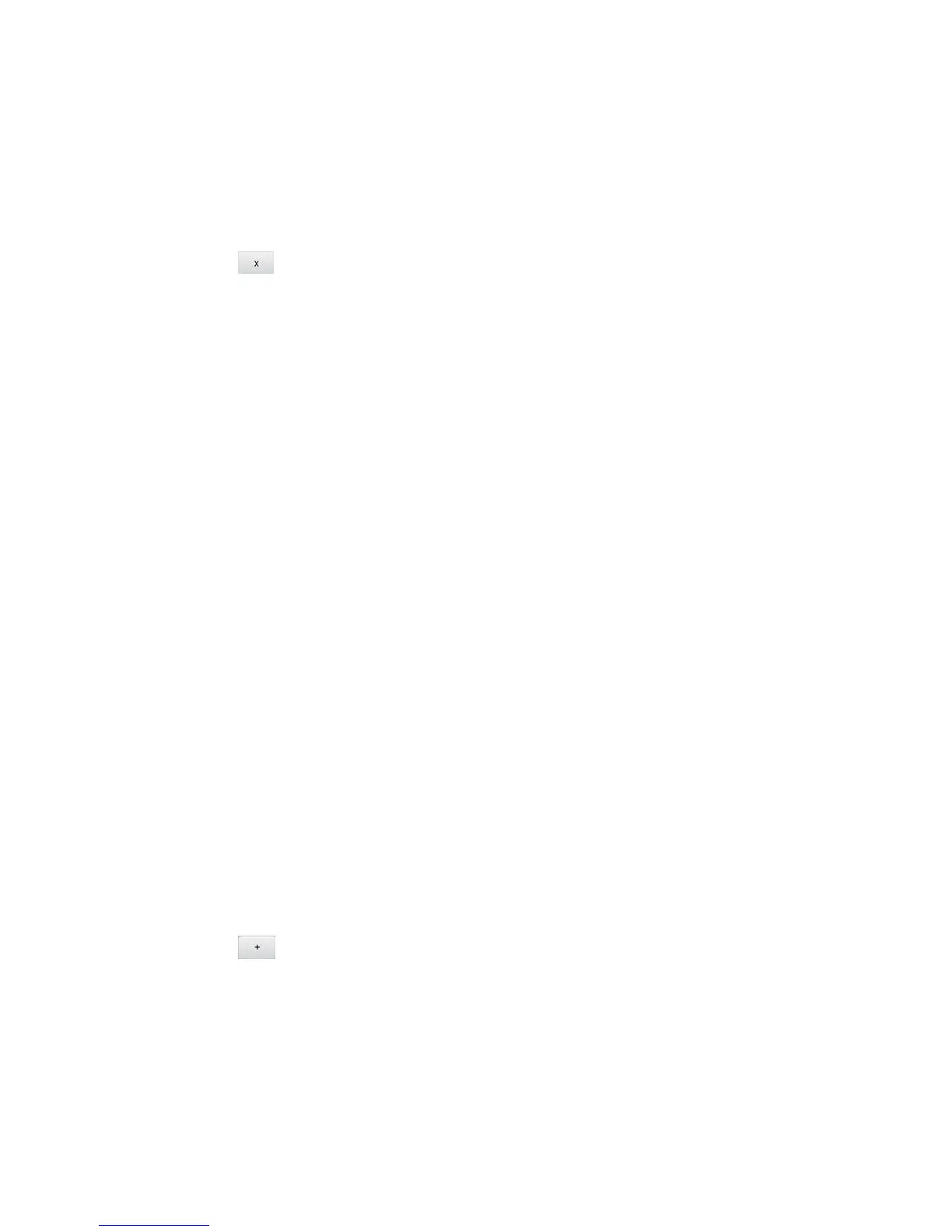Configuring the Wi-Fi Network 122
In the Zing Manager (via the hotspot URL)
1. Log in to the home page. (See Logging In as an Administrator.)
2. Click Wi-Fi > MAC Filter. A list of the devices blocked from using your Wi-Fi networks
appears.
3. Click the beside the device you want to unblock. The device is removed from the
list immediately.
Allowing or Denying Computers Access to the Network (MAC
Filter)
MAC (Media Access Control) filtering can prevent unauthorized wireless devices from
connecting to your network.
The MAC filter is used to grant (“white list”) or block (“black list”) wireless devices access to the
Main and Guest Wi-Fi networks. Access is based on the MAC address of each wireless device.
In the MAC Filter page (Wi-Fi > Mac Filter), you can choose one of three modes:
● None – All computers are allowed to access the network.
● Black list – All computers are allowed to access the network, unless they’re in this list.
● White list – Only computers that are in this list are allowed to access the network.
Regardless of the mode, a user must provide the correct Wi-Fi password to access the network.
Specifying Computers That Can Access the Network
1. Log in to the home page. (See Logging In as an Administrator.)
2. Click Wi-Fi > MAC Filter.
3. Beside MAC Filter Mode, select White list.
4. In the empty Name field, enter a name for the device. For example, “Amy’s PC”.
5. In the empty MAC Address field, enter the MAC address of the device you’re adding to
the list. (If you don’t know this address, see Finding the MAC Address.)
Click the beside the row.
6. Repeat steps 4 and 5 for each computer for which you want to allow access.
IMPORTANT: Make sure you add the computer you are using, or else you will not be able to
access the network after your device resets.
7. Click Submit.
