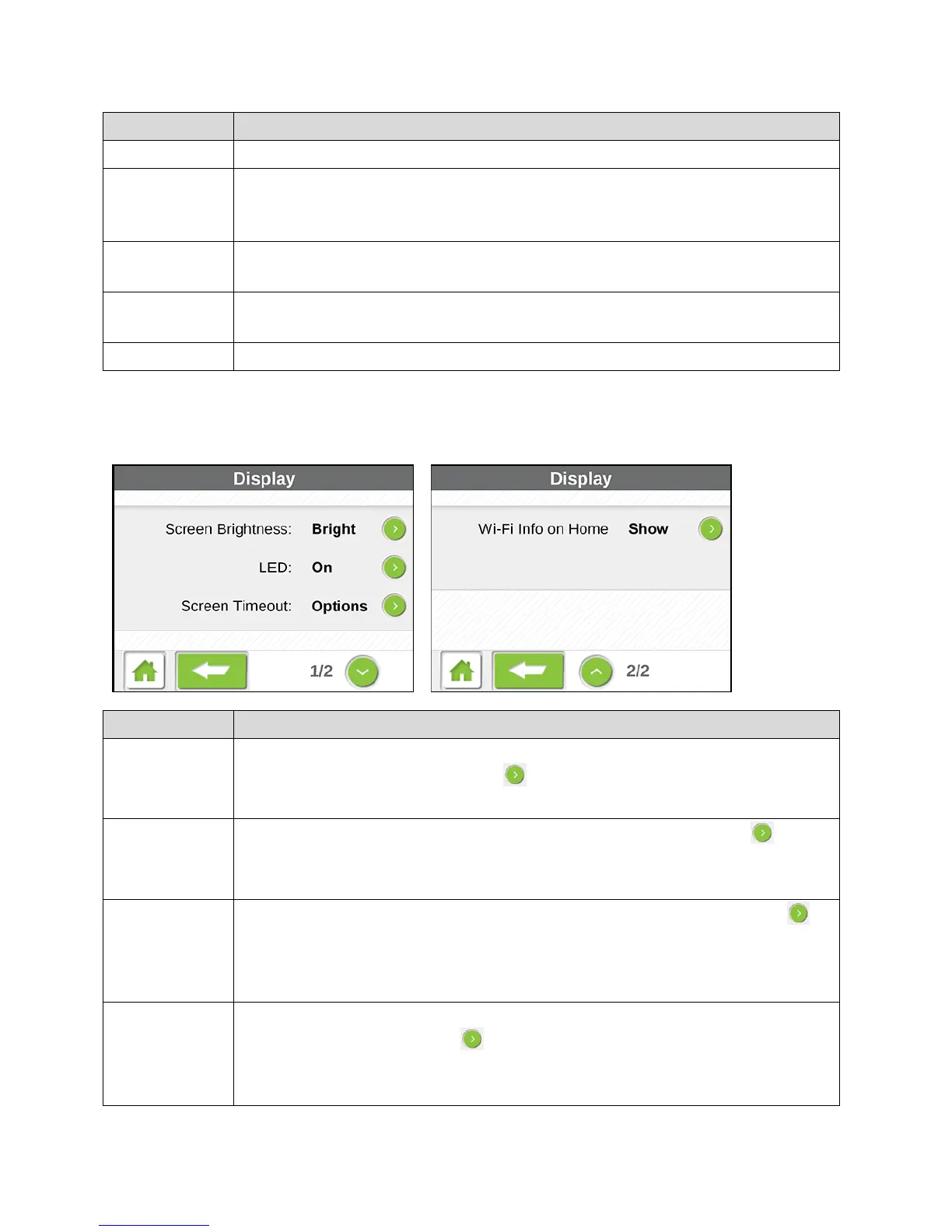LCD Touchscreen Interface 39
See Network Screen and Network Settings for details.
Set the Wi-Fi radio to go to sleep if no devices connect after a set period of
time.
See Sleep Screen and Setting the Sleep (Inactivity) Timer for details.
Turn GPS tracking on or off, and set the type of tracking fix to perform.
See GPS Screen and GPS Settings for details.
Reset the hotspot.
See Reset Screen and Resetting Your Device for details.
View details about the hotspot, get support, and provide feedback.
Display Screen
The Display screen lets you configure your device’s LCD and LED behavior.
Set the brightness of the LCD to Bright or Dim. (Use Dim to make your
battery last longer.) Tap the arrow to select the option.
See Setting the LCD Brightness.
Indicates whether the LED is used (On) or not (Off). Tap the arrow to
select the option.
See Turning the LED On or Off.
The length of time the LCD will display before turning off. Tap the arrow to
select the timeout periods that will apply when the device is running off the
battery, AC power, or is tethered to the computer.
See Display > Timeout Screen and Setting the LCD Timeout.
Show or hide the Wi-Fi network name and Wi-Fi network password on the
home screen. Tap the arrow to select the option.
The Main Wi-Fi network information is used if Guest Wi-Fi is turned off,
otherwise the Guest Wi-Fi information is used.
