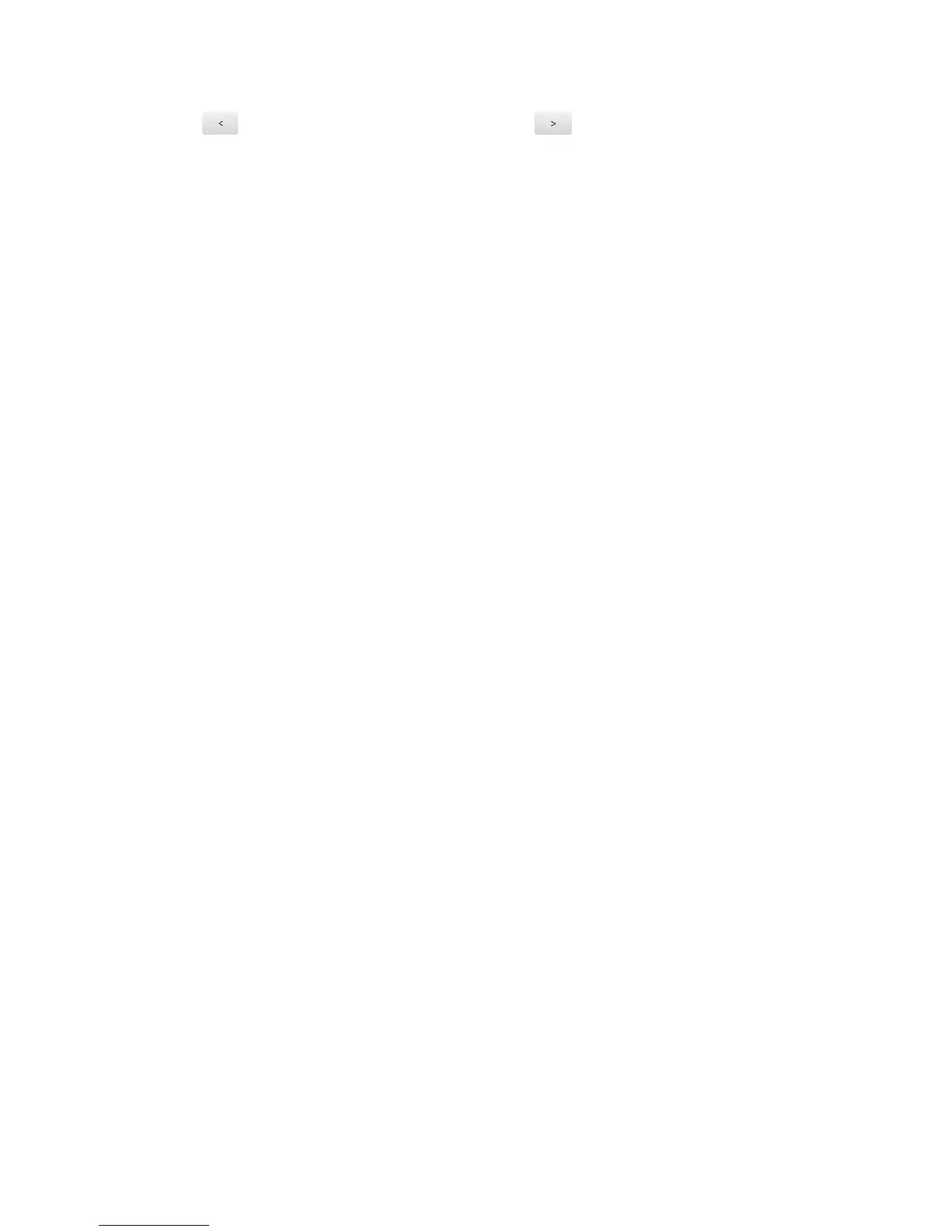Configuring the Wi-Fi Network 115
4. Tap to increase the Main Wi-Fi limit, or tap to increase the Guest Wi-Fi limit.
(Increasing one decreases the other.)
Note: The Main Wi-Fi limit cannot be set to 0.
5. Click Submit.
Wi-Fi Security
Learn about the various Wi-Fi security options available to you.
By default Wi-Fi security is enabled for your device and its Wi-Fi networks.
Note: All devices used with the NETGEAR Zing Mobile Hotspot must support the selected
security type.
Note: WPS is available only if you select either a WPA2 Personal option (including
WPA/WPA2 Personal) or (not recommended) no security. (See Connecting Through
WPS.)
You can change (from the Zing Manager) the security used for Wi-Fi:
1. Log in to the home page. (See Logging In as an Administrator.)
2. Click Wi-Fi > Options.
3. In the list beside Encryption (for Main Wi-Fi) or Guest Encryption (for Guest Wi-Fi)
select one of the following options. Note that not all options may be available, depending
on the Connection Rate.
None – No security is used (no password is required to access the Wi-Fi network);
this setting is not recommended. Anyone may access your device and use your
Internet connection. (You are responsible for payment for data usage fees.)
WEP 64 Bit – Open – This option provides security, but it’s relatively weak. This
option works with older and newer Wi-Fi devices, and is recommended only if any of
your devices don’t support WPA or WPA2.
Open WEP uses the key for encryption, but not for authentication.
WEP 64 Bit – Shared – This option provides security, but it’s relatively weak. This
option works with older and newer Wi-Fi devices, and is recommended only if any of
your devices don’t support WPA or WPA2.
Shared WEP uses the same key for encryption and authentication; some consider
shared WEP to be less secure than open WEP.
