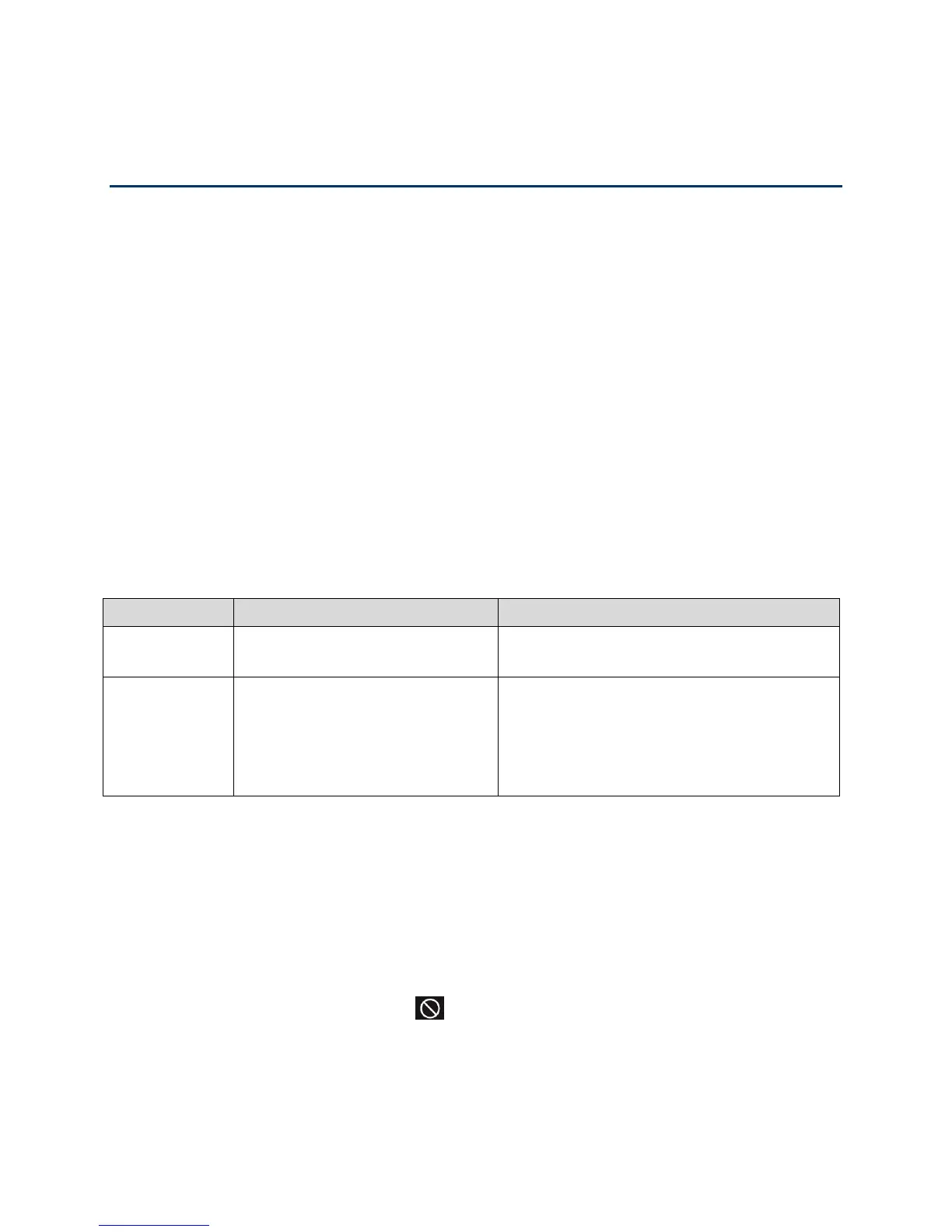Troubleshooting 137
Troubleshooting
Learn about various troubleshooting tips, and what to do when a specific message is displayed.
General Tips
Here are some general tips to get you started.
● If some settings are preventing you from connecting to Wi-Fi, connect to your device
through the micro-USB cable, and then change the settings. (See Connecting Through
USB.)
● Contact your wireless provider for assistance.
● The knowledge base at the NETGEAR website (support.netgear.com) may also be
useful.
LCD Is Dark
The following table describes situations that can cause the LCD to be dark (that is, not
displaying any text or icons), and recommends actions.
On, but dormant (inactivity
timeout)
Briefly press the power button on your
device.
Turn your device on:
Make sure a battery is inserted into your
device.
Press the power button on your device
until your device turns on.
If the LCD is still dark, use the micro-USB cable to connect your device to the AC charger or to
a computer.
Insufficient Signal Strength
If you have insufficient signal strength, an icon is displayed on your device’s home screen, and
on the web page’s Connection Details section.
Insufficient signal strength, indicated by , may occur because:
● You are outside network coverage areas.
● Your device’s internal antenna is pointing in the wrong direction.
