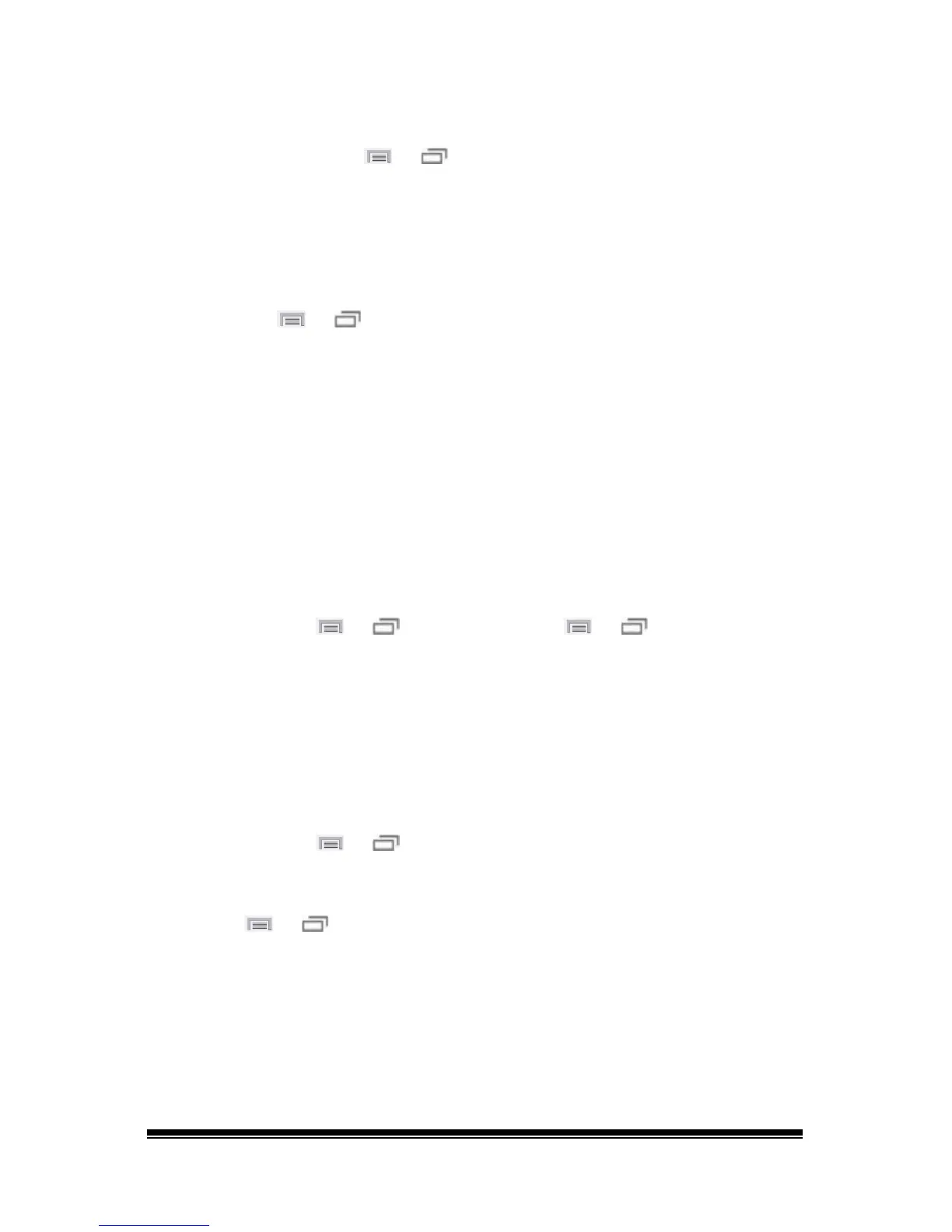NOVA chat User’s Guide Page 104
No Speech
Check the volume control on the edge of device. If that is not the
problem, choose Menu
or > Settings > Speech Output and make
sure Speech Off is not checked.
No Speech and the message is not going to the Speech Display Bar
when pressing buttons
This can be caused if a dwell time has been added. To check the timing,
choose Menu
or > Settings > Input > Timing and check to see if
an Acceptance or Release time has been set.
Clearing and Restoring Customizations
Although most systems are purchased with one end user, there are
times that devices are shared among more than one person. This can
occur when systems are used in schools or libraries. In these cases, the
vocabulary and settings will need to be cleared between device users.
Clearing Custom Vocabulary
1. Choose Menu
or > Library > Menu or > Delete.
2. Check each file in the list (the list contains only custom files).
3. Choose Delete.
4. Choose Yes to confirm.
5. NOVA chat should now contain only the Saltillo-provided default
vocabulary files.
Restoring the Default Settings
1. Choose Menu
or > Settings > Profiles > Load.
2. Choose Load Default Settings.
3. Manually set up the appropriate synthesizer and voice by choosing
Menu
or > Settings > Speech Output > Voice.
