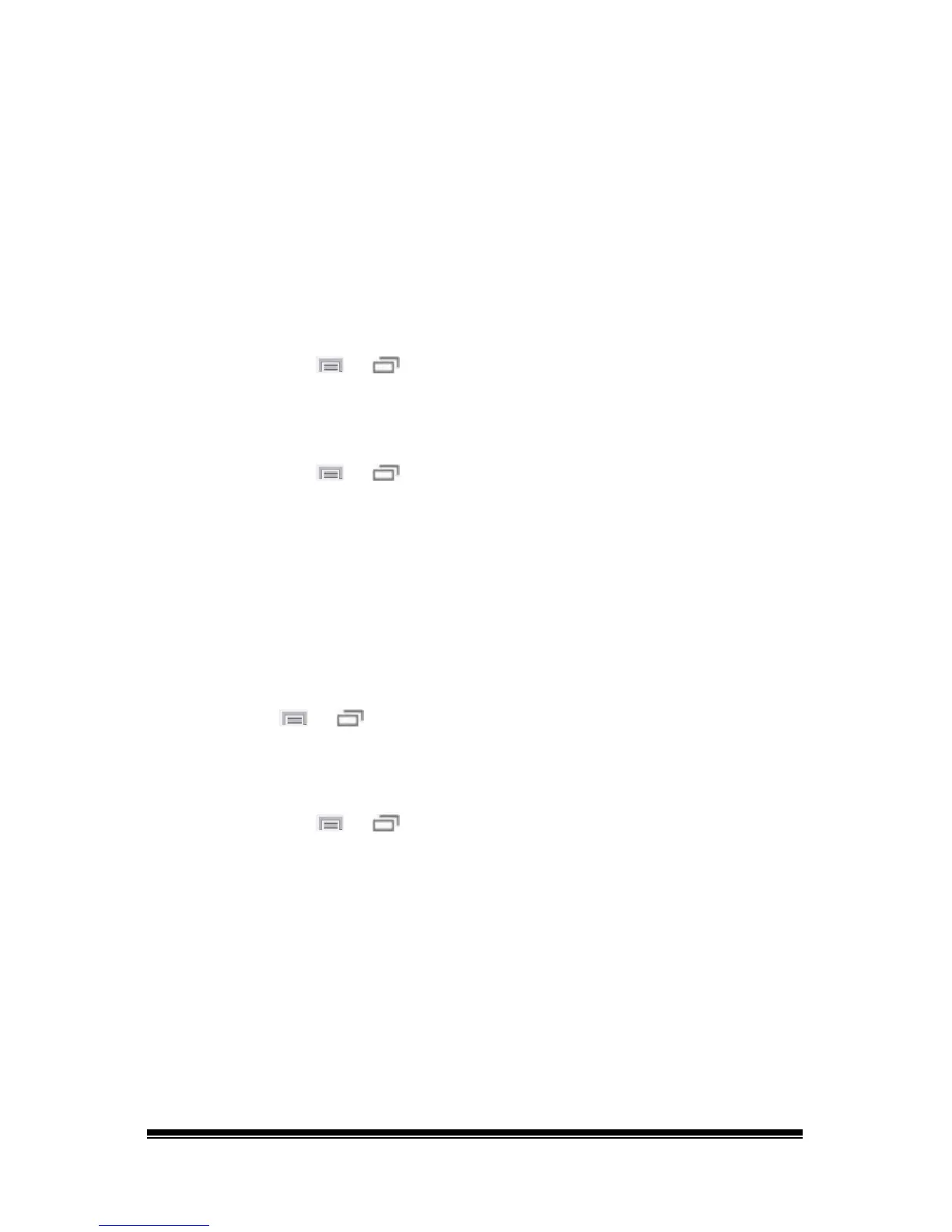NOVA chat User’s Guide Page 93
Creating and Loading Profiles
Profiles provide a snapshot of the current settings of the system to be
saved for easy access at a later time. You can save multiple profiles to
be used when needed. Creating multiple profiles allows you to switch
between groups of settings. A button action is also provided to allow
you to change settings by using a button without navigating the menus.
Creating a Profile
1. Choose Menu or > Settings > Profiles > New.
2. Give your profile a name (for example, morning settings).
3. Make all of the setting changes that you want associated with this
profile. This includes the vocabulary file, settings, language, etc.
4. Choose Menu
or > Settings > Profiles > Save.
5. Your new profile has been created with all current settings.
To create a second profile (for example, afternoon settings), repeat these
steps, making new settings changes to associate with this new profile.
Loading a Profile
You can load profiles by navigating menus or by choosing a button.
To load a profile using menu options:
Choose Menu
or > Settings > Profiles > Load. Choose the
appropriate profile.
To load a profile using a button action:
1. Choose Menu
or > Edit Mode.
2. Press and hold the button. (Right-click if you are using the Editor.)
3. Choose Edit Button.
4. Add a label, message, and icon as needed.
5. Choose the Actions tab, and then choose Add an action to open a
menu.
6. Choose Select Profile.
7. Choose the appropriate profile.
8. Choose Save twice.
If you create multiple profiles and load them using a button action, you
can switch between profiles without navigating the menus.
