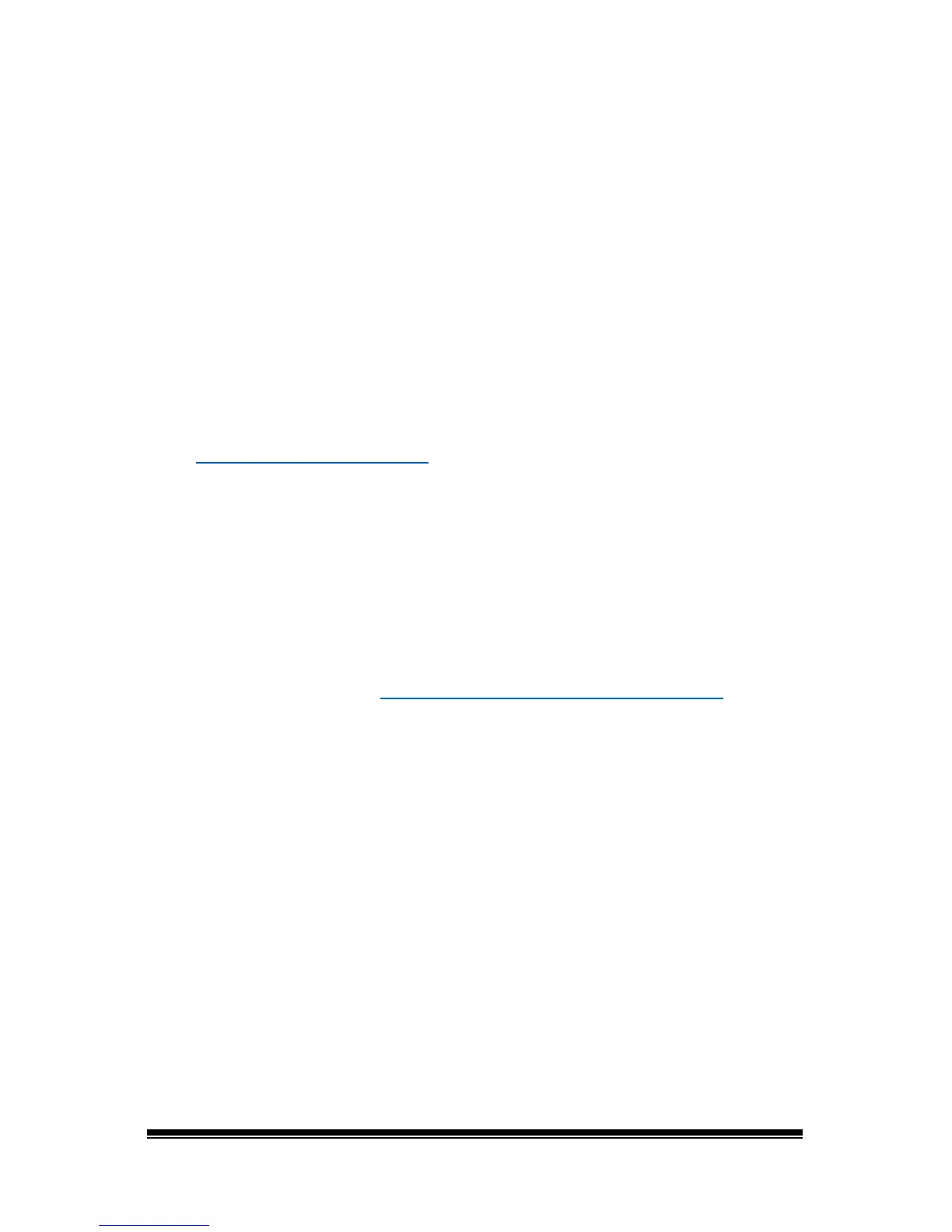NOVA chat User’s Guide Page 47
To enable speech in Chat Editor, simply connect a USB cable between
your computer and your device. Test the Editor to verify that speech is
now working and then disconnect the cable. Speech will now be
enabled whenever you use the Editor; you will not need to re-connect
the cable.
Opening Chat Editor
To open the Editor for normal use after you have set up a configuration,
choose the Chat Editor shortcut from your computer’s desktop. The
Editor will open on your computer.
Using Vocabulary Files with Chat Editor
The Chat Editor Library contains the same vocabulary files as the device.
See “Available Vocabulary Files
”.
You can explore any of these files by highlighting one and opening it.
Explore the page and button organization by choosing the buttons.
Buttons with arrows in the corners will move to new pages. As you
explore the page layouts, consider if one of these might work as a
starting point for the intended device user.
You cannot modify the “Original” vocabulary files. If one of the files
would be appropriate for the device user, make a copy of it and
customize the copy. See “Creating a Customized Vocabulary File
”.
The device user’s vocabulary file can be created using Chat
Editor and
then exported to the device for use.
To explore files using Chat Editor, choose Library. My Resources stores
all custom files. All default Saltillo-supplied files are stored in the folder
specifying the symbol set and language used.
Device and Editor Differences
Note: Chat Editor is not intended to function as a speech generating
device. It is a support tool for modifying the client’s vocabulary so that
the client can continue using the device while modifications are being
made.
Dialog boxes will appear slightly different and a couple of the options
are modified for the computer. The Editor displays menus at the top of
the screen, and NOVA chat displays them on the bottom.
