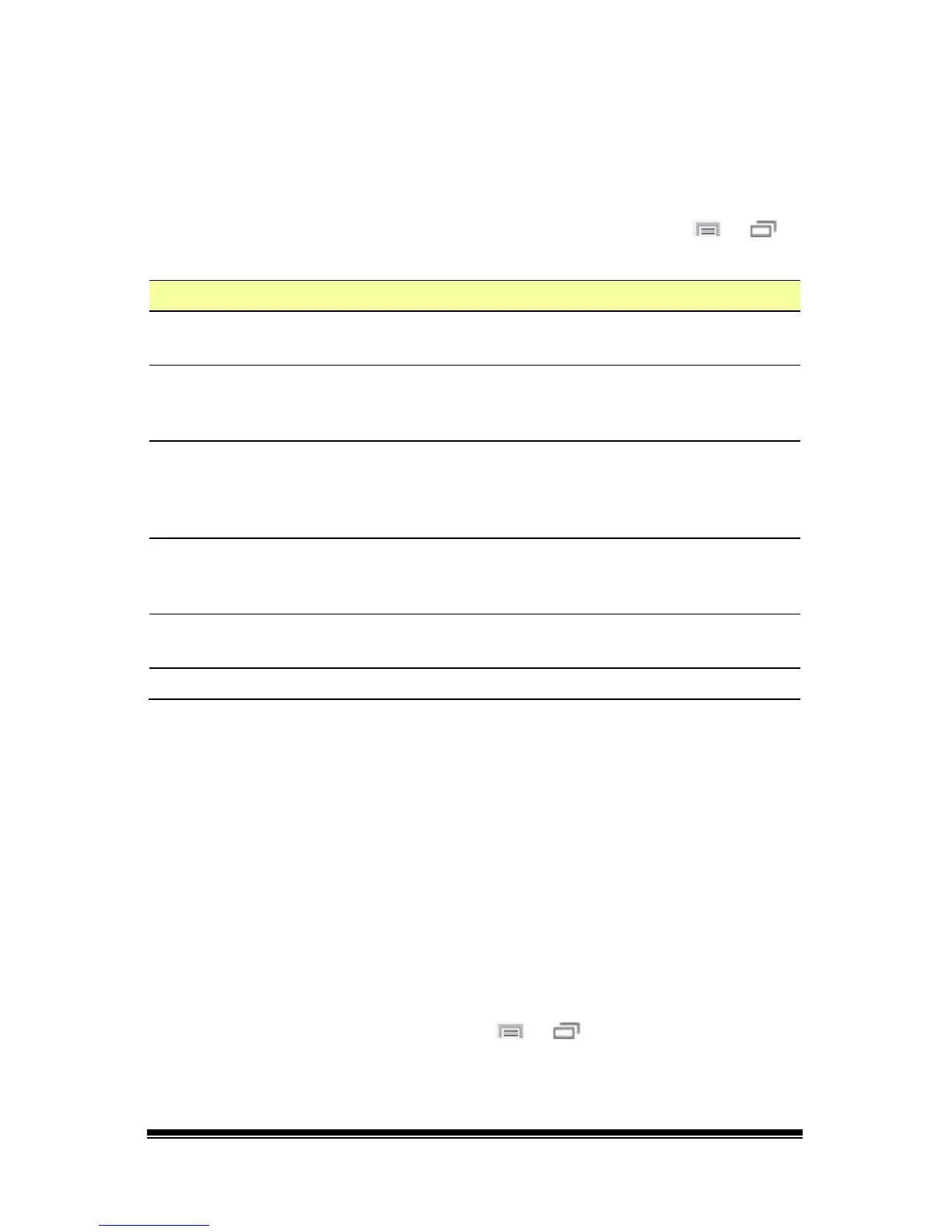NOVA chat User’s Guide Page 83
Switch Scanning
As an alternative to directly selecting each button on the screen, the
application offers single switch and two switch scanning. To access the
options for customizing a scanning technique, choose Menu
or >
Settings > Input > Scanning.
Setting Description
Enable Scanning
Turns scanning on or off. You must turn scanning on to access
the other settings.
Switch Access
Defines the selection method (Touchscreen Only, One Switch,
One Switch + Touchscreen, or Two Switch), and allows you to
turn auto scanning on or off.
Auditory Prompts
Defines audio feedback during scanning. You can set the
speaker or an earphone as the audio output device, adjust
earphone volume, turn a scanning beep on or off, set a
button prompt, and set the voice pitch and rate.
Patterns
Sets the scanning pattern to linear or row/column and turns
scanning of the Speech Display Bar, the Speech Display Bar’s
Clear button (X), and empty button areas on or off.
Scan Timing
Defines the scanning speed and the number of rescans, and
turns activation delay and auto restart on or off.
Other Defines the color of the scanning cursor.
Configuring Switches
If external switches are required for a selection site, plug the switch in
either the switch A or switch B connector on the side panel of the
amplifier. Another option would be to use the screen of the device as a
switch.
You can choose to have scanning activate automatically, or you can
choose to either hold the switch or step to each location. With Auto
Scan off, a switch activation is required to move the scan through each
button, one at a time.
1. To enable scanning, choose Menu
or > Settings > Input >
Scanning > Enable Scanning.
2. Choose Switch Access > Switch Configuration.
