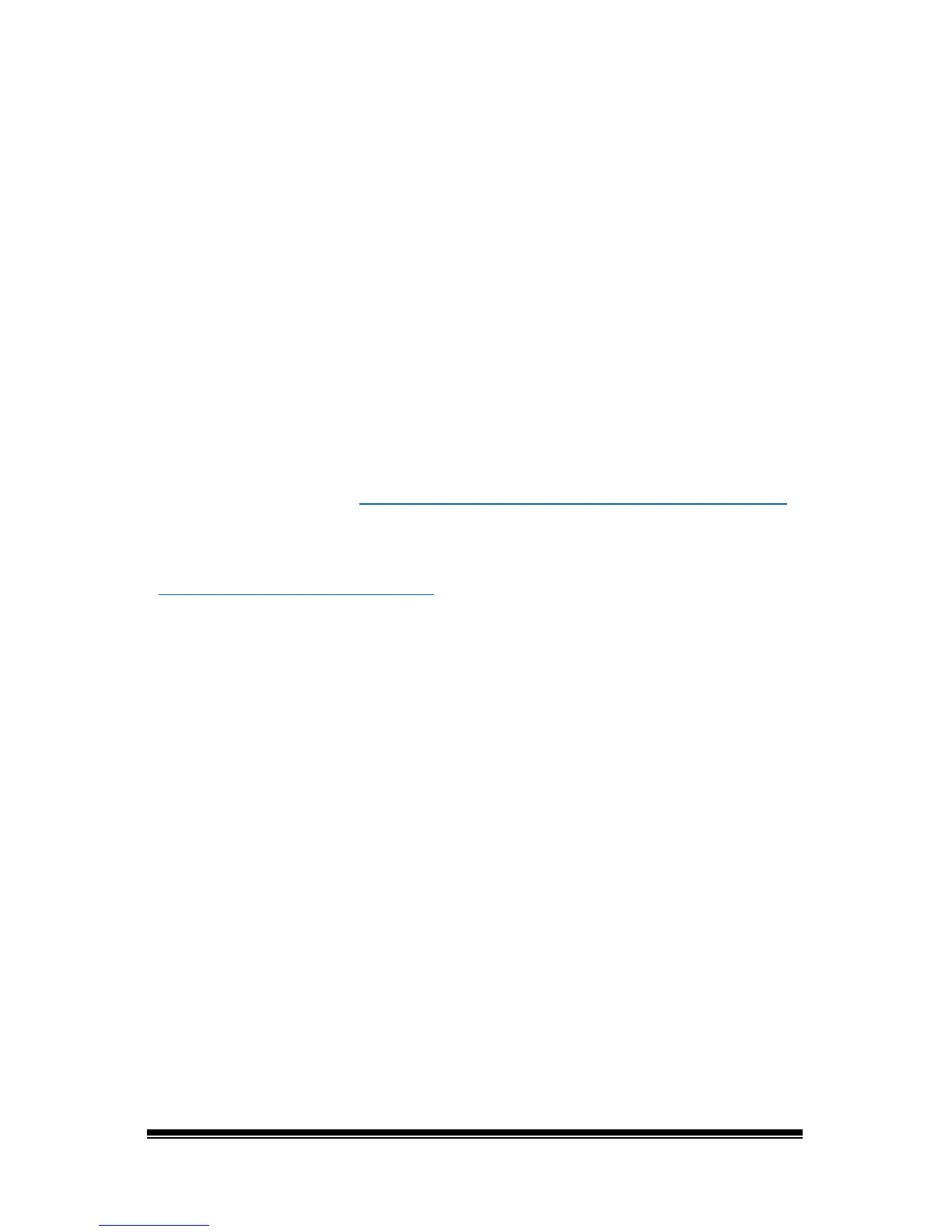NOVA chat User’s Guide Page 72
Using Keyboards
A number of keyboards are available throughout the system. For
example, WordPower files offer ABC and QWERTY options, MultiChat 15
provides a keyboard option for those using a keyguard, and each default
file provides variations of keyboards to choose from.
You can select the specific keyboard you need or link a button to a
keyboard.
Choosing a Different Keyboard
If the keyboard you want is not in the current vocabulary listing, you can
choose a keyboard from the Template options.
If the keyboard you want is not included in your page listing or the
template options, see “Copying a Page from a Different Vocabulary File
”
on page 71.
If you want to set up a key for quick access to a different keyboard, see
“Linking a Button to a Keyboard
”.
Linking a Button to a Keyboard
1. Edit the button to link to the new keyboard.
2. Choose the Actions tab.
3. Press and hold (highlight, if you are using the Editor) the existing
Navigate action and choose Set. Or, if no Navigation action has been
chosen, choose Navigate from the drop-down menu.
4. Choose the new keyboard from the page listing.
5. Choose OK. The button should navigate to the new keyboard.
