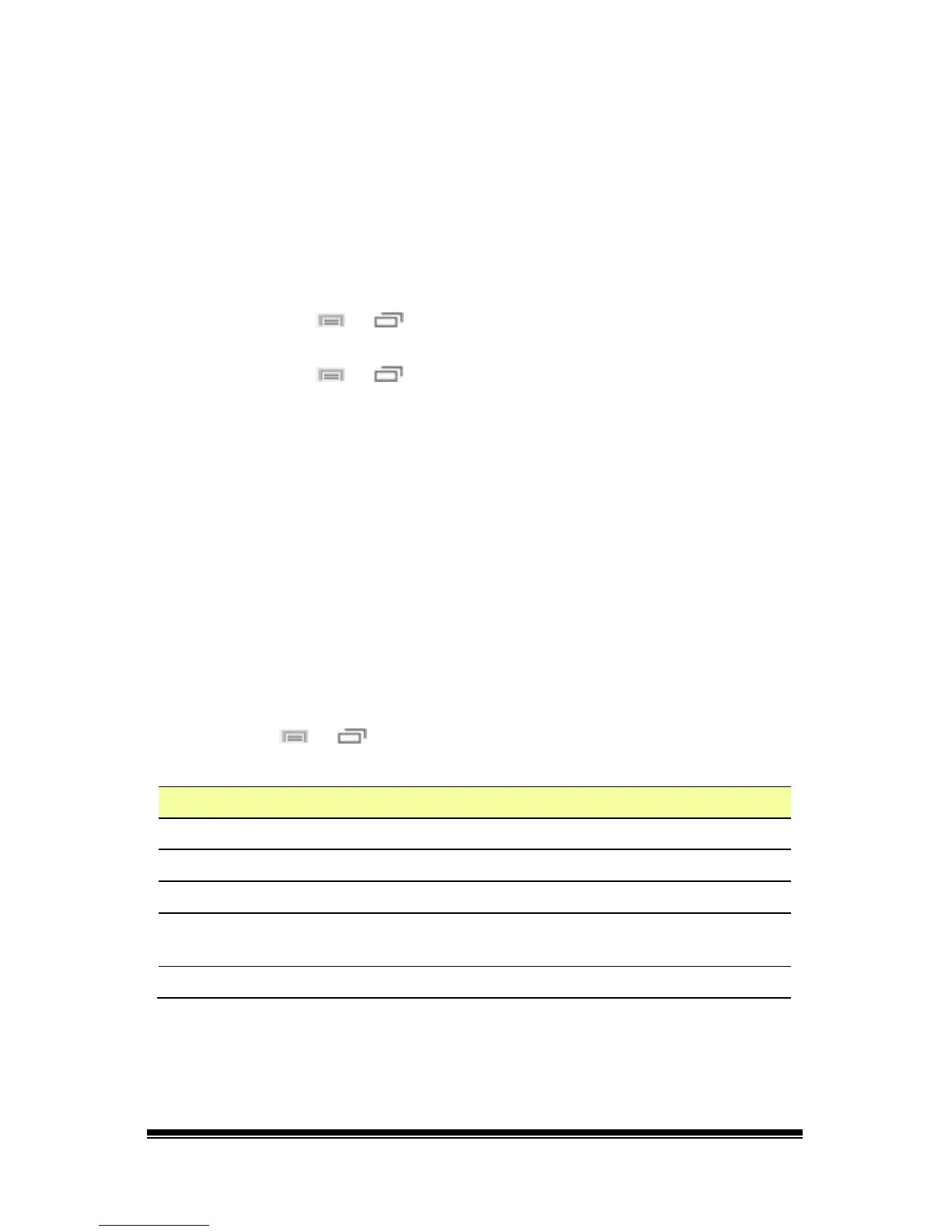NOVA chat User’s Guide Page 76
Adding Words to the Pronunciation Dictionary
Each synthesizer speaks words in its own way. You can add
pronunciation exceptions to a dictionary for each synthesizer. The voice
synthesizer on the Editor is not the same as the one on the device, and
the two will not pronounce words in the same way. Pronunciation
changes made on the Editor will not impact the device.
To add a word to the pronunciation dictionary:
1. Choose Menu
or > Settings > Speech Output > Voice >
Pronunciations.
2. Choose Menu
or > New.
3. Type the word in the Pronounce box.
4. Tap Next.
5. Type the word’s phonetic spelling in the Pronounce As box.
6. Test the word by choosing Pronounce It.
7. Once the word is pronounced properly, choose Done.
8. Choose Save.
To edit or delete a word from within the dictionary, press and hold on
the entry and choose the appropriate option.
Configuring Speech Modes
You can configure the application to speak after every character, every
word, every sentence, or any combination of these settings.
Choose Menu
or > Settings > Speech Output. Check one or more
options.
Setting Description
Character The voice speaks after every character
Word The voice speaks after every word
Sentence The voice speaks after every sentence
Auto Clear
Clears the Speech Display Bar automatically after a sentence or
message has been spoken and the next text is chosen
Speech Off Toggles all speech off and on
If you prefer to generate messages quietly, uncheck all options and
speak by tapping the Speech Display Bar or by choosing a button
provided with a Speak action.
