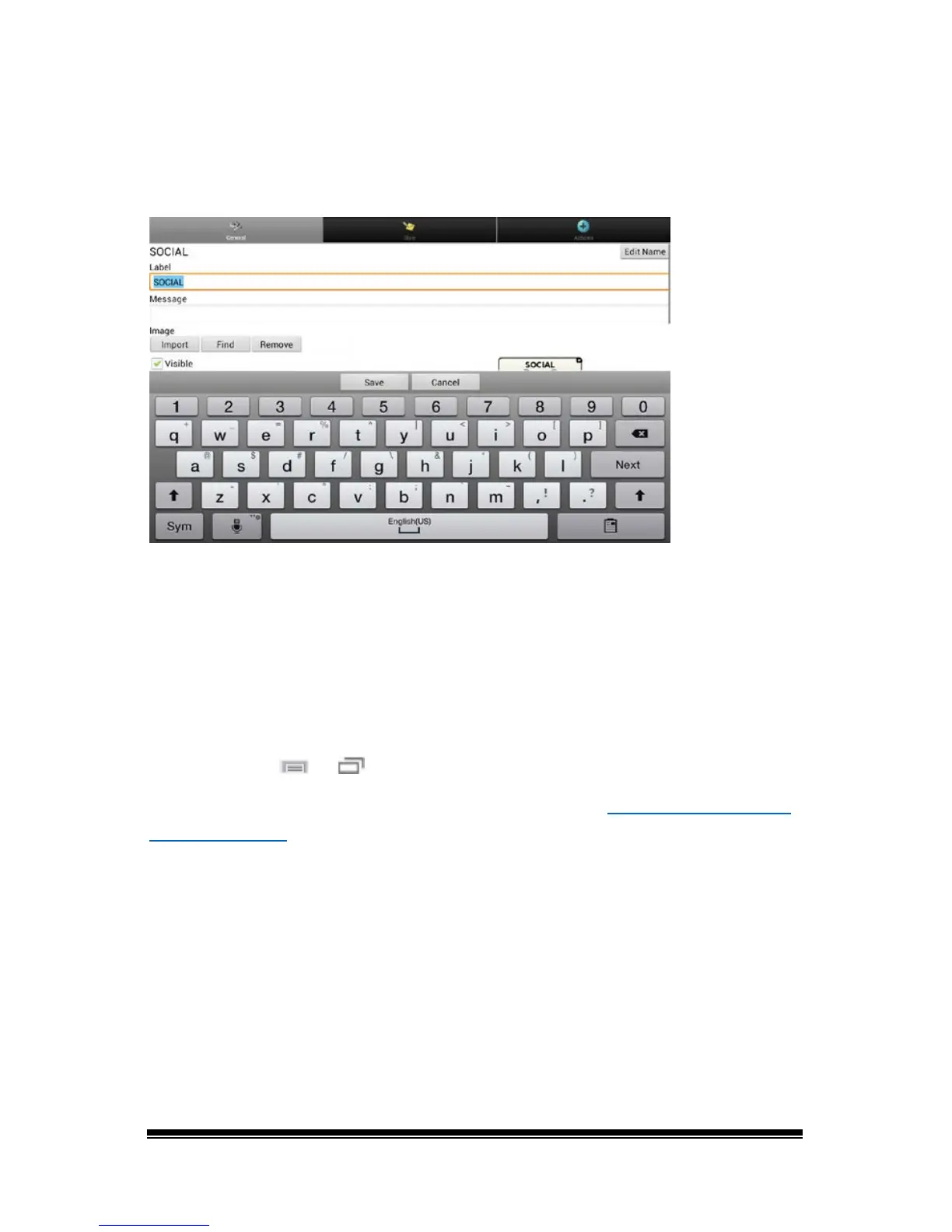NOVA chat User’s Guide Page 53
Editing the Button Text
In Chat Editor, click in the Label or Message box and enter your new
text. In the application, do the following:
Tap in the Label or Message box to display the keyboard.
Enter your new text. If you tap in the Label box, choose Next to move to
the Message box. Choose Done and then choose Save to apply your
changes to the button.
Using Images with No Text
Don’t enter a label in the Label box. If you decide not to use labels, we
suggest expanding the image to fill the entire button area. To do this:
Choose Menu
or > Settings > Style > Fill.
For information on adding images to buttons, see “
Adding or Modifying
a Button Image”.
