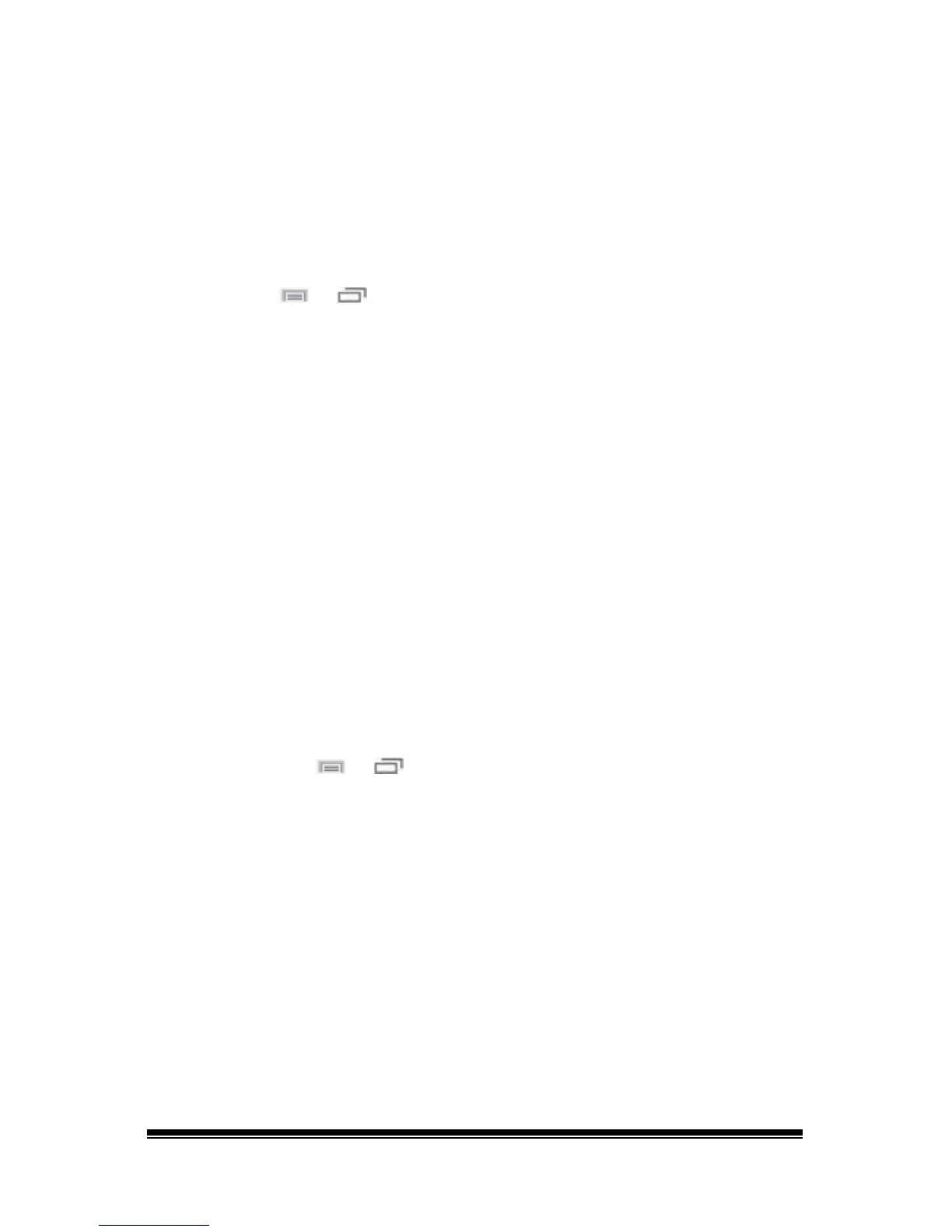NOVA chat User’s Guide Page 61
8. If you want to create a visual scene in which the location speaks but
the button itself does not appear, choose Transparent.
9. When you finish making changes, choose Save.
Modifying Button Color Saturation
Saturation (gradient fill) adds the appearance of depth to a button. To
adjust the color saturation on the device:
Choose Menu
or > Settings > Style > Enable. Then choose
Saturation.
The current saturation setting is displayed. Lower numbers add more
background color to the buttons.
1. To increase saturation, tap + (the plus sign).
2. To decrease saturation, tap – (the minus sign).
3. Choose OK.
To adjust the color saturation in the Editor, choose Settings > Style >
Button Style. Under Gradient Fill, verify that Saturation is selected, click
the saturation percentage list box arrow to open a list of percentages,
and select a higher or lower percentage. Then click OK.
Modifying a Page Button Style
The Button Style Override menu offers the ability to modify all buttons
on a page.
1. Display the page you want to modify.
2. Choose Menu
or > Edit Mode.
3. Press and hold anywhere on the page. (Right-click if you are using
the Editor.) A list of button options appears.
4. Choose Button Style Override. The Button Properties screen opens
to the Button tab.
5. Choose the Page tab.
6. Select the style options you want to modify, modify the setting for
each selected option, and choose Save.
If you are using the Editor, select an option you want to modify,
select the Edit button for that option, modify the setting, and select
Done. Do the same for any other options you want to modify. When
you finish making changes, choose OK.
