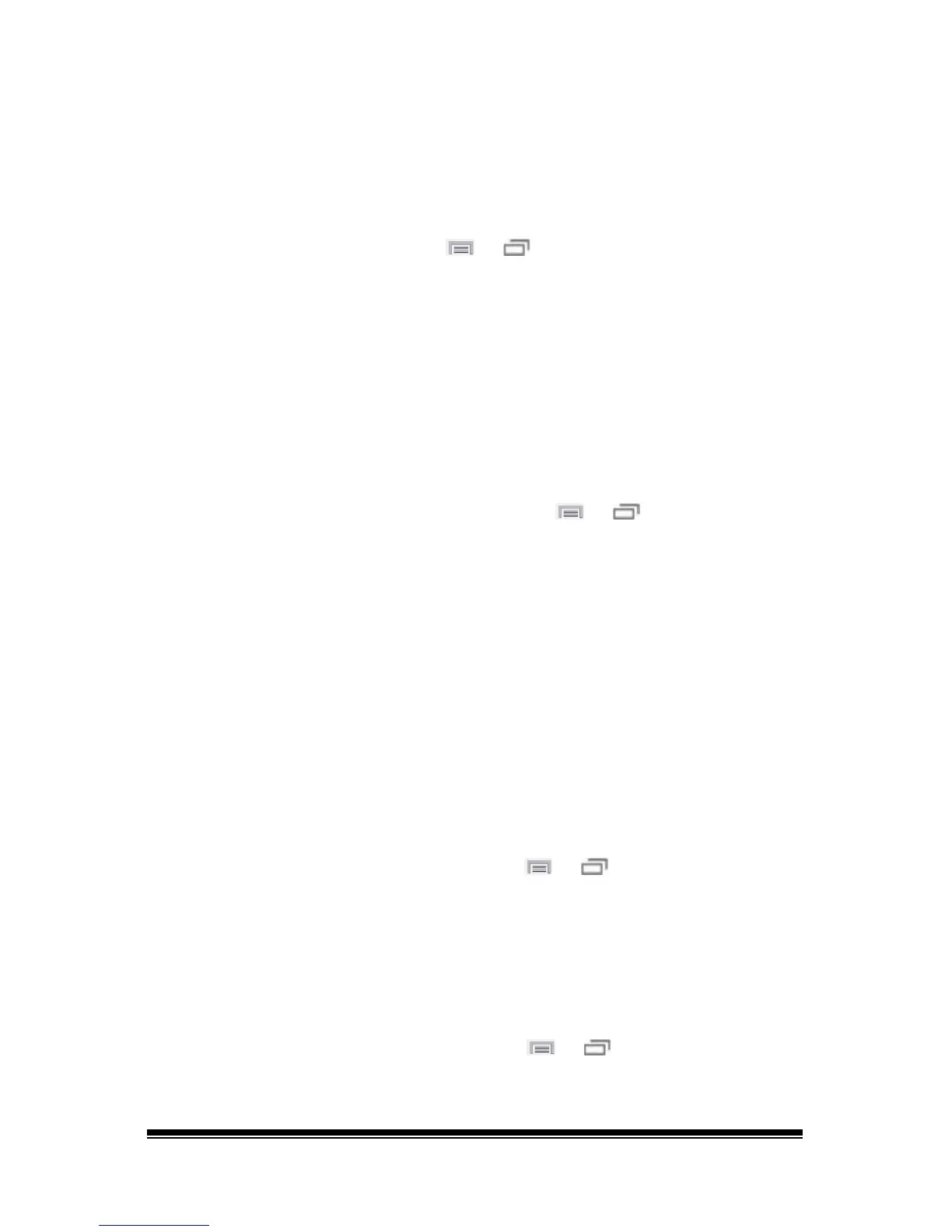NOVA chat User’s Guide Page 85
Setting Scan Speed
Scan speed is the amount of time it takes for your device to move from
one button, row, or column to the next in a scan. The default scan
speed is one second. This means it takes one second from the time one
key is highlighted until the next key is highlighted.
To set scan speed, choose Menu
or > Settings > Input > Scanning
> Scan Timing > Scan Speed.
To increase the time, tap + (the plus sign). To decrease the time, tap –
(the minus sign). Then choose OK.
Configuring Re-scans
Select the number of times you want your device to automatically scan
the page. Once you reach the set number of re-scans, the scan will stop
until a switch is activated again.
To set the number of re-scans, choose Menu
or > Settings >
Input > Scanning > Scan Timing > Number of Re-scans.
To increase the number of re-scans, tap + (the plus sign). To decrease
the number of re-scans, tap – (the minus sign). Then choose OK.
Setting Activation Delay
This option gives you a chance to change your mind when you have
selected a button. The option is automatically set to your scanning speed.
For example, let's say your scanning speed is set to one second (1.0).
You scan to and select a button, then realize it's not the button you
want. You have one second to activate your switch again to "de-select"
the button and then scan to a new button.
To set the activation delay, choose Menu
or > Settings > Input >
Scanning > Scan Timing > Activation Delay.
To increase the delay, tap
+ (the plus sign). To decrease the delay, tap –
(the minus sign). Then choose OK.
Setting Cursor Color
To change the cursor color, choose Menu or > Settings > Input >
Scanning > Other > Cursor Color.
