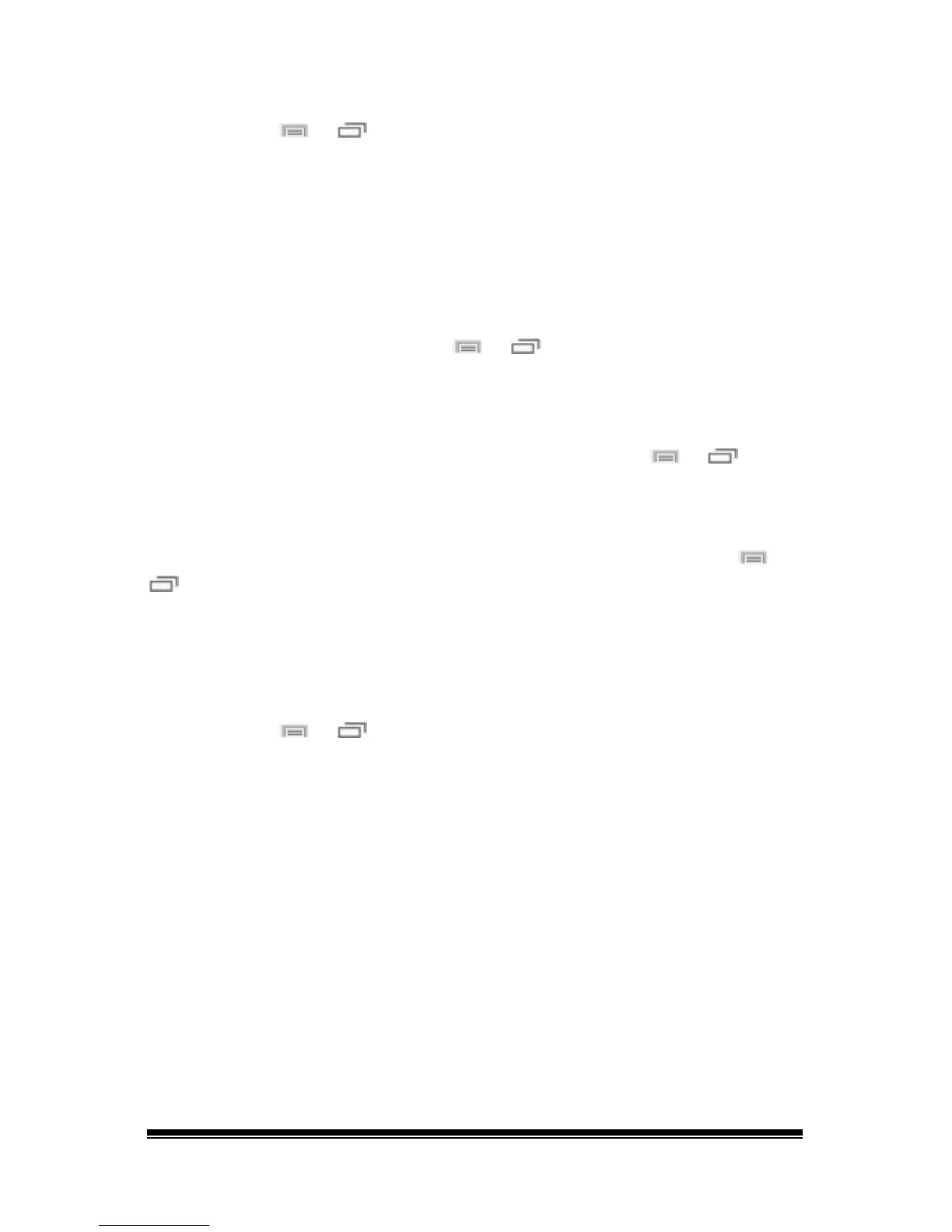NOVA chat User’s Guide Page 59
Hiding or Showing Multiple Buttons
Choose Menu or > Edit Mode > Hide Mode.
You now have three options:
• Choose buttons one by one to hide or show.
• Choose Hide All to hide all buttons on the current page.
• Choose Show All to show all buttons that had previously been
hidden on the current page.
To exit Hide Mode, choose Menu
or > Hide Mode.
Saving Hidden Button Settings
If you hide buttons to work on a particular curriculum and would like to
save those settings for your next session, choose Menu
or >
Settings > Input > and check Show Hidden Buttons.
The device or Editor will remember all of the currently hidden buttons.
To start where you left off during your last session, choose Menu
or
> Settings > Input > and uncheck Show Hidden Buttons.
Hiding and Showing Button Images
To hide or show all button images, turn button images off or on for the
entire vocabulary file.
Choose Menu
or > Settings > Style > Show Button Images.
