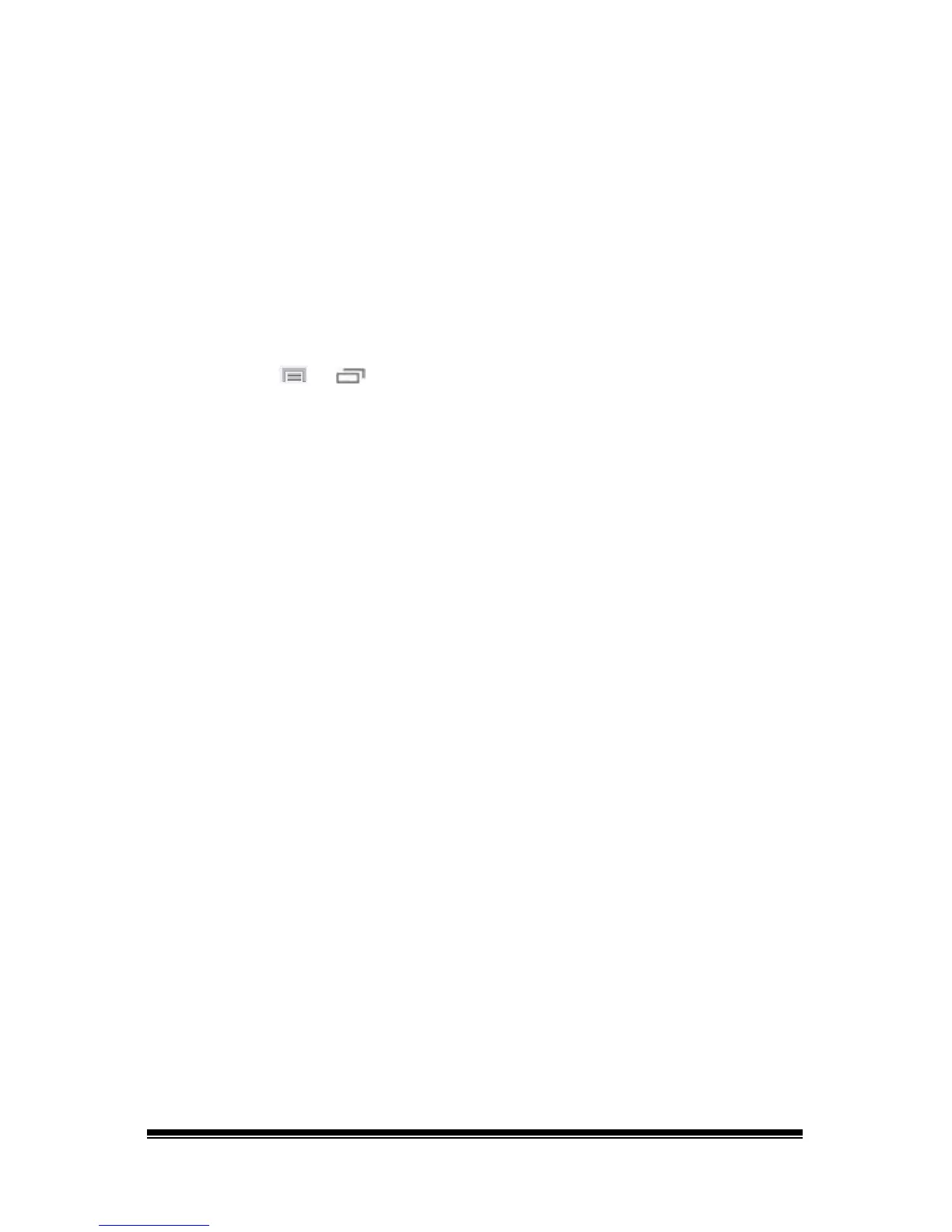NOVA chat User’s Guide Page 13
Checking Battery Status
You can check the battery status of the device and amplifier by
navigating menus or by having a button on a vocabulary page that
checks the status.
Checking Battery Status Using Menus
You can check the battery status of both the device and the amplifier by
navigating menus.
Choose Menu
or > Settings > System > About Device.
The screen will show the battery charging status and charge level for
both the device and the amplifier.
Checking Battery Status Using a Button
Some Saltillo-provided vocabulary files already include buttons for
checking the battery status. For example: WordPower™ offers the
option from the last page of Groups, and MultiChat 15 offers the button
on the Device Tools page from the second page of “Things”.
To create a button that checks the battery status of both the device and
the amplifier, create a button on a vocabulary page that contains the
action “Battery Status”.
1. Press and hold on the button you want to modify. (Right-click the
button if you are using Chat Editor.)
2. Choose Edit Button to display the Button Properties.
3. Choose the Actions tab.
4. Use the drop-down list to select the Battery status action.
5. Choose OK.
Any time you choose this button, the application will speak the battery
status of the device and the amplifier and display the information in the
Speech Display Bar (SDB).
