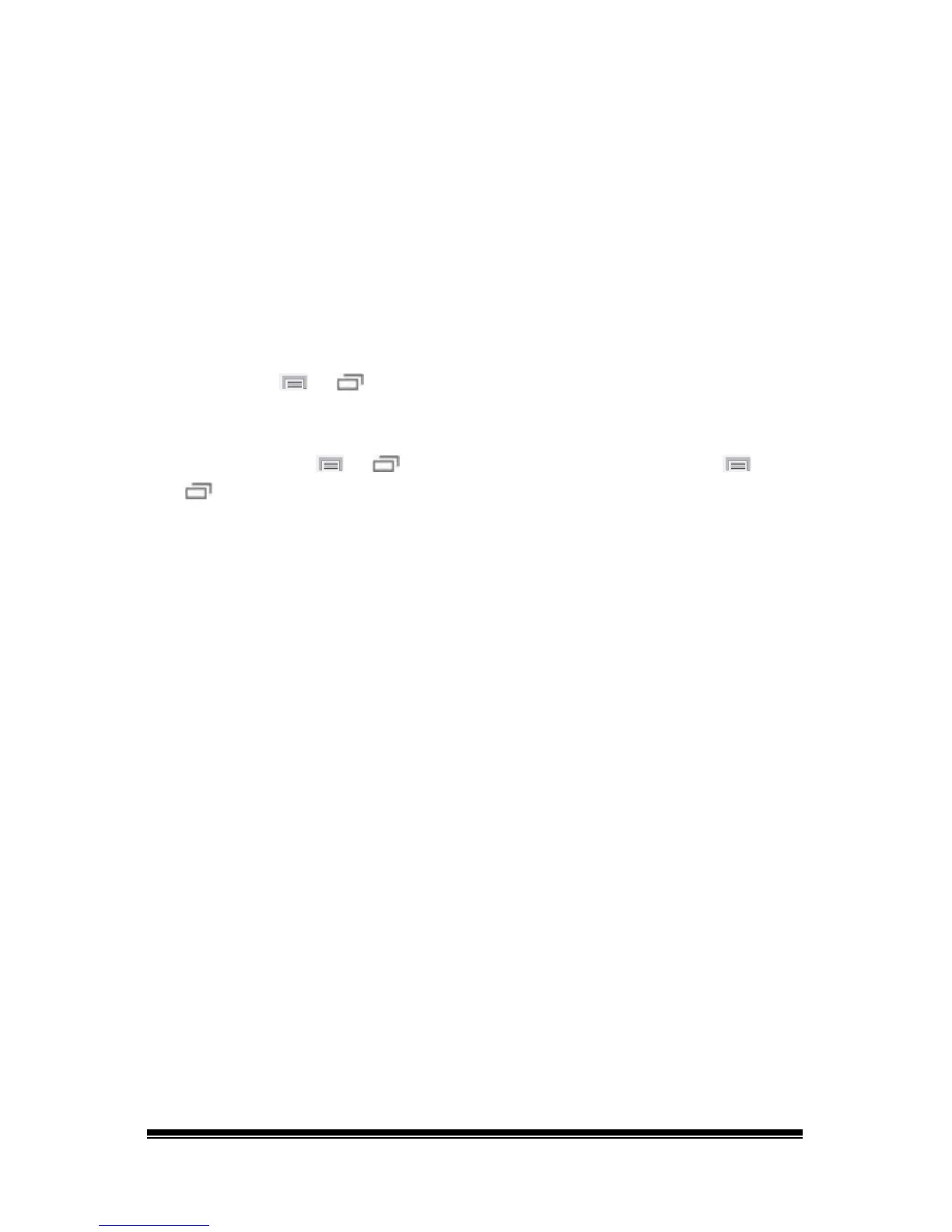NOVA chat User’s Guide Page 91
Using Text Options
Abbreviation Expansion, Word Prediction, and Automatic Capitalization
provide additional tools for alternate message formulation.
Adding, Modifying, and Deleting Abbreviations
Abbreviations can be used instead of writing the entire word. Some
abbreviations have been provided in the application. Those abbreviations
cannot be modified or deleted.
To view the existing abbreviation library:
Choose Menu
or > Settings > Abbreviations.
To add a new abbreviation:
1. Choose Menu
or > Settings > Abbreviations > Menu or
> New.
2. Enter the abbreviation to be used.
3. Tap Next.
4. Enter the text to be displayed and spoken.
5. Choose Save.
To use the abbreviation, open the keyboard page and type the
abbreviation, followed by a period. The abbreviation should expand
automatically.
To modify an abbreviation:
1. Press and hold on the entry.
2. Choose Edit and make appropriate changes.
3. Choose Save.
To delete an abbreviation:
1. Press and hold on the entry.
2. Choose Delete.
3. Choose Yes to confirm.
