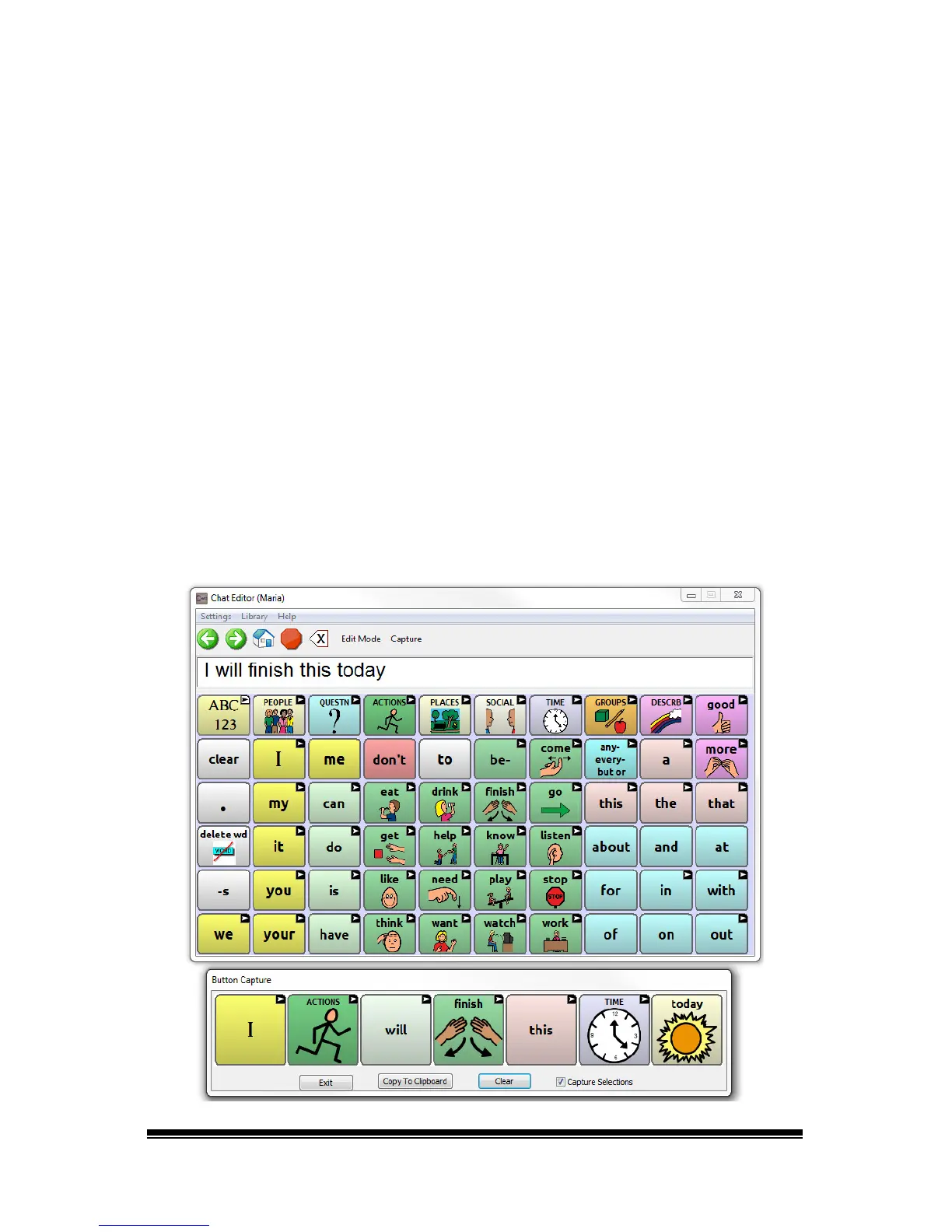NOVA chat User’s Guide Page 48
When you are editing on the device, pressing and holding on the screen
opens context menus. In Chat Editor, right-clicking on the vocabulary
window will open context menus for editing.
Orientation
You can use the NOVA chat device in portrait or landscape orientation.
To set Chat Editor’s screen orientation to match the device, choose
Settings > View.
Using Chat Editor to Create Instructional Materials
Capture sequences of buttons from screens in Chat Editor to paste into
instructional materials you create such as Word documents, PowerPoint
presentations, flash cards, etc.
1. In Chat Editor, choose Capture in the top section of the Editor
window. The Button Capture window will open.
2. With Capture Selections selected, start selecting the buttons you
want to appear in your document. Each button you select will be
captured in the Button Capture window.
