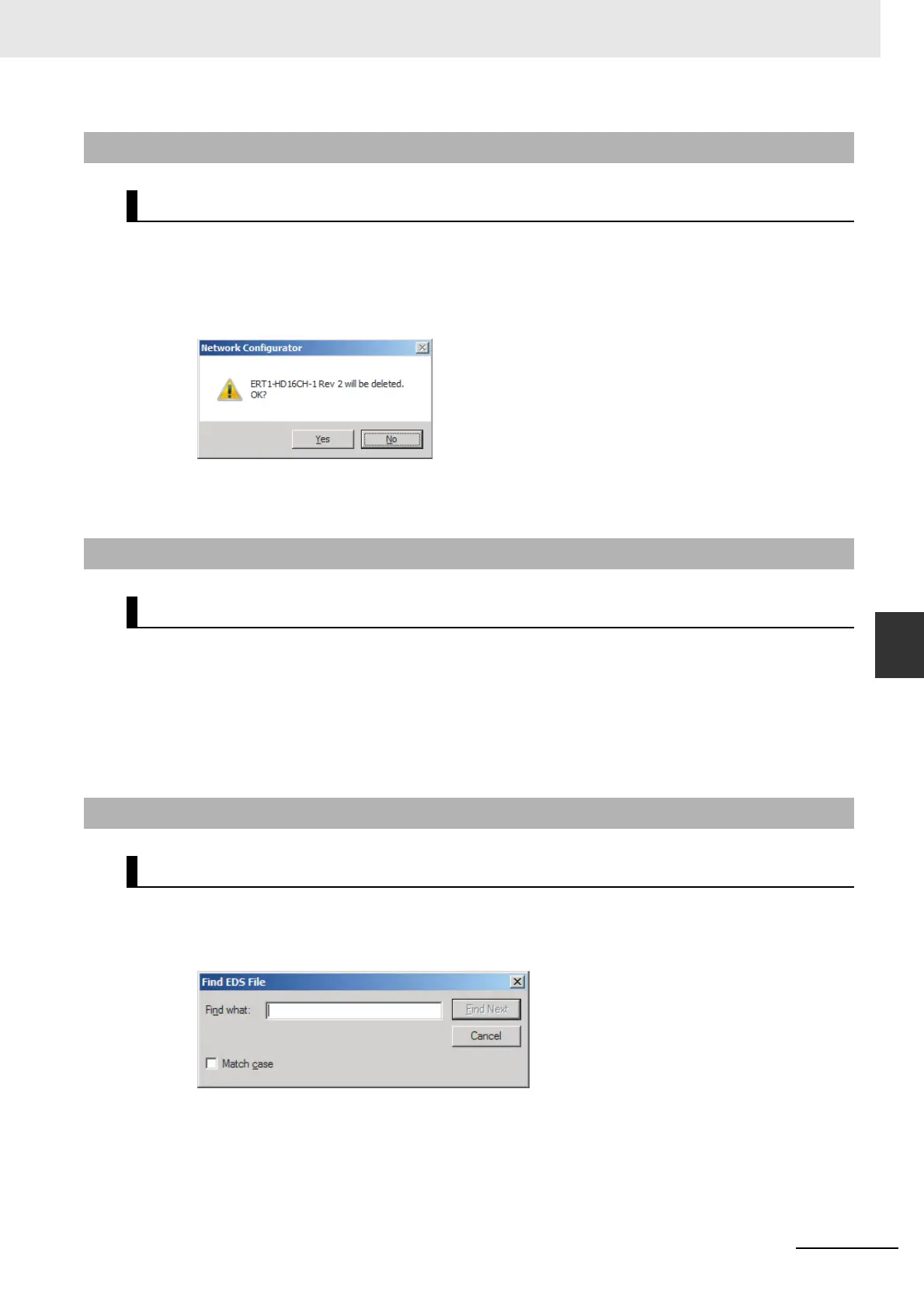A-5
Appendices
CJ-series EtherNet/IP Units Operation Manual for NJ-series CPU Unit (W495)
A-2 EDS File Management
App
A-2-3 Deleting EDS Files
To delete an EDS file, use the following procedure.
1
Select the device from the Hardware List.
2
Select EDS File − Delete.
The following confirmation dialog box is displayed.
3
Click the Yes Button.
The selected device is deleted from the Hardware List together with the EDS file.
To save the EDS file, use the following procedure.
1
Select the target hardware device in the Hardware List, and then select EDS File
−
Save.
A Save EDS File Dialog Box is displayed.
2
Input the folder and file names and click the Save Button.
The EDS file is saved.
To search the devices (EDS files) displayed in the Hardware List, use the following procedure.
1
Select EDS file − Find.
The following dialog box is displayed.
2
Input the character string to search for and click the Find Next Button.
3
When a matching device is found, the cursor moves to that position.
4
To quit the search operation, click the Cancel Button.
A-2-3 Deleting EDS Files
EDS File − Delete
A-2-4 Saving EDS Files
EDS File − Save
A-2-5 Searching EDS Files
EDS File − Find
