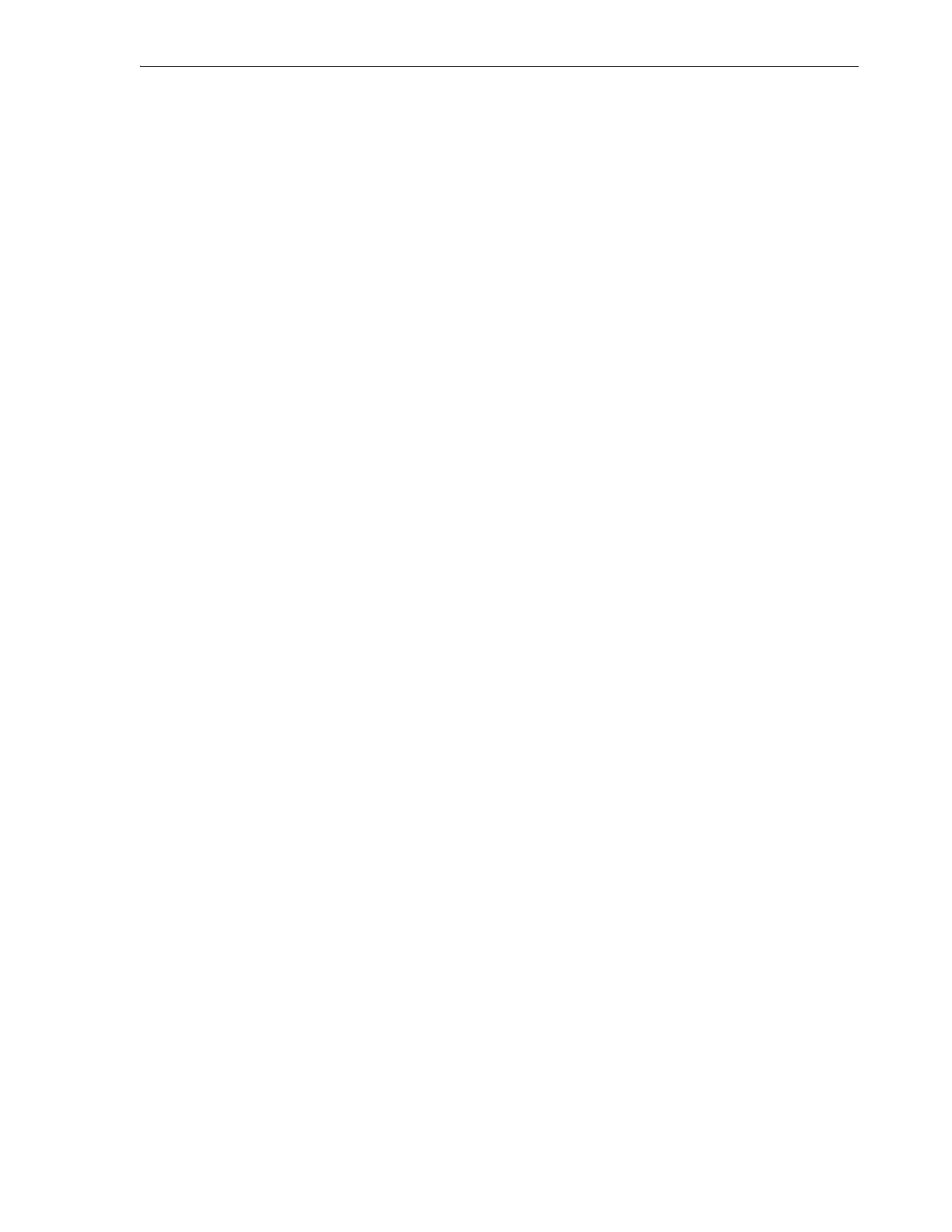Monitoring Library Events
Generating Reports and Logs 14-3
Generating the Library SNMP MIB File
1. In SLC, select Tools > Diagnostics.
2. Click the Library folder in the navigation tree.
3. Click the Tr an s fe rF il e tab.
4. Select SNMP MIB. Click Transfer File.
5. Save the file using a .txt suffix.
6. E-mail the file to your Oracle support representative.
Generating the Library Log Snapshot File
You must save the log within 15 minutes of generation. The file is encrypted.
1. In SLC, select Tools > Diagnostics.
2. Click the Library folder in the navigation tree.
3. Click the Tra ns f e r File tab.
4. Select Log Snapshot.
5. Select either All Devices or Selected Device. If you choose Selected Device, select
the device.
6. Click Generate Log Snapshot on Library.
7. Click Yes, and then OK.
8. Click Transfer Log Snapshot To Your Computer.
9. Save the file using the automatically generated name.
10. E-mail the file to your Oracle support representative.
Monitoring Library Events
The library controller continually monitors library operations and logs all events.
Using the Monitors utility of SLC, you can open an event monitor to display event
data or spool it to a file. Event monitors are useful tools for root cause analysis.
■ Event Monitor Types
■ Starting an Event Monitor
■ Saving Event Monitor Data to a File
■ Displaying Result Code Definitions
Starting an Event Monitor
1. In SLC, select Tools > Monitors.
2. Expand the Permanent Monitors folder in the navigation tree.
3. Click an event monitor type (see )"Event Monitor Types" on page 14-4). Click
Open.
4. Use the Monitor menu to pause, resume, permanently stop, or clear the event
monitor. Use the Spool File menu to save the event monitor to a file (see "Saving
Event Monitor Data to a File" on page 14-4).