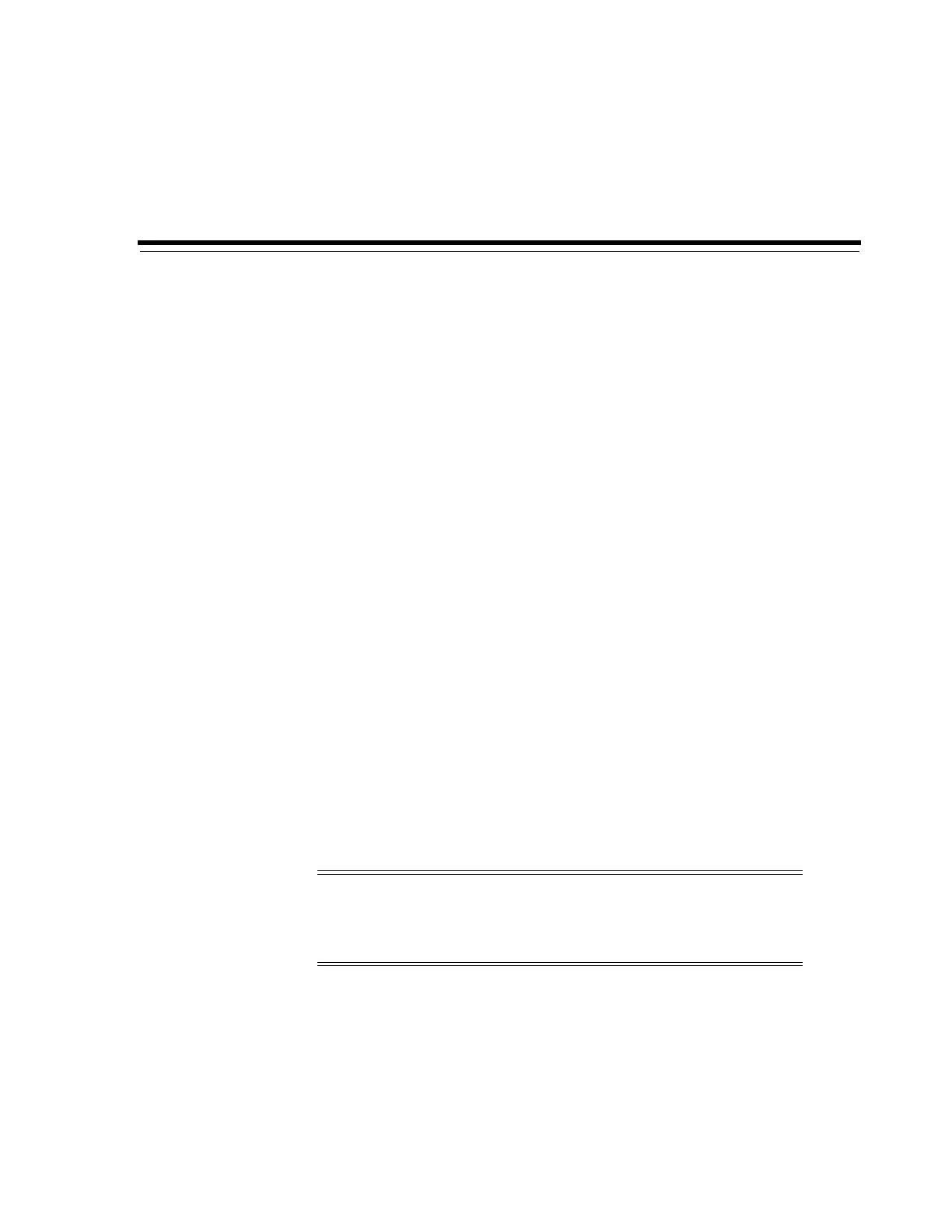10
Managing Cartridges 10-1
10
Managing Cartridges
■ Moving Cartridges (Recovery Moves)
■ Locating Cartridges
■ Viewing Cartridge Information
■ Importing or Exporting Diagnostic or Cleaning Cartridges
■ Cartridge Types
■ Handling Cartridges
■ Maximizing Library Performance Though Cartridge Placement
See Also:
■ "Entering Cartridges Using a CAP" on page 8-1
■ "Ejecting Cartridges Using a CAP" on page 8-2
■ "Resolving Orphaned Cartridges Caused by Partitioning Changes" on page 7-5
■ "Resolving Orphaned Cartridges Caused by Capacity Changes" on page 6-3
Moving Cartridges (Recovery Moves)
Moving a cartridge using SLC only updates the cartridge's location in the library
controller database. You must perform an audit from the host software to update the
host database to prevent mount failures.
To view a table of all cartridges in the library, see "Viewing Cartridge Information" on
page 10-2.
1. In SLC, select Tools > Diagnostics. Select the Library in the device tree.
2. Click the RcvrMove tab.
3. Select the Source Location Mode:
■ For VOLID, enter the vol-id of the cartridge to move.
■ For Location, select the cartridge's current location (CAP, Slot, Drive,
Reserved Slots).
Caution: To avoid data loss, use caution when moving cartridges in
partitioned libraries. Accidentally moving a cartridge from one
partition to another will orphan the cartridge and the new partition
may overwrite the existing data.