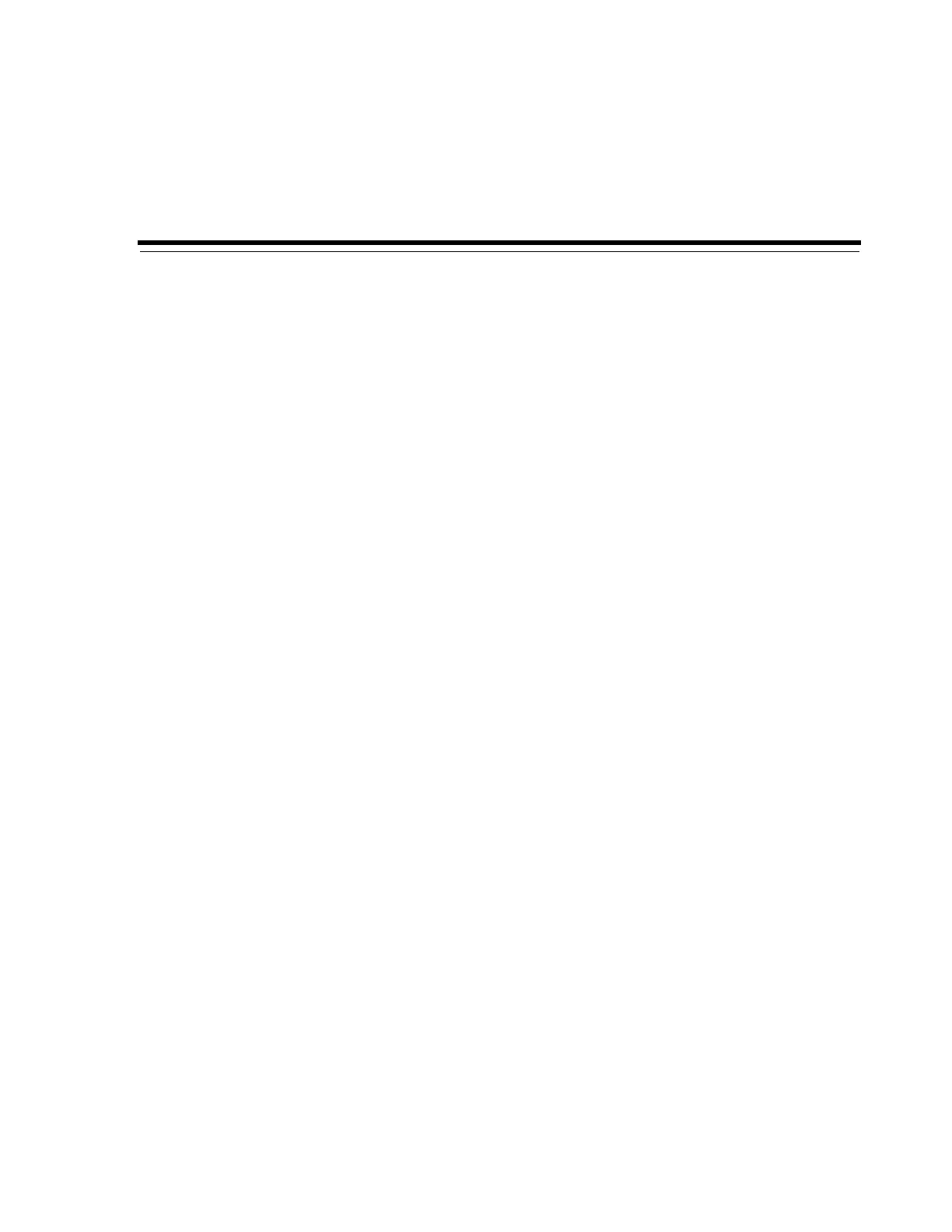16
Troubleshooting 16-1
16
Troubleshooting
■ Basic Troubleshooting
■ Running a Library Self-Test
■ Running a Device Self-Test
■ Diagnosing Robotic Issues
■ Determining the Status of a Controller Card
■ Clearing Library Status Alerts
■ Initiating a Manual RE Switch Using SLC
■ Calibrating the Touch Screen
■ Troubleshooting Host Connectivity
See Also
■ "Changing Online/Offline Status and Rebooting" on page 15-1
■ "Generating Diagnostic Files for Oracle Support" on page 14-2
■ "Monitoring Library Events" on page 14-3
■ "Servicing the Library" on page 17-1
Basic Troubleshooting
Before running diagnostic tests or contacting Oracle support, review the following
troubleshooting tips.
Service Required (amber) LED is constantly on
Use SLC to check the health of the library and the attached devices (drives, CAPs, and
robots). See "Viewing Library and Device Information" on page 13-1.
To perform a health check:
1. Log in to the SLC.
2. Access the System Detail module, Tools > System Detail.
3. Check the navigation tree for the following indicators: Device Healthy or Device
Error
Additional checks:
1. Check the Status (for example, online/offline) and Statistics (for example, uptime,
downtime, errors and warnings) tabs for more information on the health of the
library and devices.