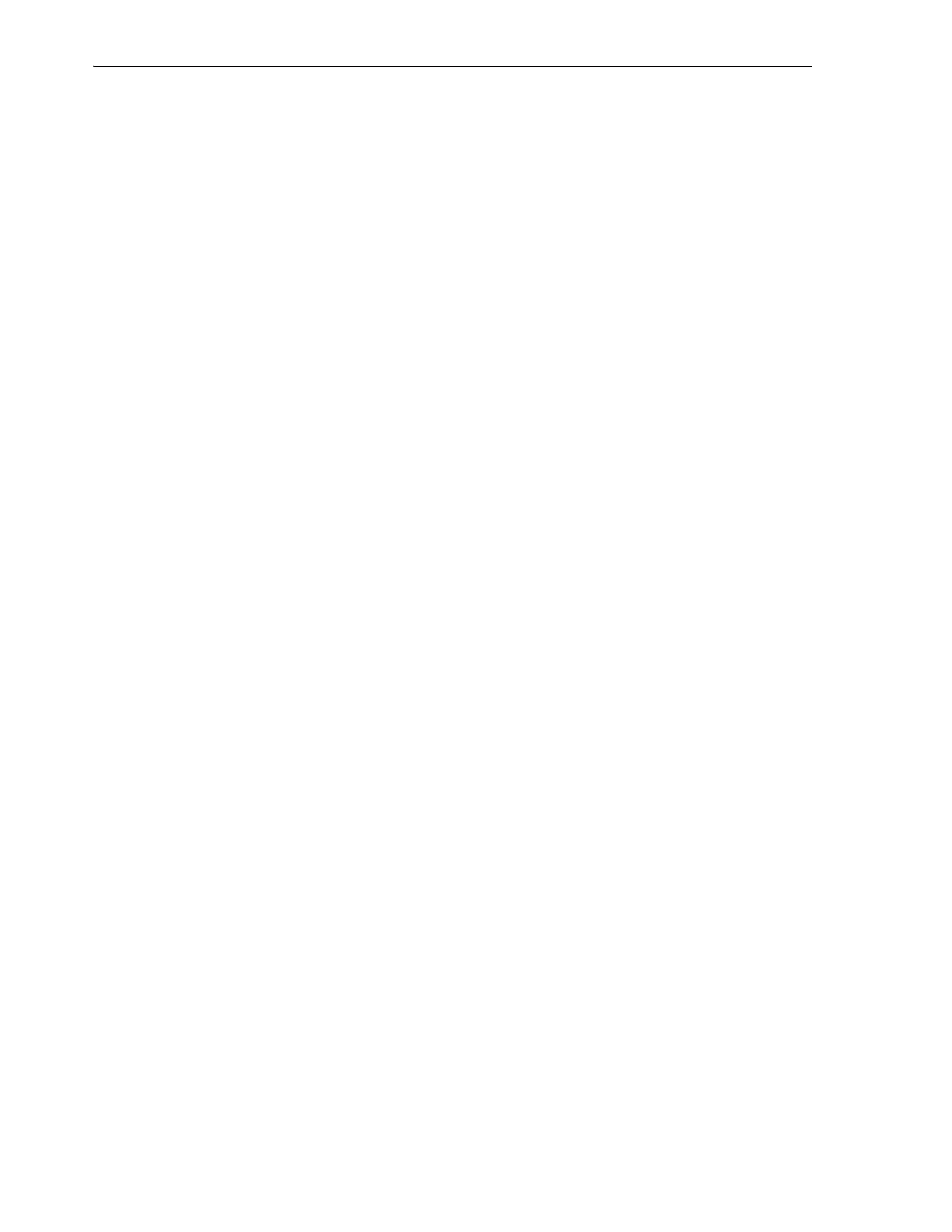Configuring the Drive Tray Serial Numbers
9-2 StorageTek SL8500 Library Guide
5.
Use the ACSLS or ELS commands to eject cleaning cartridges from the library. You
cannot use the SLC Import/Export page to eject host-managed cleaning cartridges.
Configuring the Drive Tray Serial Numbers
1. Select Tools > Configuration.
2. Click the Drive Tray S/N tab.
3. Click Refresh to display the current data.
4. To edit an individual drive tray serial number:
a. Double-click the Drive Tray S/N field.
b. Enter the drive tray serial number. Proceed to step 6.
5. To edit multiple drive tray serial numbers at once, you can edit a
comma-separated value (csv) file:
a. Click Export, and then save the file to a desired location.
b. Open the file and edit only the drive tray serial numbers. Do not alter any
other values. Save the changes.
c. In SLC, click Import. Locate the updated .csv file, and then click Open.
6. Click Apply, then Yes.
Maximizing Library Performance Through Drive Placement
■ To reduce elevator and pass-thru activity, place multiple drive types on each rail.
■ Group together tape drives and compatible cartridges on the same rail.
■ For high mount rate applications, do not place sixteen drives on an rail. This can
lead to increased wait times for the robot to be available. High mount rate
applications may require clustering drives on more than one rail.
■ In a redundant robotics library, install drives in the outer columns (± 2) first. This
allows both robots to access drives at the same time.