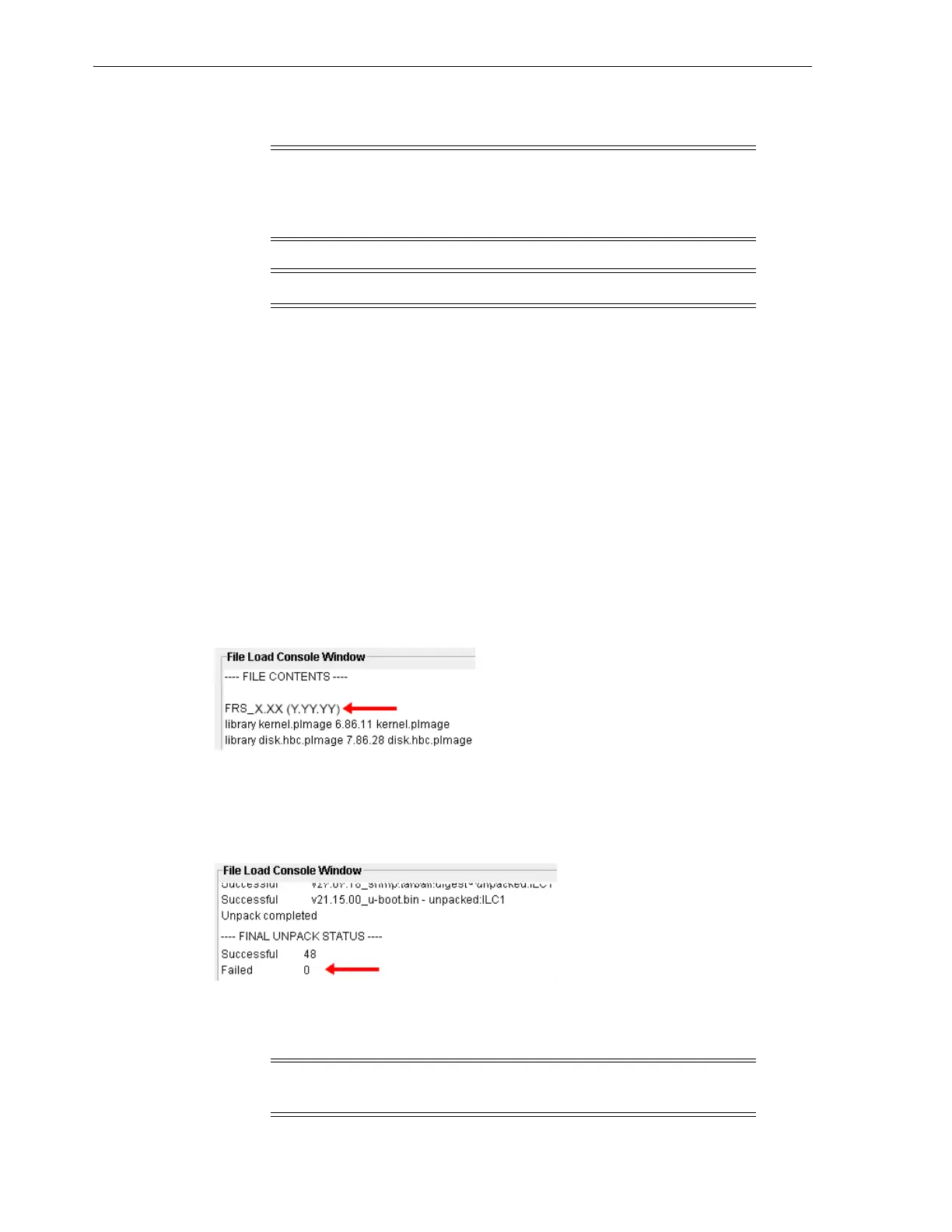Loading Firmware
G-2 StorageTek SL8500 Library Guide
Loading Firmware
1. Download the code to the system you will use to run SLC (see "Downloading
Firmware from My Oracle Support" on page G-1).
2. Review the pre-requisites and code load instructions provided with the download.
3. Log in to SLC.
If you are upgrading an SL8500 complex, you can start an SLC session on any
library in the complex. The upgrade propagates to all libraries in the complex from
a single SLC session.
4. Select Tools > Diagnostics, and then select the Library in the device tree.
5. Click the Load Code tab.
6. Click Browse, and then locate the firmware package on your system. Within the
firmware package, select the SL8500_FRS<X.XX>_firmware.jar file.
7. In the File Load Console Window, verify the file contents contain the FRS version
of code you intend to load.
8. Click the Load button. The process could take up to 10 minutes as the library loads
and then unpacks the code.
9. Verify the package unpacked successfully (Failed 0). If there are any failures,
contact Oracle support.
Activating Firmware
Note: This procedure is for upgrading to FRS_8.60 or above. The
current firmware must be a minimum of FRS_8.51 and SLC 6.60. To
install an older version, to downgrade firmware, or if your current
firmware version is below FRS_8.51 contact Oracle support.
Note: Code load is not available at the local operator panel.
Note: To activate code, the library must reboot. Schedule the
activation accordingly.