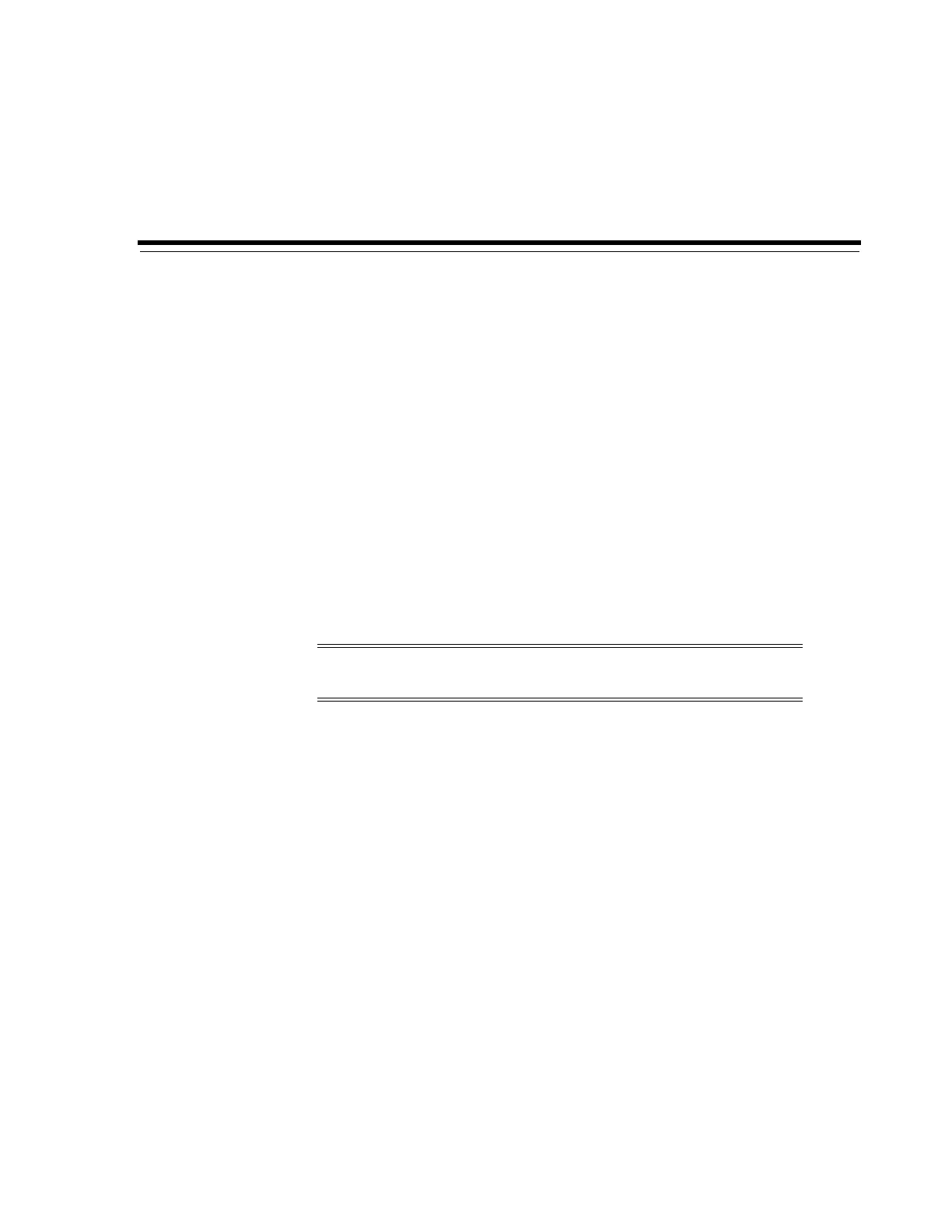G
Upgrading Library Firmware G-1
G
Upgrading Library Firmware
The library controller stores up to two versions of firmware. This allows the library to
continue normal operations, running one version of firmware, while you load and
unpack an upgraded version. Since activating firmware requires a reboot, this allows
you to upgrade firmware at a convenient time for library users.
After activating the upgraded code, the library retains the previous version of code, so
that you can revert without having to download and unpack it again. However,
reverting to a previous version of code is not recommended, you should only do so
when instructed to by Oracle support.
■ Downloading Firmware from My Oracle Support
■ Loading Firmware
■ Activating Firmware
■ Downgrading Firmware
Downloading Firmware from My Oracle Support
1. Go to My Oracle Support (MOS):
https://support.oracle.com/
2. Sign in to your MOS account.
3. Click the Patches & Updates tab.
4. In the Patch Search tab, click Product or Family (Advanced).
5. In the Product field, enter SL8500 and then select Sun StorageTek SL8500
Modular Library System from the drop-down list.
6. In the Release field, select the firmware version.
7. Click Search.
8. Click the link under Patch Name.
9. Click Download and save the file to a location on your system. Extract the ZIP
archive to a folder on your system.
Note: Library firmware does not contain drive code upgrades (see
the drive-specific documentation for drive code information).