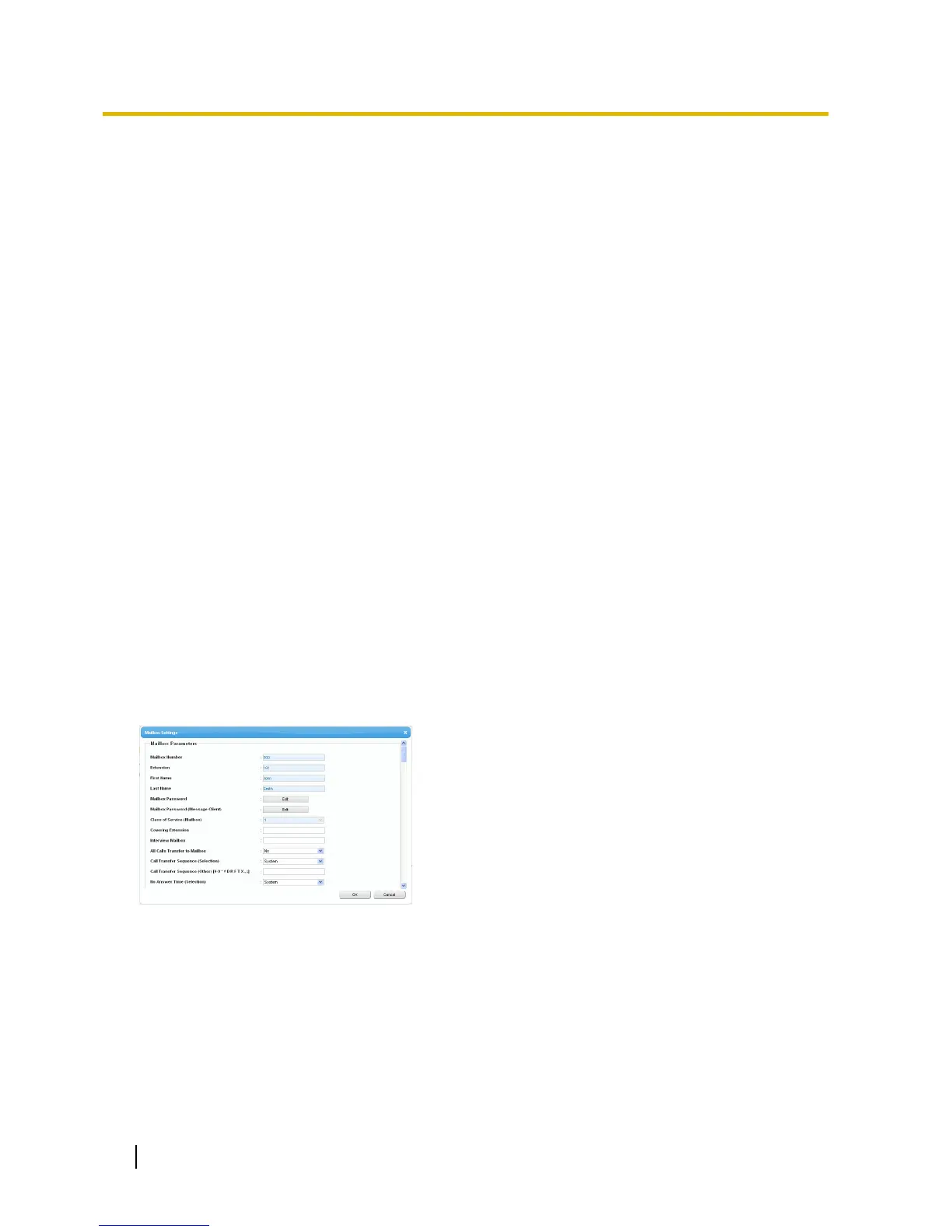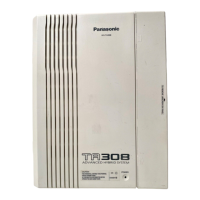To record a prompt
Select a Prompt No., and click Play/Record.
When "Record from extension" is selected:
a. Specify
the extension number of the telephone used
for recording, then click Connect.
b. When the specified extension rings, go off-hook.
c. Click Record, Stop, or Play to record or play a
system prompt.
d. Click Disconnect.
When "Import from recorded file" is selected:
a. Click Browse. The Open dialogue box appears.
b. Navigate to the folder containing the WAV files you
wish to import.
c. Select the desired WAV file.
d. Click Open to import the file.
e. Click OK.
To start and stop prompt playback
a. Select the desired prompt.
b. Click Play/Record.
c. Click Play or Stop.
To delete a specific prompt
a. Select the desired prompt.
b. Click Delete.
c. Click OK.
Customising your mailbox setting
You can change your mailbox setting in the Unified Message tab of the Edit User screen.
1. In the Unified Message tab, click Advanced setting.
2. The Mailbox Settings box appears.
The following items are editable.
326 User Manual
3.2.1 User Programming
