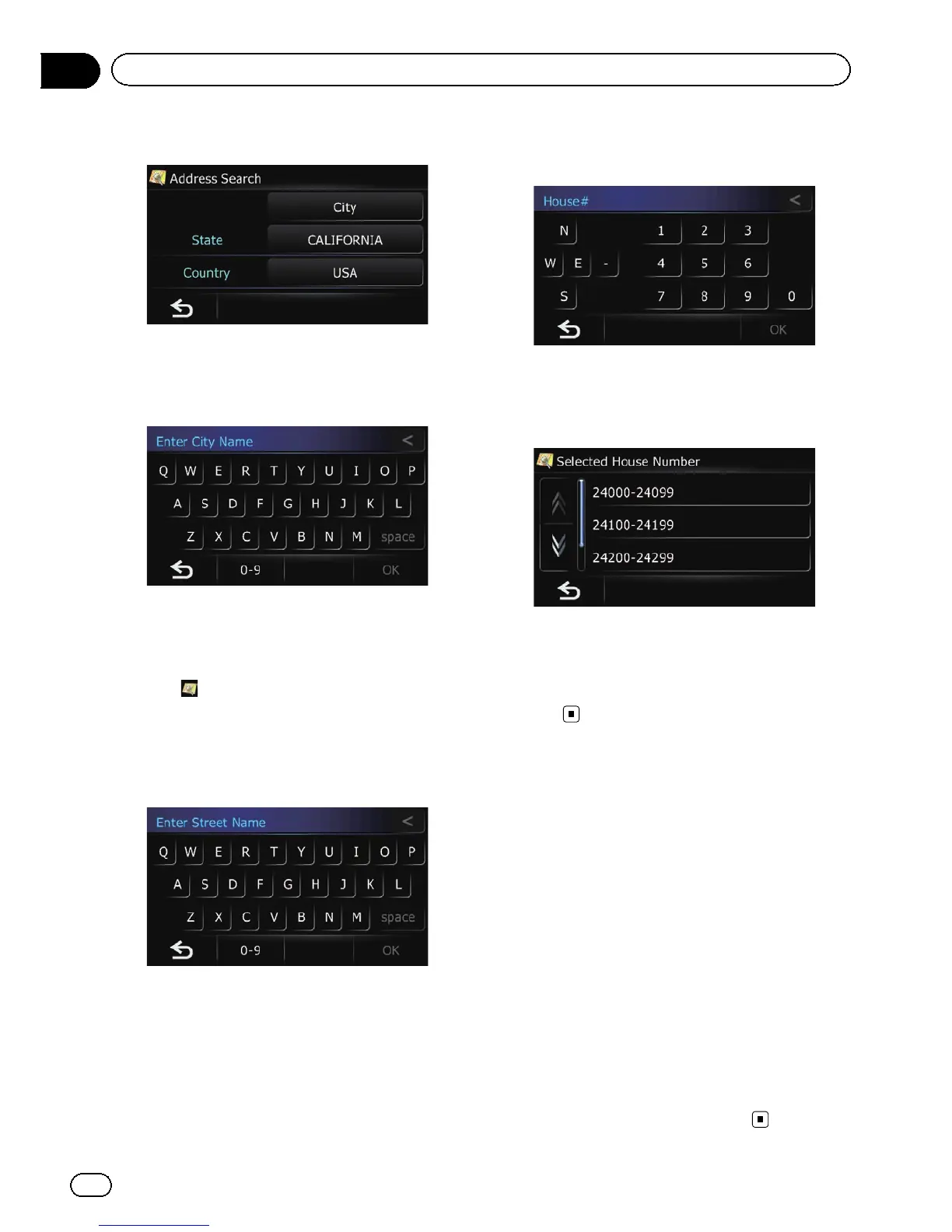7 Touch [City].
The “Enter City Name” screen appears.
8 Enter the city name and then touch
[OK].
The “Select City” screen appears.
9 Touch the desired city name.
The “Enter Street Name” screen appears.
# Touch .
The representative location of the city appears on
the map screen.
10 Enter the street name and then touch
[OK].
The “Select Street” screen appears.
11 Touch the street you want.
The “House#” screen appears.
12 Enter the house number and then
touch [OK].
The “Selected House Number” screen ap-
pears.
13 Touch the desired house number range.
The searched location appears on the map
screen.
= For the subsequent operations, refer to Set-
ting a route to your destination on page
48.
Setting up a route to your
home
If your home location is stored, the route to
your home can be calculated by touching a
single key.
1 Touch [Home] on the map screen and
then touch [Navigation].
= For details of the operations, refer to Screen
switching overview on page 28.
2 Touch [Go Home].
p If you have not registered your home loca-
tion, a message appears. Touch [Register]
to start registration.
= For details, refer to Registering and edit-
ing your home on page 55.
En
42
Chapter
08
Searching for and selecting a location
